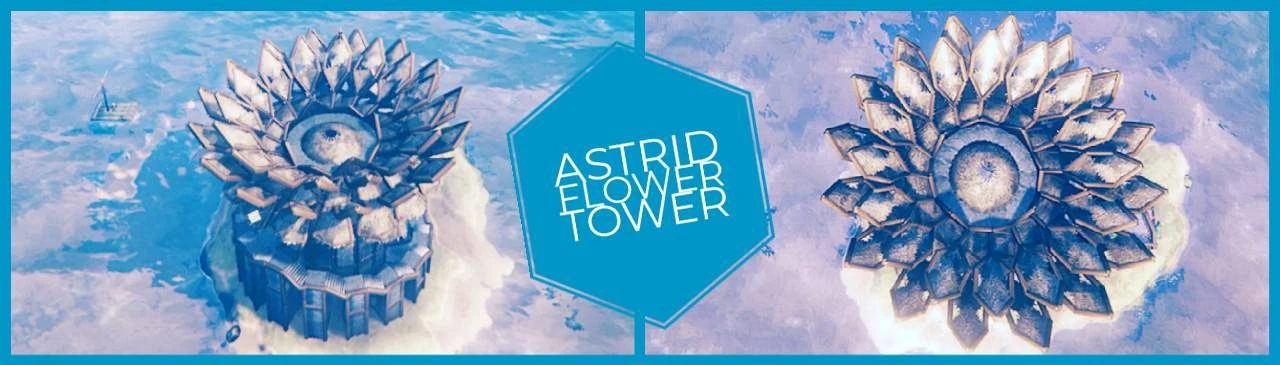About this mod
A solitary Tower in the middle of the ocean, or a fountain of eternal life?
It is just a matter of perspective. In the end, each and everyone of us must answer it separately.
However, are we still seeking or finally cherishing what is already given?
Is another question which has to be answered by the entire communit
- Requirements
- Permissions and credits
- Donations
*The written instructions might be outdated,
So use the INSTRUCTION VIDEO
*The written instructions might be outdated,
So use the INSTRUCTION VIDEO
Step 1
Download the .vbuild (Butterfly-Temple) in the FILES tab.
Step 2
To place this construction, you will need to download:
the BuildShare mod which can be found here (https://www.nexusmods.com/valheim/mods/5?tab=files); andthe InSlimVML mod which can be found here (https://www.nexusmods.com/valheim/mods/21?tab=files).
Step 3
After cutting+pasting the mods into your Valheim game directory you can either...
Step 3.1
cut+paste the .vbuild (Butterfly-Temple) into this directory after the download:
C:\Program Files (x86)\Steam\steamapps\common\Valheim\BuildShare\Builds
Step 3.2
or you can simply:
start the game
load a serverpress ESCpress the BuildShare button with the appropriate version (left side of your screen), andchoose MY-DIRECTORY
immediately a folder will pop-up where you can (copy)cut+paste the downloaded .vbuild file.
*NOTE, nothing will pop up if you have installed it for the first time.
Step 4
From here you just find a good spot to place the construction.
press ESCpress the BuildShare button with the appropriate version (left side of your screen), andchoose the BUILD buttoncheck the Build Name, it should say (Butterfly-Temple.vbuild)if it doesn't say that, then simply click and choose the nameif you cannot find it, then you simply did not place it in the right folder (check the steps above)optionally you can fiddle with the X, Y, Z axes to place the construction in a perfect spot (by raising it or lowering it)before you press Build, choose the TOGGLE button, to actually preview your placementafterwards if you are satisfied you can press BUILD
Step 5
If you made a wrong placement, or you simply want to relocate:
press ESCpress the BuildShare button with the appropriate version (left side of your screen), andchoose the DESTROY buttontoggle the appropriate radius, andhit DESTROYto place it again follow STEP 4
If you like my build ? Share it
and don't forget to also SUBSCRIBE to my YouTube channel:
www.youtube.com/channel/UC_yQL00J8Zg3lPPnlcOi1pA