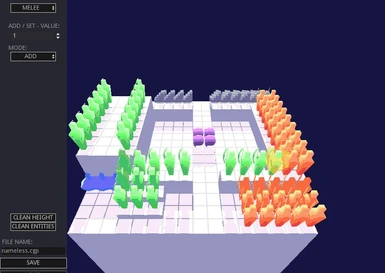Documentation
Readme
View as plain text
[Controls]
WASD Move Cursor on the Grid
QE Rotate grid in the Y Axis
RF Rotate grid in the X Axis
SPACE Spawn Entity
Right Click SET/ADD Positive value
Left Click SET/ADD Negative value
Mouse Scroll Zoom In/Out
Directional Keys Move camera.
[How to use a Custom Pattern]
If you are unfamiliar with CGP files, this are the files that Ultrakill uses to shift the pattern in the CyberGrind mode,
to use a custom CyberGrind pattern follow the instrucctions below.
Step_1: Right click Ultrakill in your Steam Library and hover on Manage,
click on "Browse local files", this will open your file explorer in the Ultrakill steam folder.
Step_2: Open Cybergrind then open Patterns and paste your patterns there,
you can put a folder as well to help sort your patterns and do a Pattern playlist.
Step_3: Open Ultrakill and go to cybergrind, if you happen to already had open Ultrakill in cybergrind mode,
just restart the mission so Ultrakill updates the patterns, go to the blue computer thingy and chose "Patterns"
as simple as, enable them and chose which of the patterns should ultrakill use in during gameplay, if you have
folders inside "Patterns", Ultrakill will display them as a playlist, rather than a individual Pattern.
[If you happen to not own Ultrakill]
https://store.steampowered.com/app/1229490/ULTRAKILL/
[Autosave Function] its more to prevent data loss in case of a crash
the autosave function will autosave the current pattern inside %APPDATA%\Godot\app_userdata\CGP - Visual Editor , under the name "autosave.cgp"
the autosave function WILL NOT OVERWRITE PREVIOUSLY SAVED PATTERNS, meaing that, if you saved
"example_pattern.cgp", autosave wiil not overwrite said file, it will constantly overwrite "autosave.cgp"
you can access to this files by pressing win+r, and writing %appdata% in the input box.
[How to load patterns]
Work in progress :>