What are Population Files?
Population files are your save files that contain all of the data for each animal alive on each of the reserves. Each population file contains the following information for every single animal on the reserve:
- Gender
- Weight
- Trophy score
- Visual variation (fur type) seed
- An "IsGreatOne" flag
- Current map coordinates
- Spawn coordinates
- Need zone coordinates
- Need zone pathing data
Where are my Population Files?
Population files are stored in the default save location. This location can vary depending on which store you purchased the game from.
Steam: C:\Users\<your_username>\Documents\Avalanche Studios\COTW\Saves\<your_user_id>
Epic Games: C:\Users\<your_username>\Documents\Avalanche Studios\Epic Games Store\COTW\Saves\<your_user_id>
If you are using OneDrive to back up your files (enabled by default in Windows 11): You will need to open the "C:\Users\<your_username>\OneDrive\Documents" folder to find "Avalanche Studios" and the listed subfolders.
Each population file is named "animal_population_X", where "X" is the ID number for the map:
- 0: Hirschfelden Hunting Reserve
- 1: Layton Lake District
- 2: Medved-Taiga National Park
- 3: Vurhonga Savanna
- 4: Parque Fernando
- 5: Spring Creek Manor (trophy lodge)
- 6: Yukon Valley Nature Reserve
- 7: Saseka Safari Lodge (trophy lodge)
- 8: Cuatro Colinas Game Reserve
- 9: Silver Ridge Peaks
- 10: Te Awaroa National Park
- 11: Rancho del Arroyo
- 12: Mississippi Acres Preserve
- 13: Revontuli Coast
- 14: New England Mountains
- 15: Layton Lakes Trophy Cabin (trophy lodge)
- 16: Emerald Coast
- 17: Sundarpatan Nepal Hunting Reserve
- 18: Salzwiesen Park
How to Reset Population Files
You must DISABLE CLOUD SAVES in your launcher to properly reset the population file.
Population files are treated as save files and backed up by Steam Cloud and Epic Games Cloud Saves. Attempting to delete population files with cloud sync enabled will not work because the launcher will download the missing save files from the cloud the next time the game is started.
Steam (can disable just for theHunter: Call of the Wild): Enable/Disable Steam Cloud
Epic Games Launcher: Enable/Disable Epic Games Cloud Saves
"Resetting" the population file is essentially just deleting the file for the reserve you want to reset. This forces the game to generate a new set of animals for each species the next time you travel to that reserve.
If you want to use the Increase Reserve Population mod on an existing game you will need to reset your population files to see the increased animal numbers.
To reset a population file:
- Open the save file location listed above
- Locate the population file for the map you want to reset
- Either MOVE the file to a different folder (somewhere on your Desktop works) or DELETE the file
- Scroll up and open the "slots" folder. The game stores a backup copy of save files here in case it detects a corrupted file.
- In each of the subfolders 0, 1, and 2 you must move/delete the population file for the map you want to reset
- Launch the game and travel to the map you just reset. A new population file will be generated with fresh animals
Did the reset not work? Check the following in order:
- Confirm you moved/deleted the correct population file
- Confirm you moved/deleted the backup files from the "slots" folders
- Confirm Cloud Saves are disabled and check 1+2 again
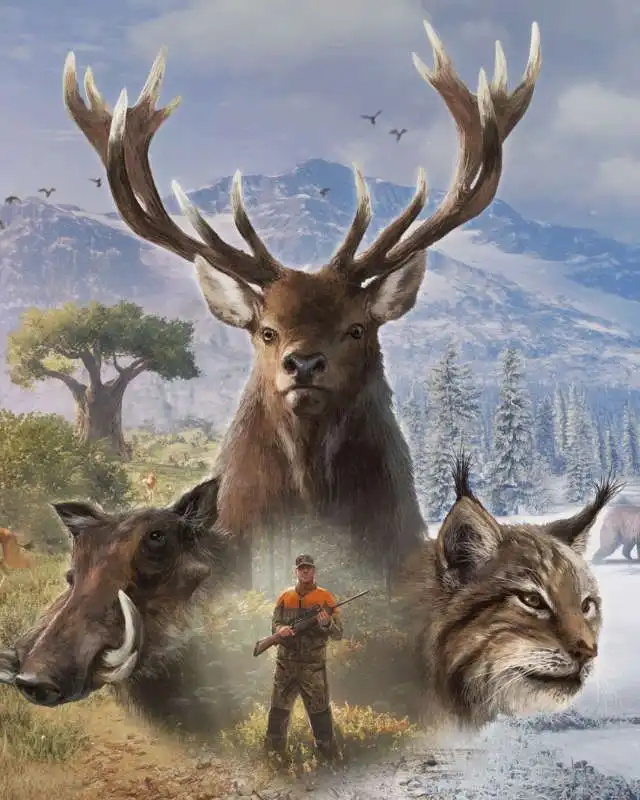








0 comments