1. Convert all audio files you wish to insert into the game to the .wav format
2. Download the latest version of Wwise from Audiokinetic
3. Create a new project and give it a name of your choice
4. On the left side of your screen, in the Project Explorer, under "Actor-Mixer Hierarchy", right-click "Default Work Unit", hover over "New Child" and select "Work Unit"

5. Give your new work unit a name of your choice
6. Drag and drop your audio files on top of your newly created work unit, then select "Import"

7. In the top menu bar, select "Layouts", then "SoundBank" (or press F7)
8. In the Project Explorer, select the "SoundBanks" tab

9. In the Project Explorer, right-click "Default Work Unit", hover over "New Child" and select "SoundBank"
10. Give your new SoundBank a name of your choice
11. In the Project Explorer, select the "Audio" tab

12. In the SoundBank Manager, click the "+" square next to "Default Work Unit", then drag and drop your audio files from the Project Explorer on top of your newly created SoundBank

13. On the bottom of your screen, in the SoundBank Editor, select all of your sounds (through CTRL-click or SHIFT-click), then right-click them and select "Show in Multi Editor"

14. Select "General Settings", then "Loop" and check "Is Looping Enabled". Then, select "Stream" and check both "Is Streaming Enabled" and "Zero latency". Make sure to set "Prefetch length (ms)" to 0, or the tool might throw an error when trying to replace the BGM of certain stages with your custom one

15. (Optional) Select one of your tracks, then press Shift+O to open the Contents Editor. Double-click on your track in the list to open the Source Editor. Here, you may adjust your track's loop start and loop end points by dragging the blue (loop start) and red (loop end) markers over your desired position in the waveform. To play and pause, press Spacebar. To zoom in and out, hold CTRL and use your mouse wheel.
16. In the SoundBank Manager, on the right-hand side of your screen, under Platforms, select "Windows"; then, under Languages, select "English(US)"
17. In the Project Explorer, select the "ShareSets" tab

18. In the Project Explorer, under "Conversion Settings", expand "Default Work Unit", then double-click "Default Conversion Settings"

19. In the Conversion Settings Editor, under "Sample Rate", select 48000; then, under "Format", select "Vorbis"; then, under "Quality", select a value of 4 or lower

20. In the SoundBank Manager, click "Generate"

21. Launch the Tekken 7 Jukebox Tool, select "File", then "Import Custom Soundbank"
22. Click the "Browse..." button and navigate to your Wwise SoundBank output directory (Documents/WwiseProjects/<Project Name>/GeneratedSoundBanks/Windows)
23. Select the file named "<Project Name>.bnk" (NOT Init.bnk)
24. Give your sound pack a name or category

25. Select "Save"
26. Restart the Tekken 7 Jukebox Tool
Your new sound pack is now available for use with the tool.







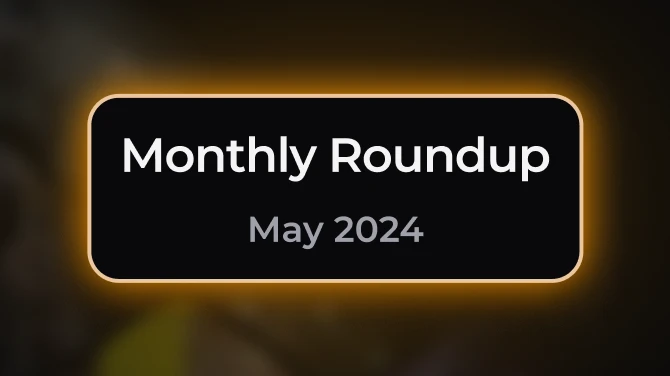


9 comments
I found that if you move the .wem from Media and move it to the parent folder it will find and fix it.