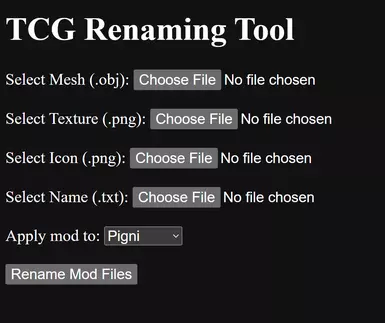About this mod
Discontinued, but left up for archival and reference purposes.
A simple tool for changing which game items are altered by a mod.
- Requirements
- Permissions and credits
- Changelogs
Update V1.2?
Not sure if this counts as an update, but if you want to edit playmat mods, user jpruitt2297 made a fork of the github project that'll come in handy. Check it out Here!
Update V1.1
Changes:
1) Added ability to edit 2 mods at the same time. All renamed files for both mods will be placed inside the same zip file, meaning it's still a single download/install.
2) Added item categories.
3) Added ability to apply mods to figurines, along with a figurines category.
4) Looks nicer (in my opinion) now that there's less empty space.
Description
Find a mod you like but it replaces something you want to keep in your shop? Want to play with multiple mods that replace the same game item? Try this! In a nutshell, it renames the files in a mod to match the file names of whatever game item you want the mod to be applied to. For example, if you like my Gir Plushie Mod, but want it to replace Nanomite instead of Ministar, this tool is for you.
Note: This only works with mods that use the Texture Replacer mod. It was made and tested with my mods which were designed to work with, and require, Texture Replacer.
Features
- Runs in your web browser for ease of use. Can be run completely offline.
- Renames all necessary files. No need to find/memorize file names.
- Can rename 2 mods simultaneously, placing them in a single download.
- Has options for all 8 plushies.
- Has options for all 11 figurines.
- Does NOT edit any actual mod files. Instead it creates copies of everything so that the original mod download is unaltered.
Planned Features
- Add options for more game items such as tabletop games.
- Make the tool look nicer.
- Add ability to automatically find the necessary mod files inside the selected mod's folder
How to Use
1) Download and extract the tool wherever you'd like. Do the same with whichever mod you want to edit. Then open the extracted "TCG Renaming Tool" folder.

2) Double-click on index.html. The tool will then open in your default web browser. I'll be using chrome.

3) Open the extracted mod folder and navigate to BepinEx-> plugins-> TextureReplacer.

4) Go back to the tool and look at the section for mod 1. Select a mesh file. This should be in the objects_meshes folder.
5) Next select a texture file. This should be in the objects_textures folder. There are 2 files in this folder. Select the one that does NOT have the word "icon" in its name.

6) Select an icon file. This will be in the same folder as the texture and DOES have the word "icon" in its name.

7) Select a name file. This should be in objects_data\figurines folder.

8) Select what to apply the mod to. Using the first dropdown menu, select an item category. Then in the second dropdown menu, select which game item you want the mod to affect.

8.5) If you want to edit 2 mods simultaneously, repeat steps 4-8 in the section for mod 2.

9) Click the "Rename Mod Files" button at the bottom of the page. The tool will then create a new zip file for you to download. Simply extract the new zip, and place the files into your game folder just like any other mod.

Before: