About this mod
Adds multiplayer to Tales of Arise as it was meant to be!
- Permissions and credits
- Mirrors
- Changelogs
How To Install
════════════════════════════════════
- Extract files into the game data folder. (See below.)
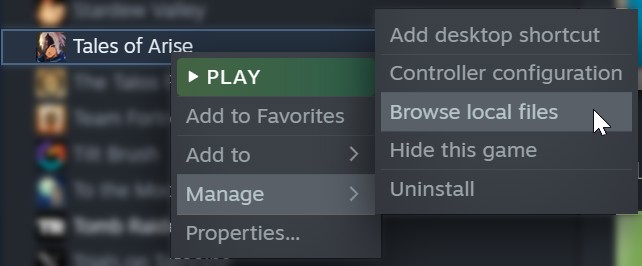
- Start the game.
During battle, controllers will automatically be assigned to the characters. See below for details on the order.
⚠️ If `xinput1_3.dll` already exists because you installed another mod (e.g. Arise SDK), skip the file and launch UnrealEngineModLauncher.exe before starting the game. You can download the mod launcher from here. (Extract ONLY UnrealEngineModLauncher.exe in the same folder as the game exe.)
How To Use
════════════════════════════════════
- Plug in a second (or third, or fourth) controller.
The controllers will then be assigned to the 2nd, 3rd, and 4th character respectively and will be able to control these characters.
For details, refer to Controls.
How To Disable
════════════════════════════════════
Temporarily:
- Unplug all other controllers.
Completely:
- Remove `xinput1_3.dll`.
- Optionally, remove all files included in the archive.
How To Play Online
════════════════════════════════════
Using Steam Remote Play
────────────────────────────────────
The game does not support Steam Remote Play out of the box for obvious reasons, but it's possible to work around this limitation by using a third-party application like RemotePlayWhatever.
If you follow the instructions, you should be able to send an invite link to your buddies and get a multiplayer session started.
Using Parsec
───────────────────────
You can play online using Parsec (and possibly other apps that support Steam Input.)
When using Parsec, it is advised that you switch the virtual gamepads to DualShock 4, otherwise the other players' gamepads might be detected twice.
On the host machine, go to the host settings and switch the Virtual Gamepad Type from "Xbox 360" to "DualShock 4" and restart Parsec using the prompt at the top.
You might also have to turn Approved Apps off and have Parsec run on the Desktop, too.
Known Issues
════════════════════════════════════
- You can currently only use Manual and Semi-Auto modes, and these can not be set per player.
- P2-P4 cannot use the menu to cast their own spells.
- Not an issue per se, but note that during tutorial fights, multiplayer will be temporarily disabled.
No critical issues known at this time.
For a complete list, see issues
Please comment or add new issues if you encounter any that haven't been reported yet.
Troubleshooting
════════════════════════════════════
Follow these steps if the mod doesn't work.
1. While the game is launched, press F2. If a menu opens, that means that the mod is correctly installed. Skip to step 4.
2. If the first step fails, that means the mod isn't even loading:
2.1. Try updating the mod to the latest version (v1.1.0 had a bug that prevented the mod from loading.)
2.2. Make sure you extracted the files in the correct folder. "UnrealEngineModLoader.dll" should reside in the same folder as "Tales of Arise.exe".
2.3. Make sure the game version is compatible with the mod version. Most updates of the game will break the mod -- in such cases either downgrade the game or wait for a fix. Moreover, "unofficial versions" of the game most likely require a lower version (e.g. v1.0.3) of the mod because they are based on an older release of ToA. Note that with lower versions, the F2 check does not work and you will have to get into a fight to see if the mod works.
2.4. If you're using Arise SDK, try removing it or follow the steps described in the "How to Install" chapter.
2.5. The mod hasn't been tested on Windows 7 or a 32-Bit architecture, so that might be an issue, too.
3. If none of the steps above apply / help, let me know in the comments.
4. If the first step succeeds, that means the mod is loading and something's probably wrong with the gamepad detection.
4.1. If you're using Parsec, make sure to follow the steps described in this manual, or switch to Steam Remote Play, as also described in this manual.
4.2. Sometimes restarting Steam helps.
4.3. Make sure all your controllers are visible in the controller list of Steam.
4.4. Make sure the "control flag" is not on the wrong character. To be on the safe side, always place it on the top character (see "Controller Order" section.)
e.g. when using two controllers, the flag should *not* be on the left character.
4.5. If none of the steps above help, let me know in the comments.
Controls
════════════════════════════════════
Controller Order
────────────────────────────────────
- Player numbers are initially assigned in the order Steam reports them.
- When a controller disconnects, the player number will become free again and control is returned to the CPU.
- When a controller connects, it is assigned the first free player number.
The players are assigned following slots:
P1: Wherever the flag is
P2: Left
P3: Right
P4: Bottom

Battle Controls
────────────────────────────────────
During battle, each player gets to control their own character. Make sure that P1 (= the flag) is assigned to the top
party member.
Boost Attacks
By default, boost attacks can be used by all players to add some competitiveness to the mix. See Customization for instructions on how to restrict the usage of boost attacks.
Changing Characters During Battle
By default, all players can switch characters during battle, as long as the new character is not already controlled by someone else.
See Customization for instructions on how to customize this behavior.
Overworld Controls
────────────────────────────────────
Outside of battle, all controllers are treated equally and can steer the main character and navigate through menus. This
mirrors the default behavior of the game and allows for taking turns without passing around a controller.
Additionally, if you set AutoChangeCharas to 1 in the config (see Customization),
all player will be able to instantly change the visible character to their own by pressing "Reset Camera 2" (default is left bumper) on their respective controllers.
Customization
════════════════════════════════════
There are a few things that you can customize to your liking. For this, you simply have to edit the values in MultiplayerMod.ini. (Changes are applied immediately.)
1. Rename ...\steamapps\common\Tales of Arise\Arise\Binaries\Win64\MultiplayerMod.example.ini to MultiplayerMod.ini (i.e. remove the ".example" part.)
2. Open the file and edit the values to your liking.
Camera
────────────────────────────────────
Edit the values under [CAMERA]. There are comments that should explain what the variables do.
Boost Attack Behavior
────────────────────────────────────
If you want to keep other players from "stealing" your character by invoking boost attacks, set:
[MISC]
RestrictBoostAttacksToCpuAndSelf=1
This will make sure that only you are allowed to use your own character for boost attacks. CPU characters are still available for everyone.
If you want to keep boost attacks only for P1, set this:
[MISC]
RestrictBoostAttacksToP1=1
Switching Characters (P2-P4)
────────────────────────────────────
There are two flags that let you customize the character switching behavior of P2-P4.
AllowSwitchingCharasDuringBattle (default = true)
When enabled, P2-P4 can switch characters during battle (unless the chara is controlled by someone else) by moving the flag. (i.e. in the target menu, in the battle menu and in the formation menu.)
When disabled, P2, P3 and P4 are always chara #2 (left), #3 (right) and #4 (bottom) respectively. You can still change charas, but you'll have to move them around to achieve this. (e.g. move the bottom character to the left)
ResetCharacterAssignmentsAfterBattle (default = true)
When enabled, P2-P4 will be reset to their default character (according to the character order) after battle. This mimics the behavior for P1.
Cursor
────────────────────────────────────
You can customize the cursor with these options:
[MISC]
TargetCursorScale=0.75
# When enabled, the default cursor will be (partially) hidden. The less obtrusive colored cursors are still visible.
HideDefaultCursor=1
Quality of Life Improvements
────────────────────────────────────
There are a few options that possibly make your game time more enjoyable:
[CAMERA]
# Controls the intensity of the camera shake effect. Reduce this if you experience motion sickness.
CameraShakeScale=1.0
[MISC]
# Set this to 1 to disable the "hiccups" that occur on strong blows
DisableHitStop=0
Using the Keyboard
════════════════════════════════════
⚠️The mouse & keyboard are second-class citizens in this mod. If you have the choice, please use gamepads.
The mouse & keyboard should work normally, but they are always P1. This means that with the default behavior, the first gamepad and the keyboard will share the same character.
If you want them to control separate characters (what you'd expect from multi-player), you have two options:
A.) Plug in (or emulate) a second gamepad and ignore the first one.
B.) Set "FirstPlayerIsKeyboard=1" in the settings. (See "Customization")
Changing the Controller Order
════════════════════════════════════
By pressing F2 you can open a highly experimental menu that lets you rebind the gamepad order (i.e. you can move / disable certain gamepads).
A few things to note:
- You need a mouse to operate the menu.
- You should be in a menu to begin with (e.g. the main menu), otherwise the mouse cursor won't work properly.
- You can drag & drop gamepads where you want them. They should vibrate (somewhat) when you drag them, for identification.
Credits
════════════════════════════════════
- RussellJerome, for Unreal Mod Loader (UML)
- emoose, for the Arise SDK
- Meebo, for testing and literally playing through the game to provide me with a save file.
- Dyddye, for testing and code contributions.










