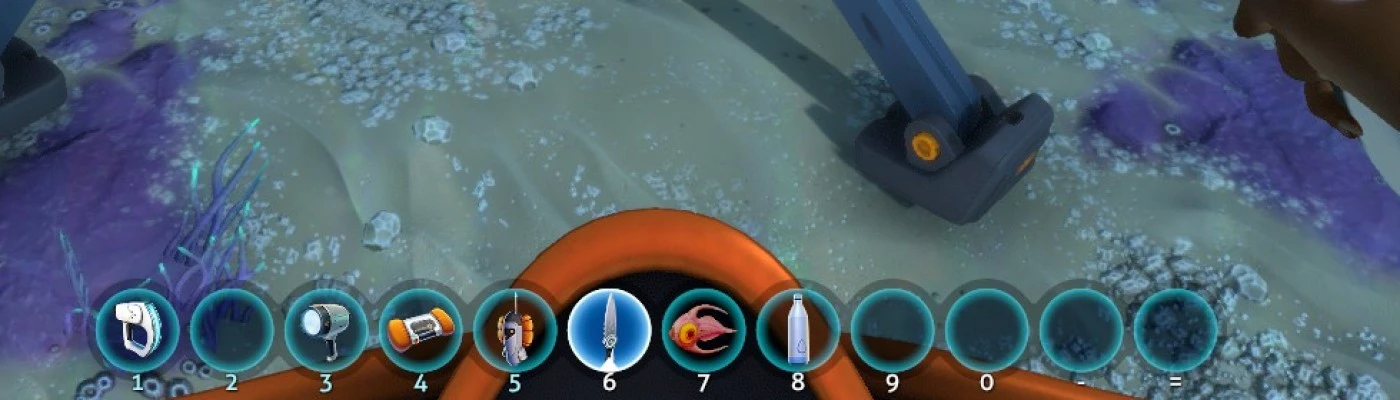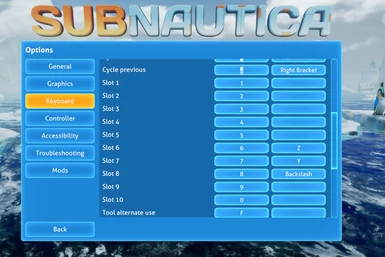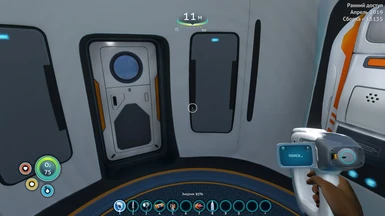About this mod
This is a port of the similar mod for Sabnautica, now available for Below Zero,.
The mod extends the number of quick slots from default 5 to 10.
- Requirements
- Permissions and credits
- Changelogs
The mod extends the number of quick slots from default 5 to 10.
The mod's source code is availabe on github, feel free to report/request/push changes.
QMods Installation:
- Download and install QMods
- Extract the archive to folder \Subnautica\QMods\. Should be \Steam\steamapps\common\Subnautica\QMods\QuickSlotsMod_BZ
- Run the game
Version 2.0 and more recent:
Configuration
Starting from the version 2 it's possible to bind quickslots directly from the Game Options Menu (Keyboard tab). No need to restart the game.
It is also now possible to assign an alternative key for a quick slot.
Works same way as default 5 slots.
Known issues:
- in the game menu the custom slots do not change color when selecting with mouse.
- not possible to validate the custom slot if the binding made for the standard input
How to remove or add more slots?
In case if you want to add or remove some slots or add a custom label to a slot - modify a settings.json file.
When the game mod starts first time a new settings.json is created next to a mod dll. Find it in the steam folder
\steamapps\common\SubnauticaZero\QMods\QuickSlotsMod_BZ
At the moment json structure contains an object 'Slots' - a collection of quickslots.
each slot is represented by the following format
"index" : ["primary", "secondary", "label"]
- index is an index of the slot, starting after the default ingame slot (0,1,2,3,4 are reserved)- primary is a primary key binding
- secondary is a secondary key binding
- label is a label that will be show under each quick slot icon
Example: add
"10" : ["", "", "label"],
"11" : ["", "", "label"]
after slot 9 to get 12 slots in the game.After launching the game go and assign the keys in the Options Keyboard menu. It is recommened to bind the keys from the game as the Unity KeyCodes are not the real keys.
Find refference to the unity key codes list here
https://docs.unity3d.com/ScriptReference/KeyCode.html
What if I want to hide labels?
Yes, you can hide the labels by setting flag HideLabels to true in the settings.json.
"HideLabels" : falseDo I need to restart the game everytime I change the settings.json?
No, you don't. Change whatever you need, and save the file.
Then in the game open the Options Keyboard menu and just close - when you close the menu the game reload the settings.json file, so you will get your changes without restarting the game. Enjoy.
If you suddenly broke the settings.json file structure - just delete it and launch the game. The mod will recreate it from its defaults.
Version 1.8 and older:
Configuration:
- Open mod.json in a text editor
- Under the "config" object, edit the values as you want
- SlotCount: [Number between 1 and 12] Sets the number of quick slots
- ShowInputText: [Bool] Show or hide the input labels on the quick slots
- Slot6Key: [String] Key value for slot 6
- Slot7Key: [String] Key value for slot 7
- Slot8Key: [String] Key value for slot 8
- Slot9Key: [String] Key value for slot 9
- Slot10Key: [String] Key value for slot 10
- Slot11Key: [String] Key value for slot 11 (default -)
- Slot12Key: [String] Key value for slot 12 (default =)