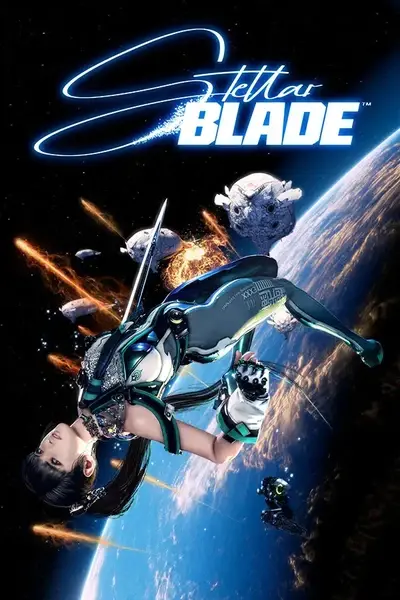About this mod
Allow users to change the main menu background.
*RADTool external tool is required
- Requirements
- Permissions and credits
Replace Your Main Menu with Custom Videos!
Author: King3881
Version: 1.0.0
Compatible with: Stellar Blade PC (Demo/Full Version)
DescriptionSpice up your Stellar Blade experience by replacing the default main menu background with your own custom videos! This mod tool makes it easy to swap out the EVE_Title.bk2 file with any video you like, adding a personal touch to your game.
Key Features:
- Custom Video Backgrounds: Replace the main menu video with your favorite scenes, trailers, or custom content.
- Easy-to-Use Interface: Simple GUI for selecting your video and installing the mod.
- Automatic Backup: Safely backs up the original EVE_Title.bk2 file in case you want to revert.
- Guided Video Conversion: Step-by-step instructions for converting videos to the correct BK2 format using RAD Video Tools.
- "Use Converted File" Option: If you already have a converted BK2 file, you can install it directly.
- One-Click Restore: Easily restore the original background with the "Restore Original" button.
- PyInstaller Fixed: Stable executable that runs without Python installation.
- RAD Video Tools: (REQUIRED) This mod relies on RAD Video Tools for proper BK2 video conversion. Download and install it separately from https://www.radgametools.com/down/Bink/RADTools.7z. (Password is RAD)
- Stellar Blade PC: (Demo or Full Version)
- Windows 10/11: (64-bit recommended)
Installation:
- Download and Install RAD Video Tools:
- Download from: https://www.radgametools.com/down/Bink/RADTools.7z
- Extract and install to:
C:\Program Files (x86)\RADVideo
- Download the Stellar Blade Menu Background Changer:
- Download the latest version from Nexus Mods.
- Extract the ZIP file to a folder of your choice.
- Run the Tool:
- Double-click StellarBladeModTool.exe (No Python installation is needed!)
- Double-click StellarBladeModTool.exe (No Python installation is needed!)
- Follow the In-App Instructions:
- Set your Stellar Blade installation path.
- Choose "Video Conversion" to convert an MP4 video to BK2 format.
- Alternatively, use "Use Converted File" if you already have a BK2 file.
- Click "Restore Original" to revert to the default background.
How to Use:
- Set Game Installation Path:
- Browse to your Stellar Blade installation directory e.g.,
C:\Program Files (x86)\Steam\steamapps\common\StellarBlade
- Browse to your Stellar Blade installation directory e.g.,
- Choose Conversion Method:
- Video Conversion:
- Click "Video Conversion" to launch RAD Video Tools.
- Follow the on-screen instructions to convert your MP4 video to BK2 format.
- Save the converted file as EVE_Title.bk2 in the tool's backup directory.
- Use Converted File:
- Click "Use Converted File" to select an existing EVE_Title.bk2 file.
- Click "Use Converted File" to select an existing EVE_Title.bk2 file.
- Video Conversion:
- Install the Mod:
- The tool will automatically back up the original EVE_Title.bk2 and install your custom video.
- The tool will automatically back up the original EVE_Title.bk2 and install your custom video.
- Launch Stellar Blade:
- Enjoy your new main menu background!
- Enjoy your new main menu background!
Troubleshooting:
- RAD Video Tools Not Found:
- Ensure RAD Video Tools is installed correctly in
C:\Program Files (x86)\RADVideo - Use the "Browse" button to locate the RAD Video Tools installation folder.
- Ensure RAD Video Tools is installed correctly in
- Conversion Issues:
- Make sure you follow the conversion steps exactly as described in the tool.
- Ensure your video is in MP4 format with the H.264 codec.
- Game Crashes or Black Screen:
- Verify that the converted BK2 file is valid.
- Try reducing the video quality or resolution during conversion.
- General Issues:
- Check the stellar_blade_mod.log file for detailed error information.
- Run the tool as an administrator.
Credits: Special thanks to the RAD Video Tools team for their essential software.Disclaimer: Use this mod at your own risk. Always back up your game files before installing any mods.
Guide on using Microsoft ClipChamp (free desktop tool)
Many ask for customization such as adding new videos, changing length, different version, and it can be endless. So here I am with more guide on how to do it yourself for your liking to the very details.
1. Open a New Project
- Launch Clipchamp Desktop.
- Click the “Create a new video” on the home screen.
- Name your project if prompted.
2. Import Media
- In your new project, look for the “Import media” button (usually top left or center).
- Click it, then select files from your computer, or drag and drop files directly into the media library area.
3. Drag and Sort Videos
- In the media library, click and drag your video clips onto the timeline at the bottom.
- Rearrange clips by dragging them left or right on the timeline to set the order.
4. Shorten Videos
- On the timeline, click the edge of a video clip.
- Drag the edge inward to trim the start or end of the clip.
5. Select and Cut Unwanted Parts
- Move the playhead (vertical line) to where you want to cut.
- Select the clip, then click the scissors or split tool (above the timeline) or simply press 'S'.
- Click on the unwanted segment and press Delete on your keyboard.
6. Add Transition
- In the left pane, select Transitions
- Choose your desired transitions and put it between videos
- Select the first video
- Select 'Fade' in the right pane and choose 0.5s for Fade In
- Select the last video
- Select 'Fade' in the right pane and choose 0.5s for Fade Out
7. Export Video
- Click the Export button (top right).
- Choose your desired resolution and settings.
- Wait for the video to process and save.
Once done, use the tool to converted the video as BK2 file to be applied as the menu background.
Video Border Issue
Notice that normal 16:9 videos may be zoomed in when set, the optimal resolution can be tricky. You may want to resize the video to leave around 7.5% top and bottom black border yourself or use the python script here (https://github.com/King3881/add-video-border).
An example input:
-b is for border percentage, default should be 5%
python add_vid_border.py input.mp4 output.mp4 -b 7.5