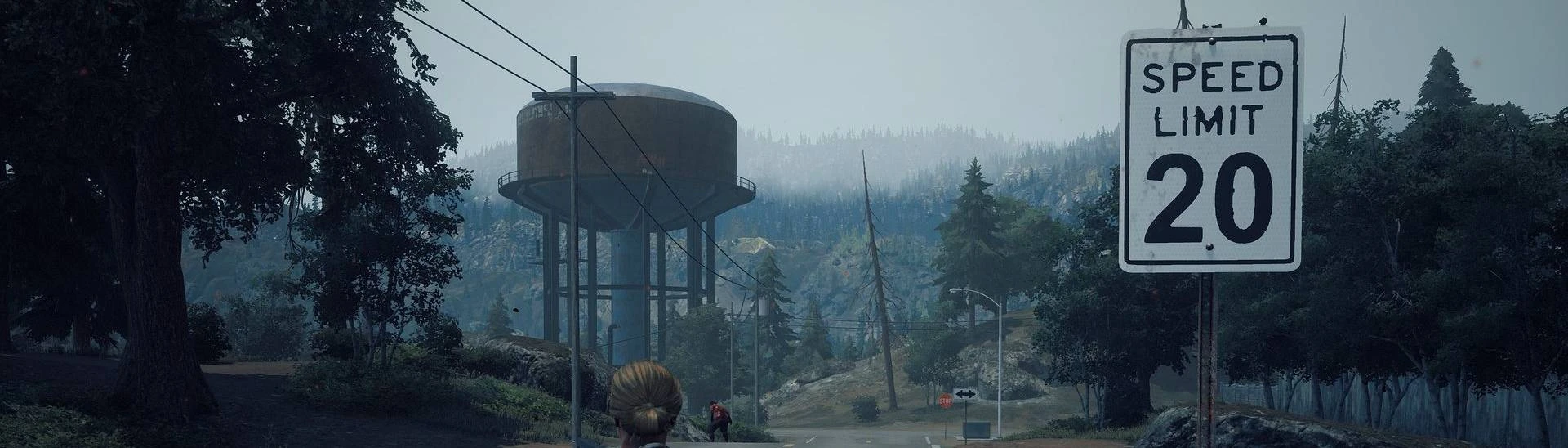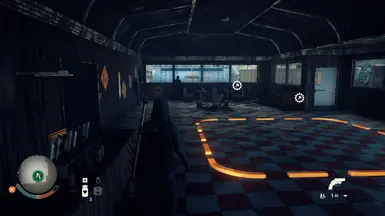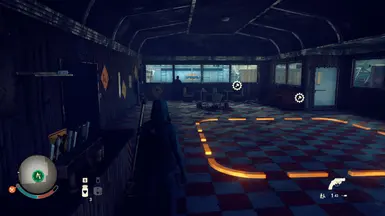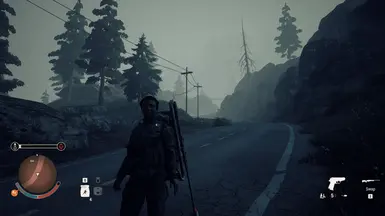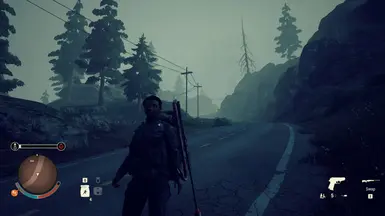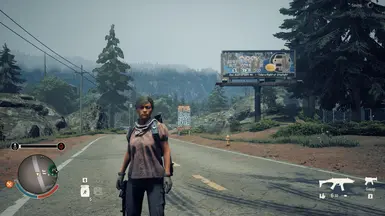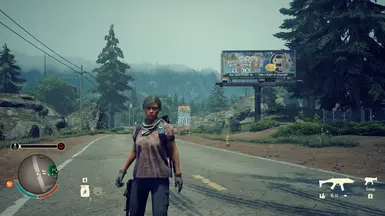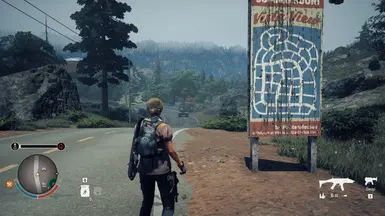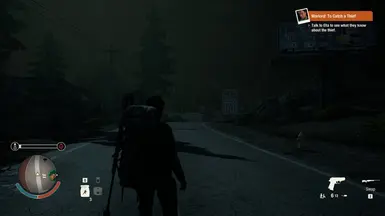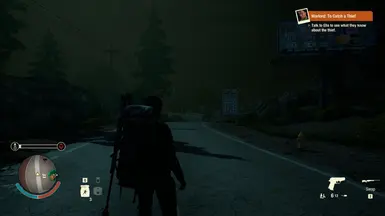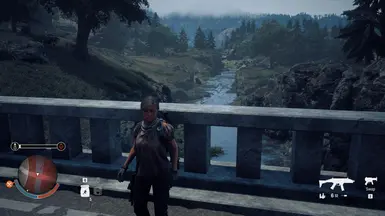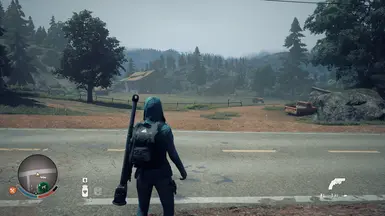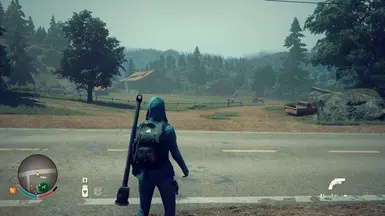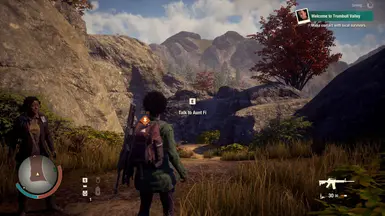About this mod
This ReShade preset removes tint and desaturates the colors a bit, without changing the style too much.
- Requirements
- Permissions and credits
I picked up State of Decay 2 in the steam winter sale and found the colors a bit oversaturated and i also didn't like the tint/fog. The other available presets did change too much for my taste, so I did a ReShade on my own. I just used a LUT and some color corrections to remove/defog the tint, change the lighting and desaturate the colors a bit to make it look more natural. I also added a shader, which automatically adjusts the blackpoint and colors slightly to avoid any tint occuring in different situations. As the different lighting moods have different tints, I tinkered for a while on the forest map until I thought it looked good in all situations without looking weird in others. At the beginning of Heartland it also looks as desired on that map, so i hope it works in all the other regions and their settings too. I also added a tiny bit of sharpening to bring out more detail.
To install it:
-Unzip and place the SoD2ReShade.ini in the following folder of your installed game:
\SteamLibrary\steamapps\common\StateOfDecay2\StateOfDecay2\Binaries\Win64
-Download ReShade from the official site: https://reshade.me/
-Run the ReShade Installer and select the game by browsing for the game exe (same folder as above) and select DirectX 11/12.
When it comes to selecting effects, select SoD2ReShade.ini at the bottom of the installer.
This way the installer downloads only those effects used.
-Once you installed ReShade, start the game, press Pos1/Home to open the ReShade overlay and skip the tutorial.
The effects used should then show up and have a checked box in front of them.
You then can also hit the performance mode box at the bottom of that tab.
-If you map a key to toggle effects under the options tab, you can see the difference yourself.
Press Pos1/Home again to close the ReShade Overlay.
The auto-correct shader brings a tiny performance impact of a few %, the other effects should barely have an impact on performance. I have ingame settings maxed out and i use DLDSR (that's a higher than native ingame resolution added via nvidia control panel, i use factor x2,25 DL).