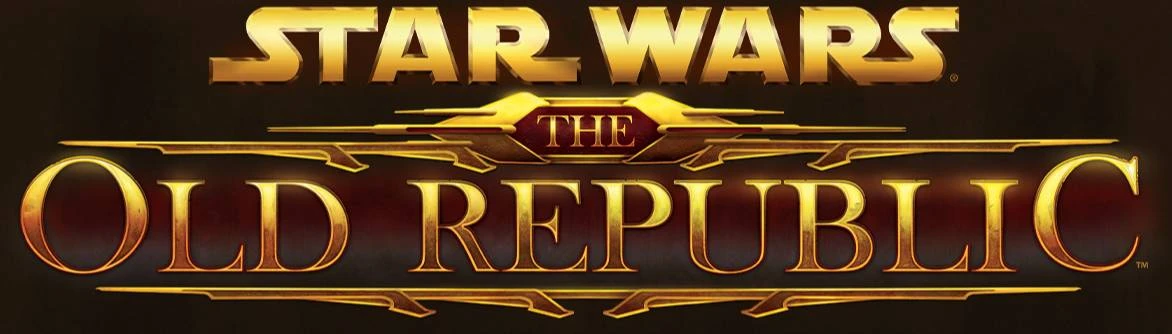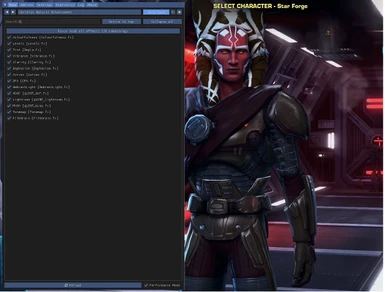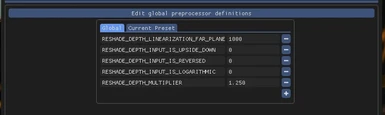Documentation
Readme
View as plain text
Place the "Obsidian Natural Enhancement" file into the same location as swtor.exe, Before reshade is installed.
*for STEAM users it will be under STEAM/steam apps/common/Star Wars - The Old Republic/swtor/retailclient.
*For anyone using the desktop exe Rightlick it, go to properties, then click find target and under retailclient.
You can download Reshade at https://reshade.me/
It was confirmed a long time back(2016 in a forum post by a moderator) that it was perfectly ok to use in swtor, I've been around since beta(squadron 254 baby!), and have been using this in SWTOR since about 6 months after it was first available. I've recently started playing again and decided to share this with the community.
When installing reshade select d3d9 then locate swtor.exe and select it, you may have to find the path manually. Install the normal reshade presets + classic + legacy(at the bottom)
when the game launches, press "home" to open and close the program menu, and assign a toggle key for the effects. I use scroll lock to toggle the effects off and on, and page down for screen shots, although you might want to set the folder to something other than the default.
Colors are set up for my monitor, you may have to adjust some settings slightly.
Just think of this as a fresh coat of paint that will cost you about 10fps or more depending on your computer, I can tell you that on my old Nvidia GTX 950 it cost about 12-15 fps and heated up my processor about 5c, and the same for my RTX 570.
For the Obsidian UI:
1. Open up this location:
*C:\Users\*YOUR USER NAME*\AppData\Local\SWTOR\swtor\settings\GUIProfiles
**If it is not under that path you can search for it manually by copy and pasting the above and find it that way.
2. Copy the Obsidian UI file into that folder(The GUIProfiles folder).
*If that folder doesnt exist yet, you probably just reinstalled and need to log onto a character.
3. Back in game go to the top of the screen and click on the Gear icon, and go to user interface with the grid icon.
4. Select Obsidian UI from the drop down menu, and click load button.
5. Enjoy, it actually increased my FPS a bit because of the smaller UI frames. you can test just how much of an impact the default and the Obidian UI have in game by simply loading each of them and checking your fps with each one on and each one off.
If you feel like throwing change in the tip jar my VENMO is xDATAx