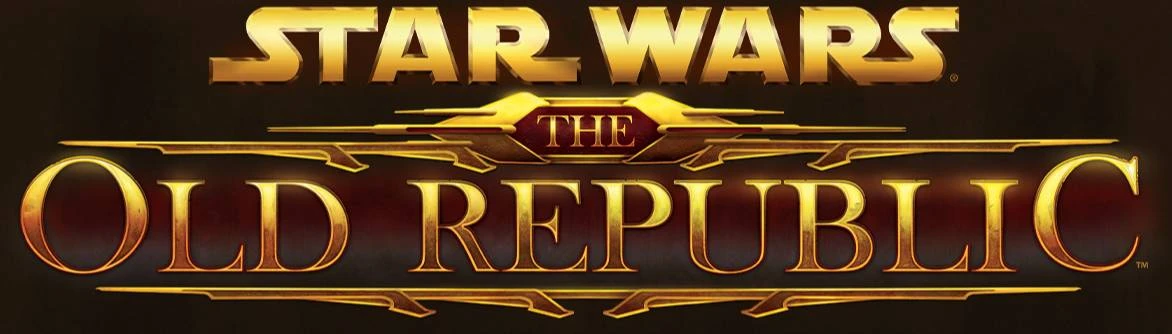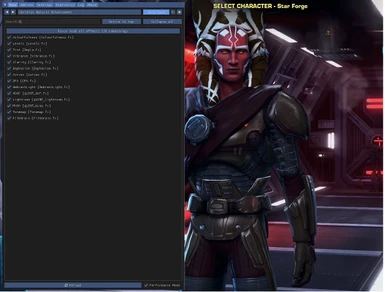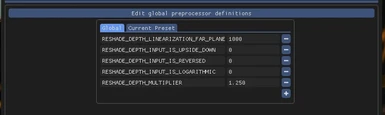About this mod
I've worked on this since 2017 and decided to put it up finally. See the screen shots for what it looks like in game. It's a nice fresh coat of paint making many of the visual aspects of the game feel less chartoon-ish, while also adding more depth and detail to almost everything.
v2.2 uses the new DELCS texture enhancement.
- Requirements
- Permissions and credits
- Changelogs
Clarity, Ambient Occlusion, Depth of Field, Colourfulness, Levels, Vibrance, Tint, Curves, DPX, Emphasize, Tonemap, Ambient Light, Lightroom and Film Grain
They all come together nicely to add a natural enhancement to what is already there and you will not want to play without it after you get in game with it.
You will have to download "Reshade" of course, and instructions on how to install, and what shaders to select are in the Readme but it should auto select the shaders you need after you select the UI file during the Reshade install (standard drag and drop in the same location as the "swtor.exe").
*Select everything if you're not sure, then under the "Settings" tab in the Reshade UI(open with "Home") scroll down and click on "Only load enabled effects".*
I removed the over saturated reds and cleaned up the image a lot, as well as enhancing the shadows in game with MXAO, Levels, Curves, DPX and a few more, giving almost all objects and characters more depth and detail. "Depth of Field" using the Bokeh effect was added and can be turned off with a mouse click if you don't like it. For 90% of the game world it adds a nice touch.
*Instead of changing the strength of the effect, if you want it to be more prominent change the "style of the Bokeh effect" setting under ADOF *
"Film Grain" was added in to counter the "linear"(strongest)setting under the "Clarity" effect and the overly shiney issue it causes. You can't even notice it in the screen shots, but it's set up to help dull the "Clarity" issue mentioned above. You can increase the strength of the effect if you actually want a slight film grain.
________________________________________________________________________________________________________________________________________________________________
***You will need to add a processor definition in the reshade ui to get this to work corectly! When you first load in you will notice on the char select screen that your characters are way to dark and things may lag a bit as well as the STEAM overlay may not function.
Press the "Home" key and on the main Reshade screen (Home tab) where the shaders are clicked off and on, click the blue bar towards the bottom that says
"Edit Global Pre-Processor Definitions". Add the following line and value to it as shown here on Nexus under images or in the Reshade folder screen shot:
**"RESHADE_DEPTH_MULTIPLIER" and 1.250 for the value.**
*Make sure to have performance mode unchecked/off in order to have the processor definitions bar*
________________________________________________________________________________________________________________________________________________________________
The Obsidian UI which is show in the screen shots is something I have used for a while, it works great for me and fits together well enough to be visualy appealing. I suggest giving it a shot, the smaller frames actually improved my fps due to how the UI is rendered. The instructions on where to place the file is in the Readme, but it should be located somewhere around:
**C:\Users\*YOUR USER NAME*\AppData\Local\SWTOR\swtor\settings\GUIProfiles**
Just drag and drop the Obsidian UI.xml file into that folder, and select it from the UI list in game.
I am the Obsidian Legacy on Star Forge, and I present to you the Obsidian mod: User Interface and Visual Enhancement.
Steam ID: data25