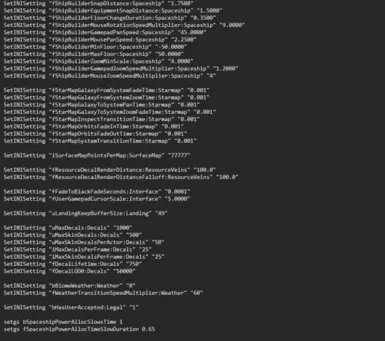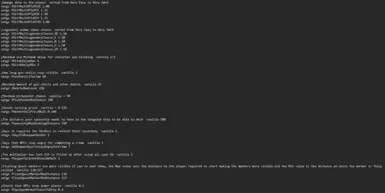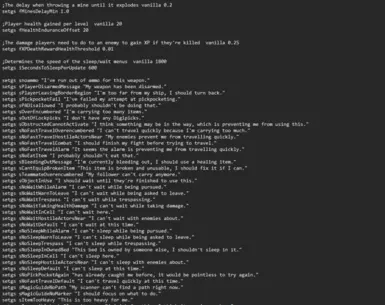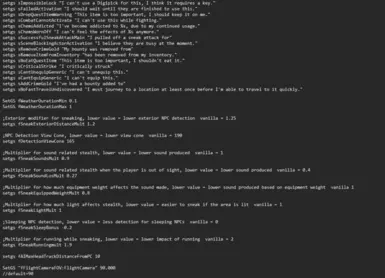Documentation
Readme
View as plain text
# Starfield - File Placement Instructions
Welcome to Starfield! This guide will walk you through the process of placing files in the correct locations to enhance your gaming experience. Please follow these steps carefully.
## Placing Files under "MOVE TO DOCUMENTS"
1. Locate the file you want to move to your "Documents" folder. This file may be provided by a mod or required for specific game features.
2. Copy the file to your clipboard by right-clicking on it and selecting "Copy."
3. Open the "File Explorer" on your computer. You can usually find this in your taskbar or by searching for "File Explorer" in the Windows search bar.
4. In the left sidebar of the File Explorer, find and click on "This PC" or "Computer." This will show your system drives.
5. Look for and select the drive where your Windows operating system is installed. This is typically the "C:" drive.
6. Navigate to the following path by double-clicking on each folder to open it:
- `C:\Users\<Your Username>\Documents\My Games\Starfield`
Replace `<Your Username>` with your actual Windows username.
7. Once you are inside the "Starfield" folder, right-click in the folder window and select "Paste." This will place the copied file into the "Starfield" folder.
8. You have successfully placed the file under "MOVE TO DOCUMENTS." It should now be accessible within the game or for modding purposes.
## Optional: Moving a Content Folder to "C:\XboxGames\Starfield"
Please note that this step is optional and may be required for specific modifications or advanced customization. Be cautious when modifying game files.
1. Locate the "Content" folder that you wish to move. This folder may contain game assets or mod files.
2. Copy the "Content" folder to your clipboard.
3. Open the "File Explorer."
4. In the left sidebar of the File Explorer, select "This PC" or "Computer."
5. Locate and select the drive where you want to move the "Content" folder. For example, if you want to place it in "C:\XboxGames\Starfield," select the "C:" drive.
6. Create a new folder in this location. Right-click in the folder window, select "New," and then choose "Folder." Name the new folder "XboxGames" if it doesn't already exist.
7. Open the "XboxGames" folder by double-clicking on it.
8. Inside the "XboxGames" folder, create another new folder and name it "Starfield."
9. Open the "Starfield" folder by double-clicking on it.
10. Right-click in the "Starfield" folder window and select "Paste." This will move the "Content" folder into the "C:\XboxGames\Starfield" directory.
11. You have successfully moved the "Content" folder to "C:\XboxGames\Starfield." This step may be necessary for certain mods or advanced customization.
Remember to exercise caution when modifying game files, and always back up your data before making significant changes.