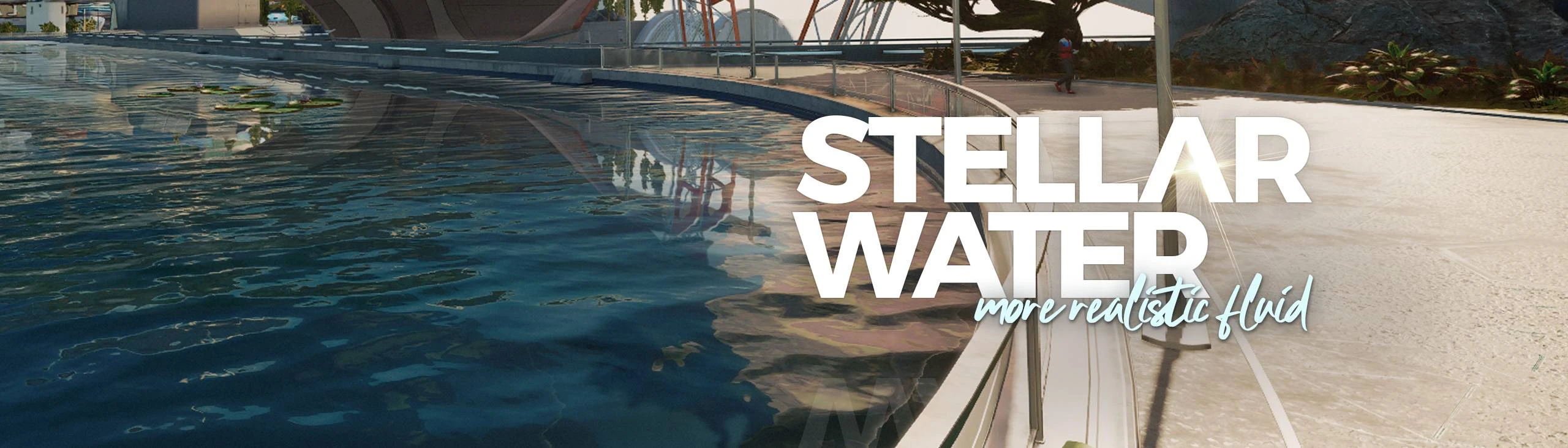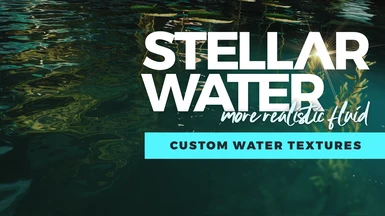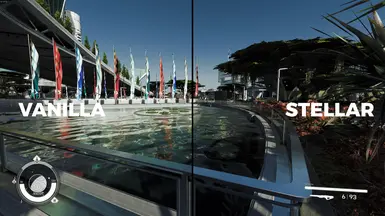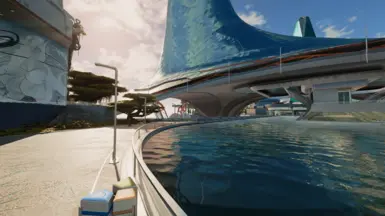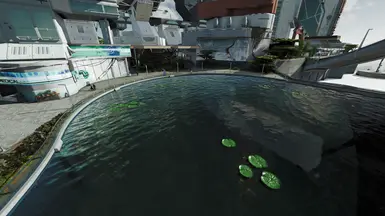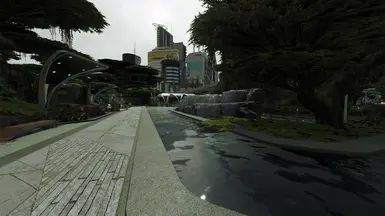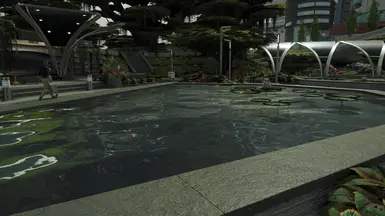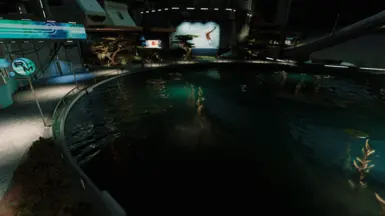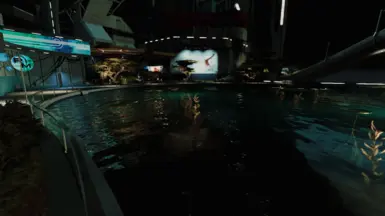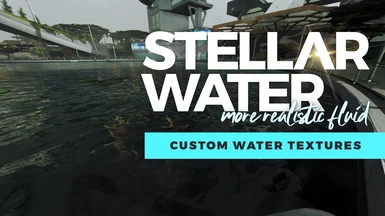About this mod
Realistic water surfaces using hand-crafted, custom water textures! Jell-o begone!
- Permissions and credits

While this water replacement may not be as intricate as my Cyberpunk water mod, it does the job to make the water look less like jello and a little more realistic. Currently, Stellar Water only replaces the 'wavesoft' variant as I felt that was the one that bothered me the most but I may look into redoing the others, should I come across them in my playthrough.
More updates coming!

Video Comparison:

Manual Installation:
NOTE: Assets for Starfield are loaded from your user Documents folder.
1. Download and Extract Files to the following locations:
- Steam Users: Extract files to %userprofile%\Documents\My Games\Starfield
- GamePass Users: Extract files to C:\Xbox Games\Starfield\Content
2. Configure INI to Load Loose Files
In the same directory you extracted files to in the previous step, you may find a file named StarfieldCustom.ini.
If the file doessn't exist, you must create it using a text editor. Add the following lines to this file:
[Archive]
bInvalidateOlderFiles=1
sResourceDataDirsFinal=
Mod Manager (Vortex) Installation:
1. Disable the message of the day by adding bEnableMessageOfTheDay=0 to your StarfieldCustom.ini in the [General] section.
[General]
SIntroSequence=0
uMainMenuDelayBeforeAllowSkip=0
bEnableMessageOfTheDay=0
The MoTD is saved in the Documents\My Games\Starfield\Data folder so we need to turn it off since we will remove that folder.
2. Move the contents of your ...Documents\My Games\Starfield\Data folder to the Steam install at ...Steam\steamapps\common\Starfield\Data folder.
3. Delete the Data folder in Documents\My Games\Starfield.
4. Add sPhotoModeFolder=Photos to your Starfield.ini in the [Display] section. (This needs to go in your game install directory, not in your documents!)
[Display]
sPhotoModeFolder=Photos
That should do it. If you launch the game and the Data folder reappears in your documents folder, you've done something wrong. Make sure the bEnableMessageOfTheDay=0 is UNDER [General] in your StarfieldCustom.ini located in your Documents folder. Then delete the data folder from your documents folder and run game again.
Check out my other mods!