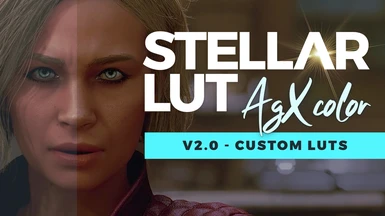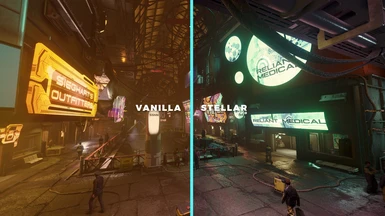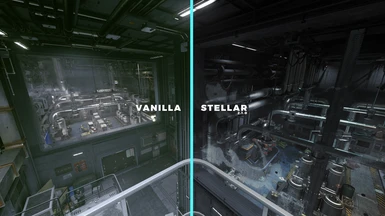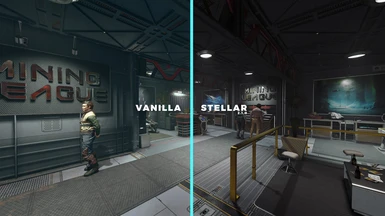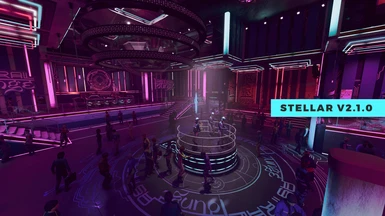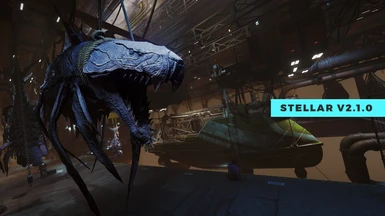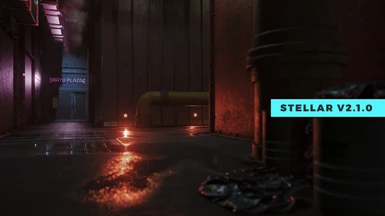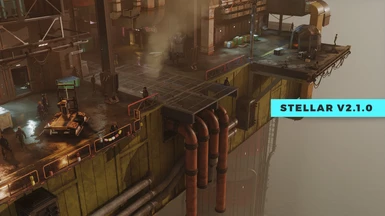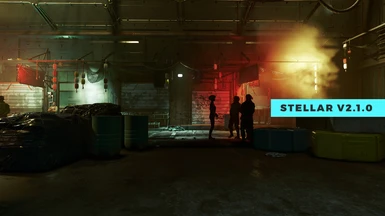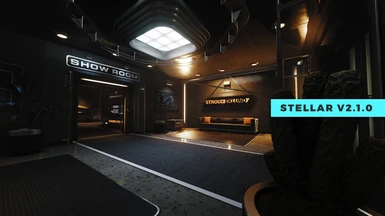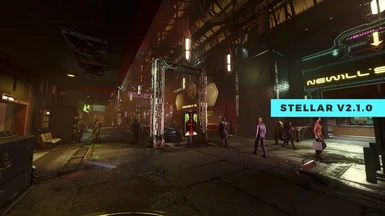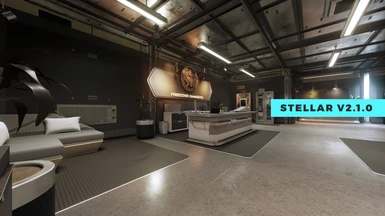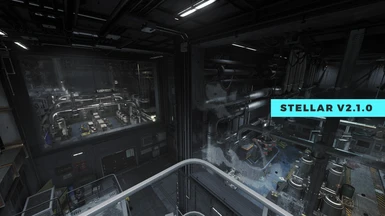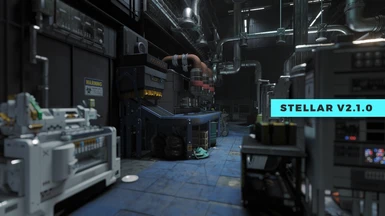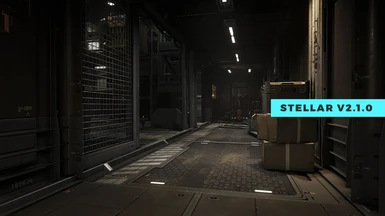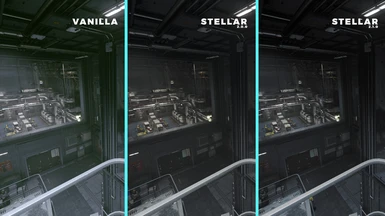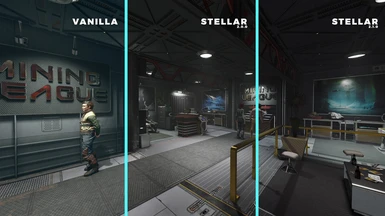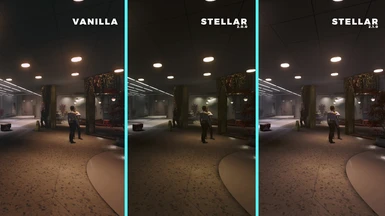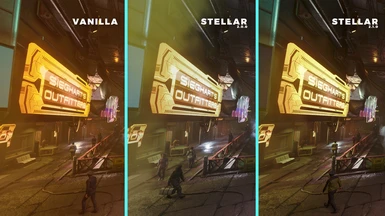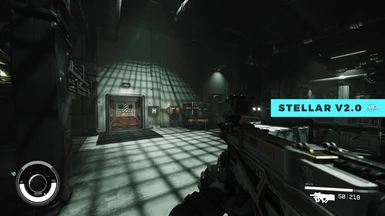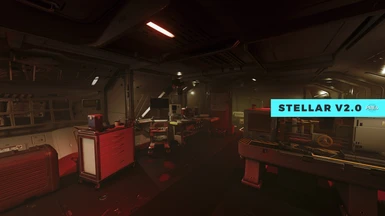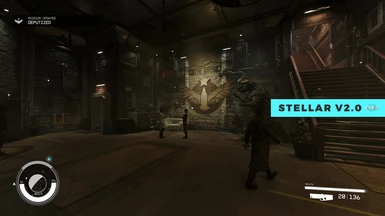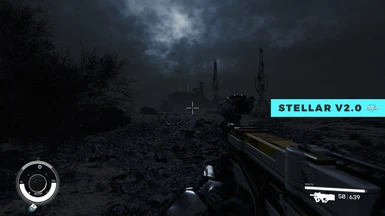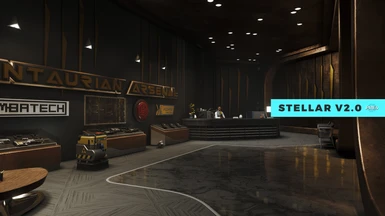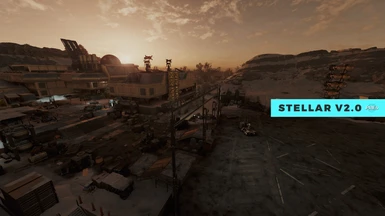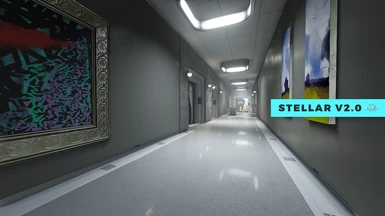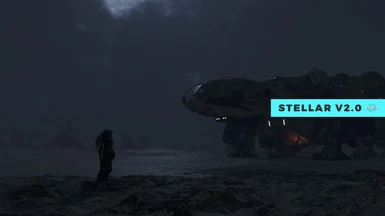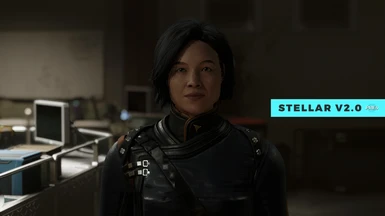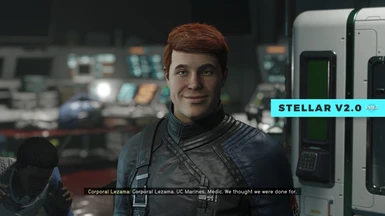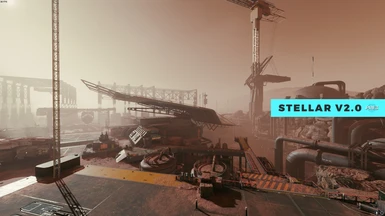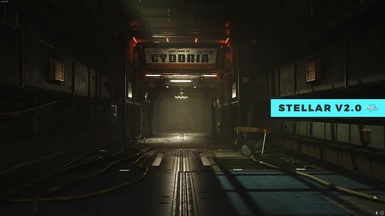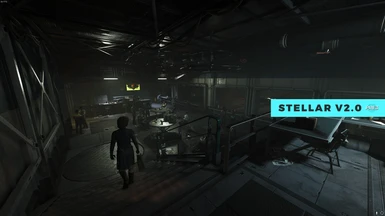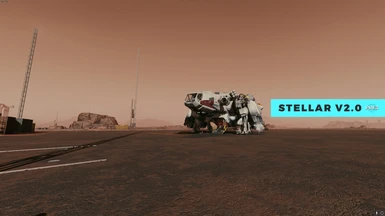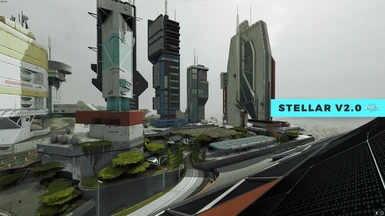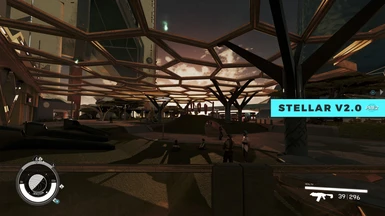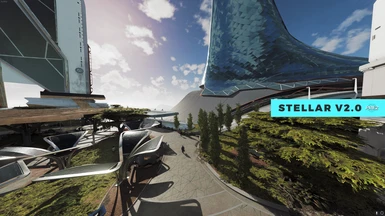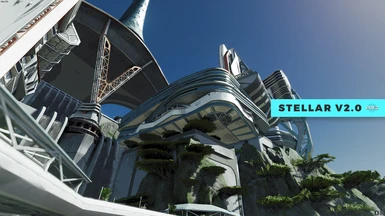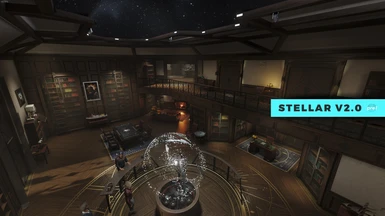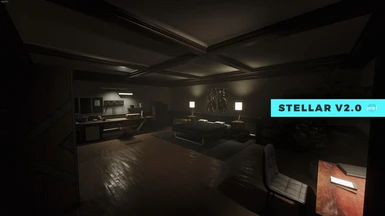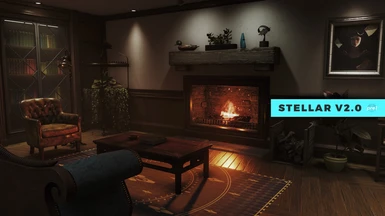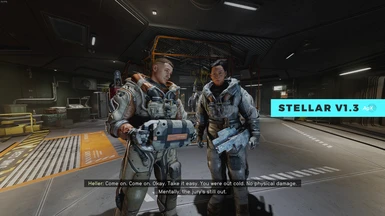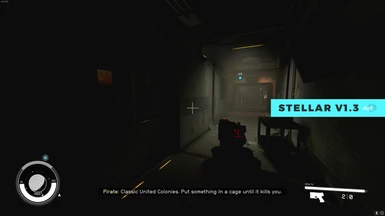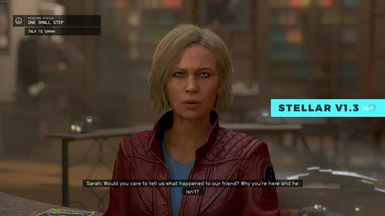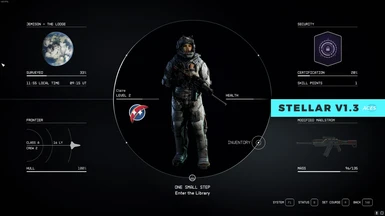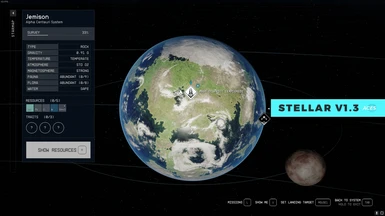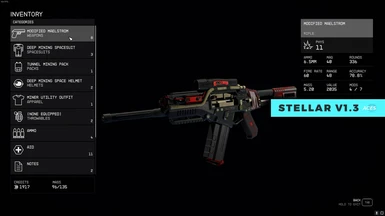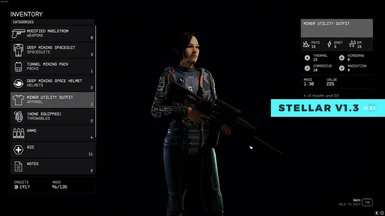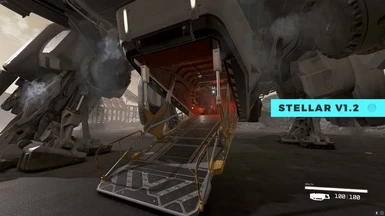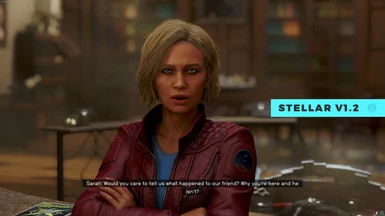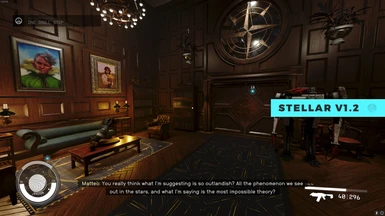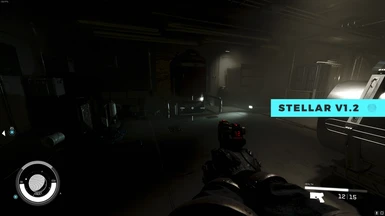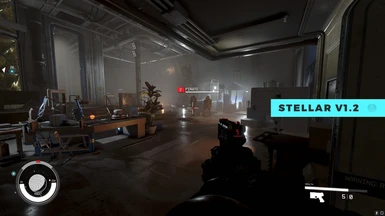About this mod
Custom LUT created using ARRI Log 3 conversion and includes AgX color management for crisp, accurate color and gamut. Hand crafted, per-location LUTs for the perfect balance.
- Permissions and credits


Stellar LUT includes an AgX transform with saturation compression to provide crisp, accurate color and gamut this custom designed LUT.
These include hand-crafted, location-specific LUTs to accurately match the lighting of each environment with high contrast but effective dynamic range.






Manual Installation:
NOTE: Assets for Starfield are loaded from your user Documents folder.
1. Download and Extract Files to the following locations:
- Steam Users: Extract files to %userprofile%\Documents\My Games\Starfield
- GamePass Users: Extract files to C:\Xbox Games\Starfield\Content
2. Configure INI to Load Loose Files
In the same directory you extracted files to in the previous step, you may find a file named StarfieldCustom.ini.
If the file doessn't exist, you must create it using a text editor. Add the following lines to this file:
[Archive]
bInvalidateOlderFiles=1
sResourceDataDirsFinal=
Mod Manager (Vortex) Installation:
1. Disable the message of the day by adding bEnableMessageOfTheDay=0 to your StarfieldCustom.ini in the [General] section.
[General]
SIntroSequence=0
uMainMenuDelayBeforeAllowSkip=0
bEnableMessageOfTheDay=0
The MoTD is saved in the Documents\My Games\Starfield\Data folder so we need to turn it off since we will remove that folder.
2. Move the contents of your ...Documents\My Games\Starfield\Data folder to the Steam install at ...Steam\steamapps\common\Starfield\Data folder.
3. Delete the Data folder in Documents\My Games\Starfield.
4. Add sPhotoModeFolder=Photos to your Starfield.ini in the [Display] section. (This needs to go in your game install directory, not in your documents!)
[Display]
sPhotoModeFolder=Photos
That should do it. If you launch the game and the Data folder reappears in your documents folder, you've done something wrong. Make sure the bEnableMessageOfTheDay=0 is UNDER [General] in your StarfieldCustom.ini located in your Documents folder. Then delete the data folder from your documents folder and run game again.
Check out my other mods!