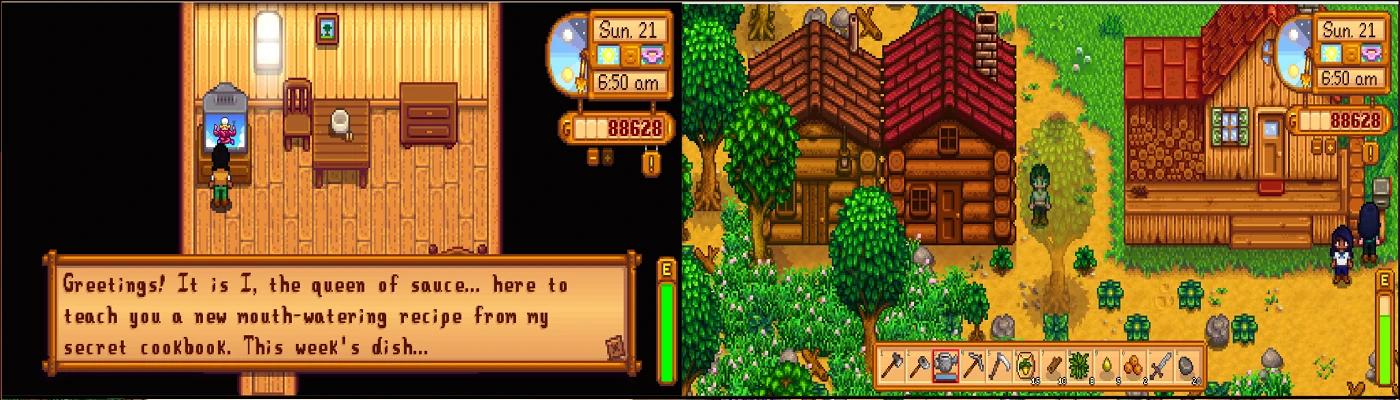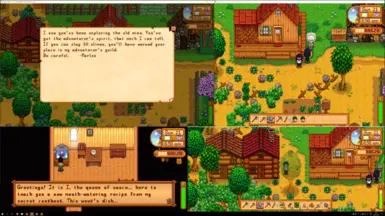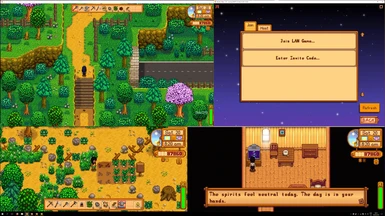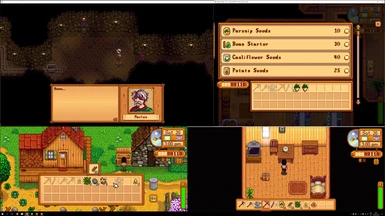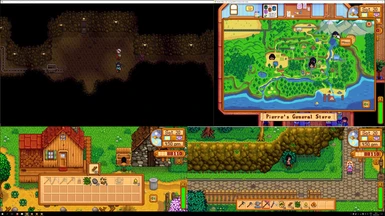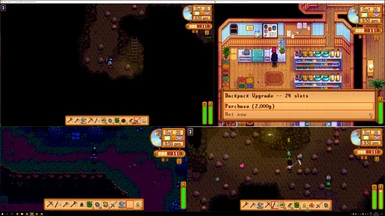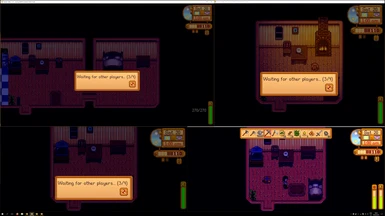About this mod
Enables split screen multiplayer with multiple gamepads, keyboards or mice. Only needs 1 copy of the game to work.
- Permissions and credits
- Mirrors
- Changelogs
About the mod
- Only one copy of the game is needed to play in split screen up to
- You need a different controller for each instance, but one player can use keyboard
- Only works on Windows
- If you use the x360ce method, any controller will work, e.g. PS1 or even a driving wheel
- You can put each instance on a different monitor if you like
How to install
- Install SMAPI: www.smapi.io
- Install SplitScreen mod by downloading the .zip file on this page and unzip it to Stardew Valley/Mods
- Run the SplitScreenShortcutGenerator.exe inside of the mod folder. Create as many keyboard shortcuts as you want: they’re free. All the shortcuts (for running multiple instances of the game) will be created in the Stardew Valley folder
- By default, Stardew Valley multiplayer looks a lot like ice skating. Use this to fix that: https://www.nexusmods.com/stardewvalley/mods/3021
How to play (multiple gamepads only):
- Launch however many shortcuts you need (e.g. 3 for 3 players)
- Make sure each instance is in windowed mode. You can do this by clicking the square button in the top left corner of the title menu
- Resize each window however you like. Make sure there is no overlap
- On any instance, go to Co-op -> Host -> Host one of your worlds
- On all the other instances, go to Co-op -> Join LAN -> Leave IP box empty -> Ok -> Click the world
- You can now control each instance with a different controller. Have fun!
How to play (multiple gamepads, keyboards, or mice):
- Instructions can be found here

Setting up a Virtual Resolution
In stardew valley, resizing windows smaller than 1280x720 seems to completely glitch out. On a 1920x1080 monitor like mine, this means the
windows won’t fit on the screen without overlapping.
If the UI is too large for the window, change your zoom level in-game
(if you would still like to see the instructions for Virtual Super Resolution, click here)
Optional but useful tips
- If you have one audio output, make sure only one instance has the music unmuted. If you are on windows 10, you can go to Settings -> System -> Sound -> App volume and sound preferences to setup different audio outputs for each window
- Change zoom level in game options so you can see properly and make sure ‘controller style menus’ is checked aswell
- Don’t use Windows window snapping feature, it can break the game
- (This is redundant since 3.0.4, as SplitScreen will set it up automatically)
Since Stardew Valley is single threaded, all the instances will run on 1 core. This is a waste of potential and will result in low fps and stuttering. To set each instance to run on a different core:On each instance, press N to bring up the split screen menu. Change the CPU core by clicking on + or -. Ideally, each instance should be assigned to a different core.
- If you want to play with more than 4 players, install Unlimited Players mod
Optional: setting up x360ce
- Download x360ce by download x360ce.zip from https://github.com/x360ce/x360ce/releases (I am using 4.5.0.0 Alpha)
- Install x360ce by adding the x360ce.exe to your Stardew Valley installation folder
- Run x360ce.exe and set up your controllers by clicking the add button on each tab. Most controllers will have a mapping already in the database, but if not just manually add in each button mapping. Remember to Save afterwards (If you are unsure how to setup, look up a video tutorial online)
- Unbind LeftStick and RightStick (button when pressing on analog sticks), as these are used to open chat and performance dialog in debugging (which may be annoying when pressed accidentally)
- Close x360ce.exe and it will work magically on its own forever
- If it doesn't work, try experimenting with different versions. 4.x+ can sometimes work better than 3.x+ or the other way round.
- Also try removing/renaming steam_api.dll - steam attempts something similar to x360ce but they can conflict.
Drawbacks/limitations/known bugs
Only one mouse, so only one person can use menus smoothly at a time (it is feasible to use multiple menus but some actions can glitch e.g. moving an item). Dialogue boxes and cutscenes should be unaffectedFIXED!!!After sleeping, the profits menu can only be navigated by the active window. You will have to alt-tab or use the mouse on each windowFixed!You currently cannot type in text boxes with the mod installed, meaning you cannot create the names of new characters. To fix this, uninstall the mod and launch as many shortcuts as you need. Host your world and create all the characters using the other instances. Sleep so everyone is saved. Then reinstall the mod and follow the instructions as usualFixed!
Source code