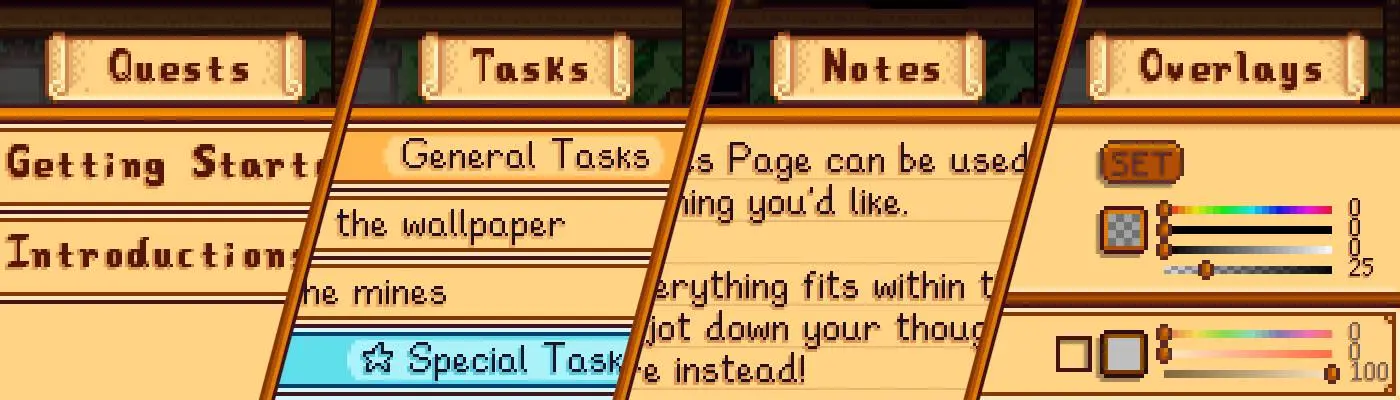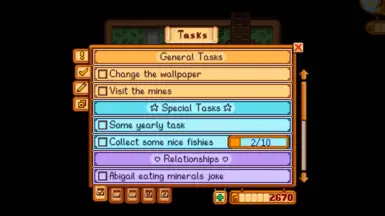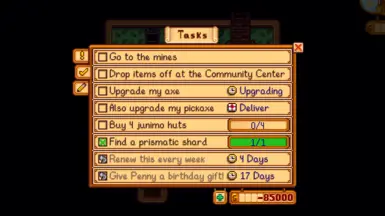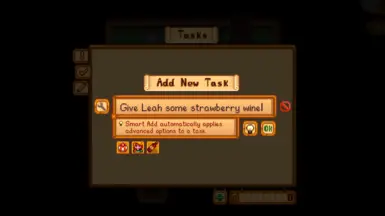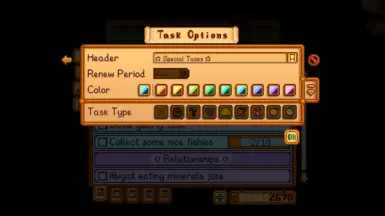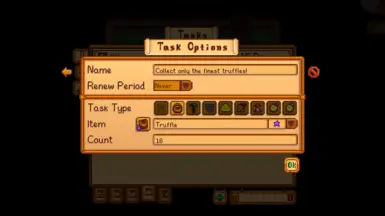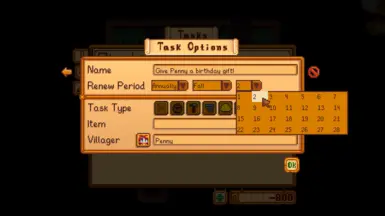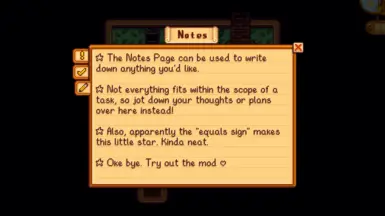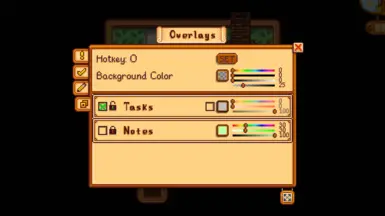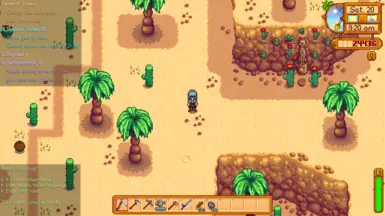About this mod
Upgrades the in-game journal, adding new features for keeping track of the day-to-day. Create a to-do list of tasks with various auto-completion conditions, or jot down what you need on the notes page.
- Requirements
- Permissions and credits
-
Translations
- Spanish
- Russian
- Portuguese
- Korean
- French
- Changelogs
- Donations
Deluxe Journal upgrades the in-game journal, adding new features for keeping track of the day-to-day. Create a to-do list of tasks with various auto-completion conditions, or jot down what you need on the notes page.
Install
- Install the latest version of SMAPI
- Install this mod from Nexus mods
- Unzip into the StardewValley/Mods folder
- Run the game using SMAPI
Requirements
- Stardew Valley 1.6
- SMAPI version 4.0+
Features
Tasks Page
The tasks page provides a checklist for you to keep track of daily tasks. Tasks can be marked as completed by pressing the checkbox on the left-hand side, or you can choose from various auto-completion conditions that will automatically track your progress - these are categorized into task types.
Task types can be applied automatically to "well-formed" task names that use the relevant keywords, and enough supplementary information (item/villager/building names), to create a task. Additionally, the task options menu can be used to fine-tune the task settings directly. Either click the wrench icon in the add task menu or click the name of an existing task to open the options menu.
At the end of each day, all completed tasks are removed unless given a renewal period. Choose between daily, weekly, monthly, annual, and custom renewals to automatically reactivate tasks after completion. A custom renewal period allows you to set the number of days to wait after task completion. Renewal periods must be set via the options menu.
To help with organization, tasks can be grouped under a header. In the options menu for a task, select the "Header" button to the right of the "Name" textbox and it will transform the task into a header. All tasks under the header will be grouped together when sorting and will share the same color (by default).
A brief explanation of each task type, and configuration options, can be found on the Deluxe Journal GitHub page.
Tips:
- Shortcuts: Press the spacebar while on the tasks page to quickly open the "Add Task" menu.
- Task Order: Click and drag to reorder tasks. Completed and inactive (waiting for renewal) tasks will always be grouped at the end of the task list/header group for readability.
- Money Box: Pressing the "G" symbol on the money box will toggle between "total amount to pay/gain" and "net wealth."
Notes Page
The notes page provides a section for writing down anything beyond the scope of a task. Changes to the notes are saved automatically and persist even if the day is reset or you quit the game.
The gamepad is not currently supported for editing the notes.
Overlays Page
The overlays page is the control center for managing on-screen overlays. The top section includes shared settings for all overlays and below it is the list of available page overlays. The hotkey toggles unlocked overlays between visible/hidden and the background color edits the background for all overlays.
The overlays list includes settings for each available on-screen page overlay. The visibility checkbox shows/hides the overlay, the visibility lock enables/disables toggling the overlay visibility using the hotkey, and the color picker allows customizing the overlay text color.
The "Edit-Mode" button at the bottom of the page activates edit-mode, which allows repositioning and resizing any visible overlays. Press the "Cancel" button or the ESC key to exit edit-mode. All changes are saved instantly.
All overlay settings are stored globally and independently from any game save and will be shared for all saves.
See also