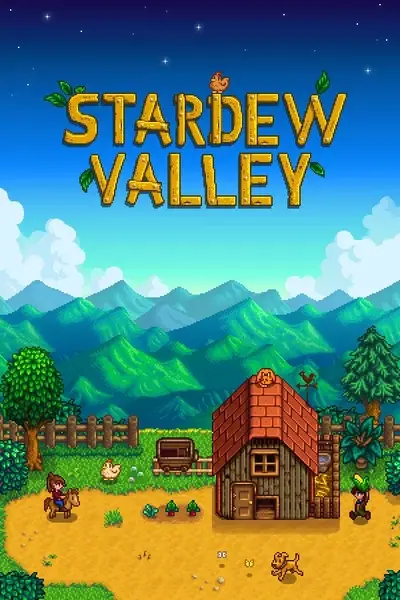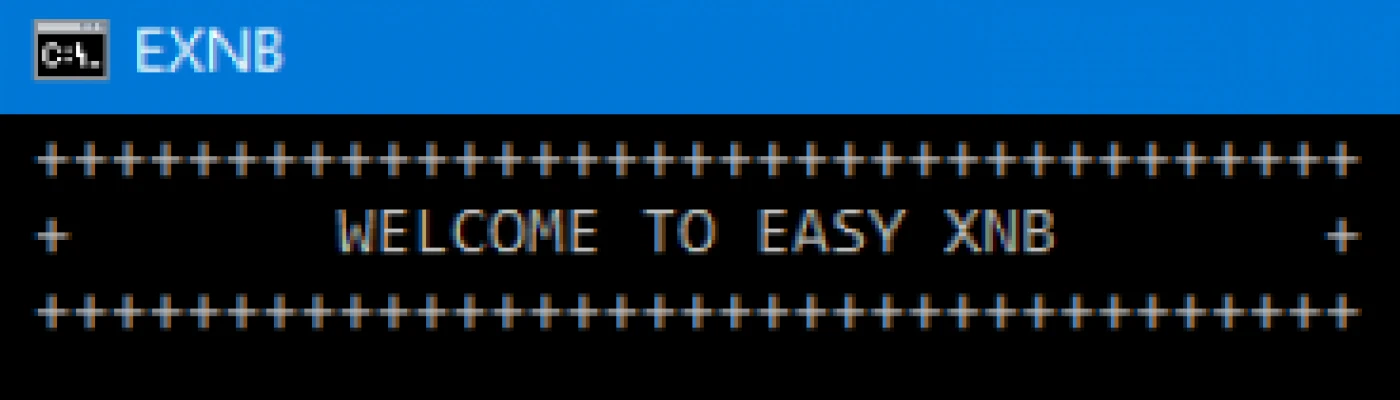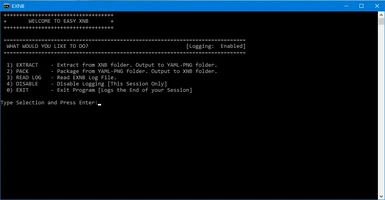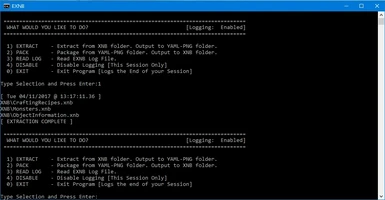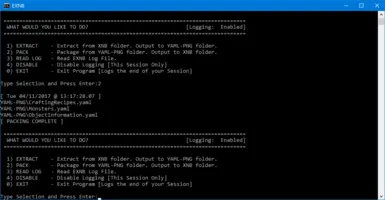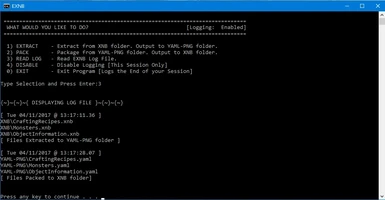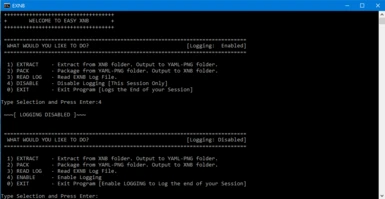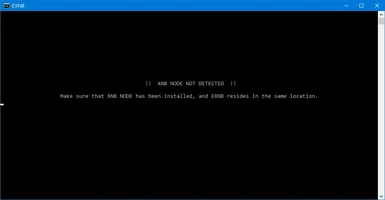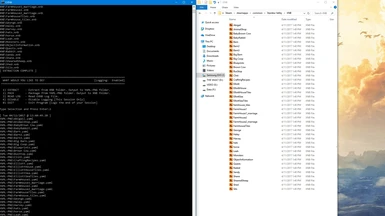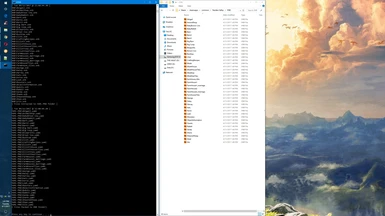Documentation
Readme
View as plain text
+++++++++++++++++++++++++++++++++++++++++
+ EASY XNB (EXNB) + by Atomos +
+++++++++++++++++++++++++++++++++++++++++
INSTALLATION:
Extract Zip to your Stardew Valley folder. !~ MUST BE INSTALLED IN THE SAME FOLDER THAT XNB_NODE IS LOCATED ~! Xnb_Node is required!
USING EXNB::
Open "EXNB.bat", then make your selection by typing the corresponding number followed by pressing enter.
EXPLANATION OF FUNCTIONS:
TO EXTRACT:
First make sure that you have moved all the files you would like to Extract into the "XNB" folder.
When asked, "What would you like to do?", type number 1 (One), and then press enter.
You will then see the files that you have moved to the "XNB" folder, listed on screen, and recieve an "EXTRACTION COMPLETE" notification verifying when they are finished extracting.
You can then find your extracted, (unpacked), files in the "YAML-PNG" Folder.
TO PACK:
First make sure that you have moved all the files you would like to Pack into the "YAML-PNG" folder.
When asked, "What would you like to do?", type number 2 (Two), and then press enter.
You will then see the files that you had moved to the "YAML-PNG" folder, listed on screen, and recieve a "PACKING COMPLETE" notification verifying when they are finished packing.
You can then find your packed files in the "XNB" Folder.
READING THE LOG FILE:
All files you Extract or Pack will be automatically logged into a text file, "EXNB_LOG.txt". This file will be generated upon first use.
When asked, "What would you like to do?", type number 3 (Three), and then press enter.
If there is an "EXNB_LOG.txt" present, this option will display the Log File on screen for your convenience.
LOG OPTIONS:
Logging is enabled by default.
To Disable logging simply type the number 4 (Four), when asked, "What would you like to do?", and then Press Enter. Logging will then be Disabled until either Enabled, or until you close "EXNB".
To Enable logging again, type the number 4 (Four), when asked, "What would you like to do?", and then Press Enter.
Logging will then be Re-Enabled, and will continue to write to "EXNB_LOG.txt".
TO EXIT THE PROGRAM:
Type the number 0 (Zero) and then Press Enter. This will Log the end of your current session. This may be helpful when looking through the log file.
If you close "EXNB" by any other means, the end of your session will not be Logged. All previous actions will still be logged.
WHAT IS THIS WEIRD "_" FILE THAT POPS UP IN MY INSTALLATION FOLDER, AND WHAT'S IT DO?:
The short answer is that it is a completely harmless temp file.
To explain it a bit more, it is a temporary file EXNB uses for its copy and paste function, a dedicated clipboard, if you will.
It's sole purpose is to copy text used in the batch process so that it may be shown in the "EXNB GUI" and the "EXNB_LOG.txt" at the same time while keeping my code short as possible.
If you are curious to see what is currently stored in this file, just open it with any text program and you can view its contents.
CAN I RENAME THE FILES OR FOLDERS?
I do not recommend this as "EXNB" uses every file name that comes in the zip file to sort everything out, but, because I assume many of you already have been using Xnb Node and may have gotten used to the folder names
included with it, I HAVE included an optional download that uses the classic folder names "Packed" and "UnPacked", titled "Packed-Unpacked Version" as opposed to my version the "XNB-YAML Version"
Alternatively, If you have experience with batch files you could open either one of them in a text program and find and replace all the folder names with the names you would like.
Just make sure to also rename the actual folders as well. But, while on the subject, just a friendly side note,I will not be responsible for fixing your installation, due to you editing it, and screwing it all up! lol
If you do try to edit the batch file yourself, and have issues, take the easy way out and just redownload a fresh copy.
Liability Disclaimer:
Easy XNB is not, (nor can be), responsible for any kind of damages to your files, computer, you, or anything else. Due to the nature of EXNB, all base functions of XNB NODE by Draivin, still soley rely on XNB NODE to perform its functions.
Therefore any responsibility due to damage, errors, bugs or otherwise to the files you pack or extract in using EXNB along with XNB NODE, still soley belong to the processes of XNB NODE, or in most cases, user error.
To significantly limit these cases, (I personally haven't had problems), be sure to always use the newest version of XNB NODE.
Affiliation Disclaimer:
I, (Atomos), am not affiliated, associated, endorsed by, or in any way officially connected to "XNB NODE by Draivin" or "XNBExtract by Drogean". The names “XNB NODE”, and "XNBExtract" as well as any related names, marks,
emblems and images are the property of their respective creators and fall under their own personal Licenses, Permissions, and terms of Usage.