To begin you will first need to identify which mod is causing the conflict. This is usually fairly easy.
- Typically the conflicting mod will be a Content Patcher mod, so look for the prefix "[CP]" before the name of the mod.
- Next check (assuming the mod is organized in a standard way) check the assets folder to see if the mod has files that modify "bathouse_tile.png" or "cursors.png"
- If it doesn't have either file, check the next "[CP]" prefixed mod. If it does have either of those files, continue to step 4.
- Once you have found either file previously mentioned the next step is to find the "manifest.json" file. This is usually in the main folder the mod.
- Open the "manifest.json" file with a text editor and look for a field labelled "UniqueID" and copy what comes after the " : " (colon) symbol (not including the comma) and paste it somewhere you can easily access it later. (For example, in this mod's "manifest.json" you would end up with "Hana.GenderNeutralityMod" )
- Now navigate to and open the Gender Neutrality Mod's main folder and find and open its "manifest.json" file.
- Once you're there it should look like this:
{
"Name": "GenderNeutralityMod",
"Author": "Hana",
"Version": "2.0.0",
"Description": "Makes Stardew Valley nonbinary friendly!",
"UniqueID": "Hana.GenderNeutralityMod",
"MinimumApiVersion": "3.8.2",
"UpdateKeys": ["Nexus:722"],
"ContentPackFor": {
"UniqueID": "Pathoschild.ContentPatcher",
"MinimumVersion": "1.19.2"
}
} - Make a backup of this mod's "manifest.json" file.
- Now delete the entire contents of your (non-backup) "manifest.json" file and replace it with the following:
{
"Name": "GenderNeutralityMod",
"Author": "Hana",
"Version": "2.0.0",
"Description": "Makes Stardew Valley nonbinary friendly!",
"UniqueID": "Hana.GenderNeutralityMod",
"MinimumApiVersion": "3.8.2",
"Dependencies": [
{
"UniqueID": <"AuthorName.ModName">,
"IsRequired": false
}
]
"UpdateKeys": ["Nexus:722"],
"ContentPackFor": {
"UniqueID": "Pathoschild.ContentPatcher",
"MinimumVersion": "1.19.2"
}
} - At this point, you will need to find the <"AuthorName.ModName"> in the new contents of your custom "manifest.json" file. Now, remember that line you copied earlier in step 5? paste that in place of <"AuthorName.ModName"> and be sure to delete the "<>" symbols around it if you didn't already!
- Save the file and launch SMAPI like normal.
- Done!
This process is usually fairly painless, but if you do run into any problems (or simply aren't confident you can do this and can wait until I have some free time) please feel free to contact me for help and I'll do my best to assist you! (or make the file for you if necessary!)

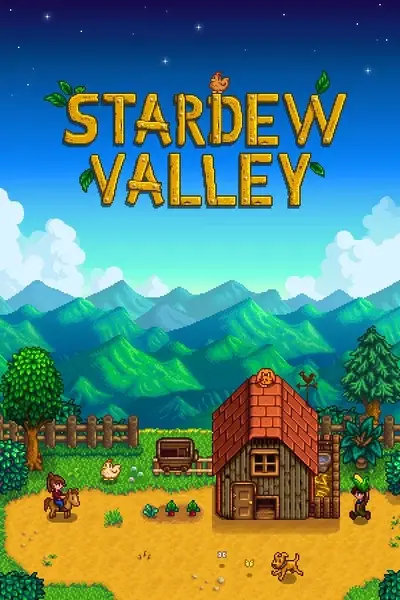







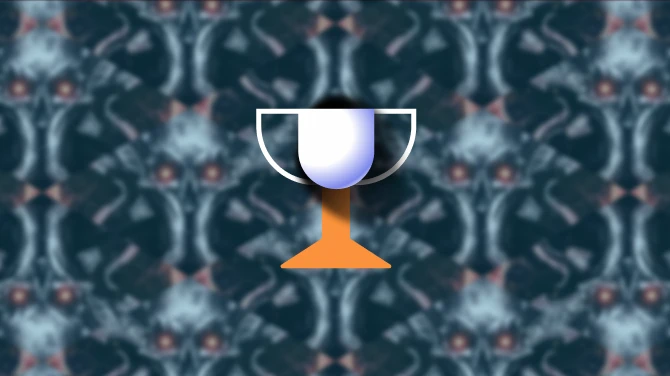
0 comments