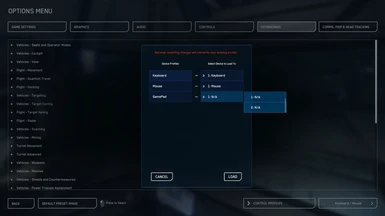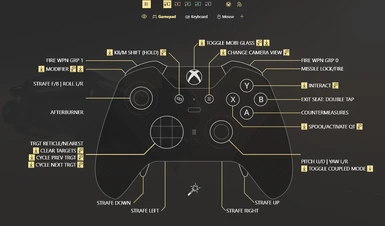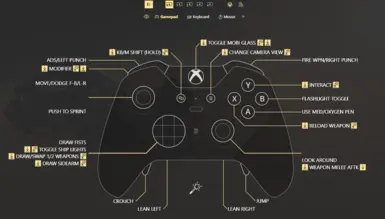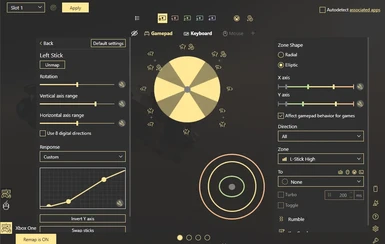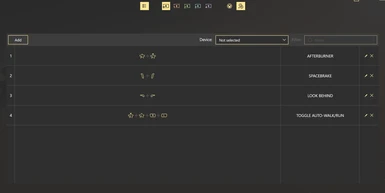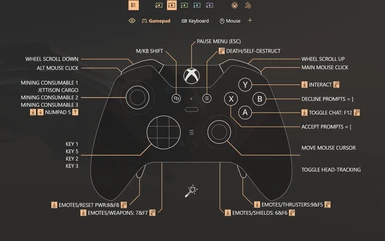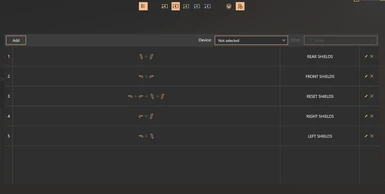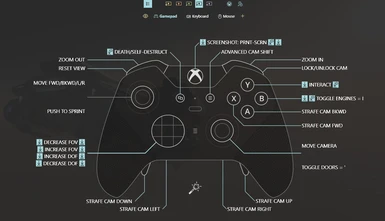Documentation
Readme
View as plain text
***THE COUCH CITIZEN CONFIGURATION MAY NOT BE USED, COPIED, REPRODUCED OR ITERATED UPON FOR ANY COMMERCIAL PURPOSES WITHOUT WRITTEN PERMISSION. WHEN USED FOR NON-COMMERCIAL PURPOSES I ASK THAT YOU GIVE CREDIT TO THE ORIGINAL CREATOR, JULSNICE, AND CITE THE SOURCE YOUTUBE PAGE, REDDIT POST AND/OR NEXUS MOD PAGE WHICH HOSTS AND/OR PROMOTES THIS CUSTOM CONFIGURATION***
CHANGELOG v3.17.1:
IMPORTANT NOTICE: THE LATEST FIRMWARES FOR THE XBOX ELITE GAMEPADS HAVE BEEN BREAKING FUNCTIONALITY OF PADDLES!
AVOID UPDATING TO THE LATEST FIRMWARE OR ROLLBACK YOUR FIRMAWARE IF YOU UPDATED! Find out more here:
https://forum.rewasd.com/forum/rewasd/announcements-aa/228553-important-information-about-5-11-5-13-firmware-update-of-xbox-controllers
- FULL KEYBINDS LIST INCLUDED (GOOGLE DOC): https://docs.google.com/spreadsheets/d/1aFz_twuGIXP9cgK8-hVp5xYqiL5yDL6B/edit?usp=sharing&ouid=116358060656388673215&rtpof=true&sd=true
- Adjusted universal analog stick curves and sensitivity in ReWASD
- Added keybind for Request Landing/Takeoff = X
- Removed WASD movement due to unintentional movement from stick drift
- Added additional keybinds for land vehicles: Use bottom RIGHT/LEFT paddles for acceleration/reverse
- Toggle Scanning Mode keybind changed to = HOLD RB + TAP Right on D-Pad
- Added additional controls for adjsting shields
- Other minor changes
REQUIREMENTS:
1. XBOX ELITE CONTROLLER V1 OR V2
2. LATEST VERSION OF REWASD
3. STAR CITIZEN
COUCH CITIZEN CONFIGURATION SETUP GUIDE:
1. Launch Star Citizen. Go into OPTIONS > KEYBINDINGS > ADVANCED CONTROLS CUSTOMIZATION > CONTROL PROFILES
Choose "Clear All Device Bindings" from the dropdown list and select the devices to load for each corresponding device on the left (just choose the same devices)
Click on CONTROL PROFILES again and choose "Save Control Settings"
Name it whatever you want (like "DEFAULT"). Click BACK to exit the menu with changes saved.
Quit the game, close the launcher.
2. Download/install ReWASD and follow the initial instructions to set it up so that your Xbox Elite controller is detected and has default profiles in the slots:
https://www.rewasd.com/ or https://www.rewasd.com/download
3. Download the latest Couch Citizen Configuration from the following sources if you haven't already. You will have to extract the contents once downloaded:
*NEXUS MOD PAGE HERE: https://www.nexusmods.com/starcitizen/mods/4
*MEDIAFIRE LINK HERE: https://www.mediafire.com/folder/5jrpr367vj7k2/COUCH_CITIZEN_CONFIG
*DROPBOX LINK HERE: https://www.dropbox.com/sh/qclnqdz0hayqzqa/AABk1AFmv_Vi3NQlcblXN17Na?dl=0
4. Extract the contents of the file to a directory of your preference.
Import the ReWASD profile[s] (.rewasd files) by launching ReWASD and clicking the + icon for "Add a new config" near the top of the application's window, then choose the "Import from File" option and browse to the .rewasd file[s] you extracted. You can import all profiles into ReWASD and choose the one you want to use at any time.
Choose CCC_3.17.1_NORMAL.rewasd for the normal config (without Auto-Walk/Run/Drive)
Choose CCC_3.17.1_MACROS.rewasd for the alt config (with Auto-Walk/Run/Drive)
Make sure the configuration is chosen in ReWASD and assigned to your active slot, then click APPLY near the top to apply it to your designated controller slot (you can load the same or different configs to other slots).
If the config is active ReWASD should show "Remap is ON" in the lower left of the window. Feel free to test the config on your desktop to ensure it's functioning.
FREE RESOURCES TO TEST YOUR INPUTS
- https://gamepad-tester.com/
- https://www.keyboardtester.com/
5. Copy/Paste the downloaded "layout_CCC_3-17-1_exported.xml" file into your Star Citizen game directory, into one of the following folder locations depending on which version of the game you're playing (LIVE or PTU):
LIVE ALPHA = C:\Program Files\Roberts Space Industries\StarCitizen\LIVE\USER\Client\0\Controls\Mappings
PTU VERSION = C:\Program Files\Roberts Space Industries\StarCitizen\PTU\USER\Client\0\Controls\Mappings
**NOTE** You should see the config you saved in step 1 with the name "layout_DEFAULT_exported" in this folder!
6. Launch Star Citizen
From the main screen or in-game menu, go to:
OPTIONS > KEYBINDINGS > ADVANCED CONTROLS CUSTOMIZATION > CONTROL PROFILES
Choose the downloaded file from step 5, which should now be showing up in the dropdown list; it will have the same name as the .xml file from the download (if it's not showing in the list then you put it in the wrong folder during step 5).
7. A window should pop up. For each of the devices on the left, select the corresponding option to load for each respective device on the right (just choose the same devices):
Keyboard -> Keyboard
Mouse -> Mouse
Gamepad -> Gamepad
Gamepad -> Gamepad
**NOTE** Without this step your controls will not work as intended!
8. Click BACK to exit the menu with changes saved, launch the game and enjoy!
I recommend configuring all other settings for optimal performance (I've included pics of my personal settings)
KNOWN ISSUES v3.17.1:
- If your controller disconnects from your computer while SC is running, the game may not recognize the gamepad as an xInput device upon reconnection (only the M/KB emulated commands will register; normal gamepad commands won't)
FIX: Go into your ReWASD preferences by clicking the gear icon:
ReWASD Settings > Gamepads, option to "Hide Physical controller when virtual one is created" should be UN-checked
Make sure this option is UNCHECKED, and hit Apply; this should make it so that you can safely disconnect/reconnect the controller with SC running. Disable it to change keybindings in-game.
- The config may be rendered inoperative if other remapping software is running on your system (such as Steam). Disable other controller remapping clients when using this config if you experience problems
- Weapon ADS Zoom In/Out not working in the game
- Interactive Mode: Scroll Down and Zoom-In share the same input inherently (scroll wheel down). Tap R-Trigger during interaction mode to Focus view, which will maximize zoom so you can scroll up/down without the view changing. TAP the R-Trigger again to return to normal Interaction Mode view, or hold Y to exit Interaction mode
- Remote Turrets/Land Vehicle Weapons: In order to control these you must quickly tap the Y button immediately after selecting the "Enter Remote Turret" interaction option in order to exit Interactive Mode before entering turret view. If you don't then you will still be in Interactive Mode while in Turret view and unable to aim the turret/weapon
- The inherent analog controls for the Nova Tonk don't work properly; you can only drive forward and backward slowly using an analog input
FIX: Use the lower L/R paddles for braking/accelerating
- Analog stick curves/sensitivity may alter after controlling turrets or piloting ships. This is an issue within the game itself.
- Cursor may drift and/or become unresponsive initially after entering Inventory view
FIX: Simply move the right analog stick and/or click on something to fix