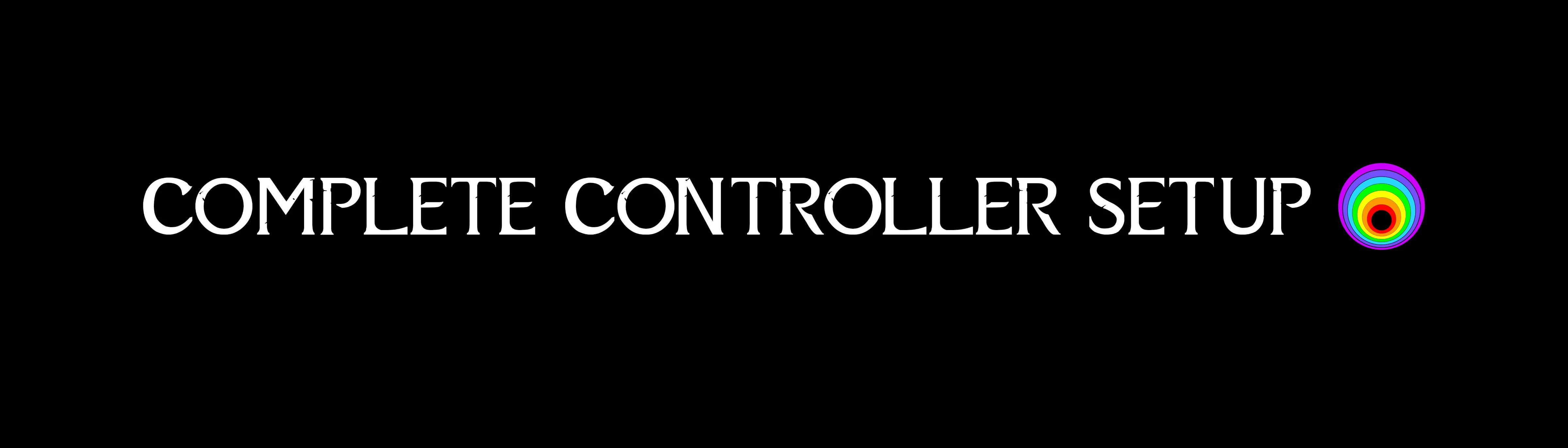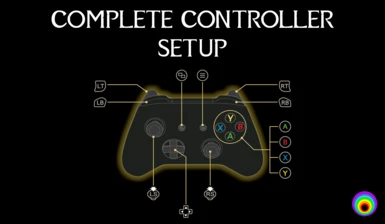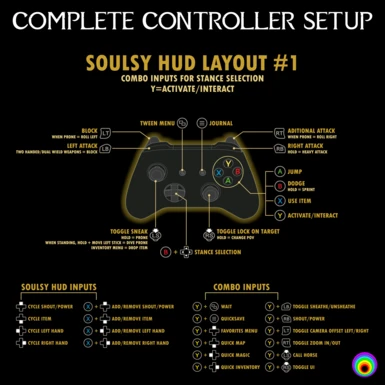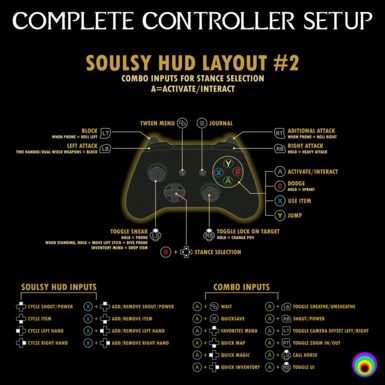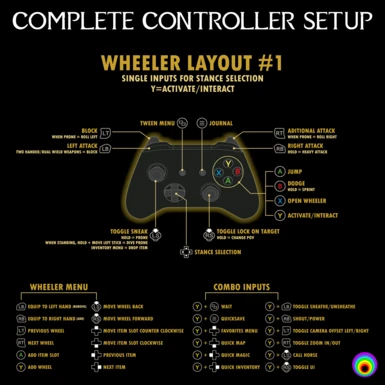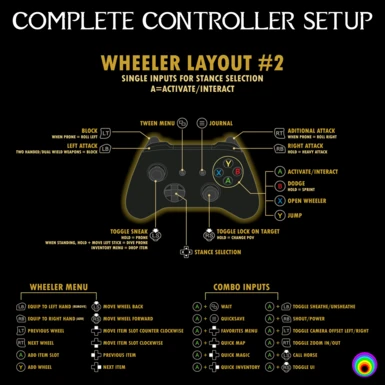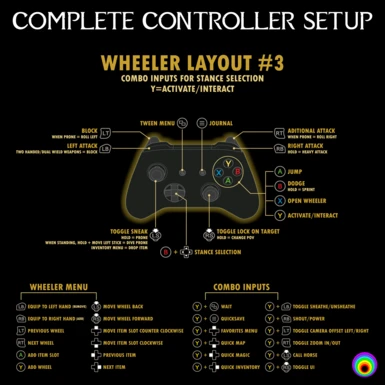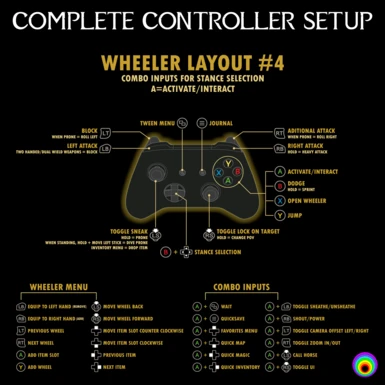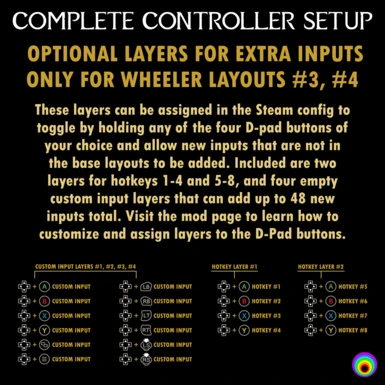About this mod
Every key feature Nolvus has to offer mapped to a simple and intuitive layout
>Soulsy HUD or Wheeler
>Y=Activate or A=Activate
>Optional custom input layers for up to 48 extra inputs (Wheeler layouts 3 and 4 only)
>Optional double jump feature
>3 custom Smoothcam presets included
- Requirements
- Permissions and credits
- Changelogs
If you are using this mod on an existing character/save MAKE SURE you read the "IMPORTANT NOTE" in step 4 of the installation guide.
Check the FAQ and TROUBLESHOOTING sections at the bottom of the mod page. A majority of issues you might experience are already addressed there.
==========================================================================================================================
PREFACE:
This setup was created for the modpack Nolvus. Some features included in this setup like dodge, prone, stances, target lock and others, require mods that aren't specifically listed in the mod requirements, but are included in Nolvus. For now, I am focused on support for Nolvus users, but if you want to you use this setup outside of Nolvus feel free to reach out to me for help and maybe one day in the future I can add support guides for using this layout without Nolvus. For now though, I will be listing Nolvus as a requirement.
CHOOSING YOUR LAYOUT:
Soulsy HUD or Wheeler?
Soulsy HUD replicates the hotkey HUD from souls-like games such as Elden Ring. You get four individual hotkey slots for shouts/powers, items, left hand armaments, and right hand armaments that are cycled using the four D-Pad buttons. Pressing X in game will use the item you currently have selected in the items cycle slot, such as a potion or equipping a lantern. Soulsy HUD is best for those that enjoy unbroken gameplay and as little menus as possible when in combat. This is because the four hotkey slots can be cycled seamlessly in game without any delay or pausing. It’s essentially a dramatically improved version of the hotkeys system in vanilla Skyrim. The downside of Soulsy HUD is that you will be limited in your ability to quickly switch to a wide range of different items since you switch to them by cycling through a slot in game, whereas Wheeler allows for many more items to be immediately available in its quick radial menu.
Wheeler replicates the item wheel seen in many triple A games such as Red Dead Redemption 2. Pressing X opens the Wheeler menu which can be vastly customized in game to be as many slots and wheels as you desire. You can add any item including shouts, consumables, spells to your wheels. Wheeler is best for those that use lots of spells/weapons/powers/etc. for one character because it gives you access to lots of items at the press of the button. It’s essentially a dramatically improved version of the favorites menu in vanilla Skyrim. The downside of wheeler is that you will be stopping gameplay to use it, whereas Soulsy HUD keeps the action at the forefront.
Y=Activate/Interact or A=Activate/Interact?
This mainly comes down to what you are used to with other games. The activate button you choose will also be the button for all of the combo inputs, so you will be pressing it a lot. I personally think Y=Activate has a slight advantage because it is easy to sprint by holding B and also hold Y to do one of the combo inputs such as sheathing your weapons, zooming in/out, or going to one of the quick menus. But plenty of people requested the A=Activate layouts so I know it’s just personal preference ultimately.
Single inputs for stance selection or combo inputs for stance selection? (Wheeler layouts only)
Single input stance selection will bind the four combat stances directly to the four D-Pad buttons. The advantage of this option is that you can switch stances quicker and more simply since it only requires a single input. The downside is that if you are using any other mods that use the D-Pad in game like Quickloot, pressing a D-Pad button will activate both stances and the other inputs that are assigned to it, at the same time. This causes your character to switch stances at unwanted times if your weapon is drawn. If you aren't using Quickloot or other mods that use the D-Pad, single inputs is the simplest and best option.
Combo inputs for stance selection will bind the four combat stances to a combination input of B + one of the four D-Pad buttons. The advantage of this is that you can use mods that require the D-pad in games like Quickloot, and they will not conflict with stance selection since it is a combo input. Additionally combo input stance selection is necessary to use the optional layers for extra inputs you can add to Wheeler layouts #3 and #4. The downside is that you will have to take your left thumb off the left stick to change stances since your right thumb will be holding B, whereas with single input stance selection you can use your right thumb to change stances and keep your character moving with the left stick.
SMOOTHCAM PRESETS INCLUDED:
In order to use the zoom in/out function and the swap shoulder function you will need to use one of the three included custom SmoothCam presets. They were created to evoke the camera placement from God of War, Breath of the Wild, and Elden Ring (check the video on this modpage for examples of each). Alternatively you can use one of those preset as a base to create you own. If you wish to make a different preset work with the zoom in/out function and camera offset left/right, bind User "Defined Offset Group" to the [{ key and "Shoulder Swap" to the ]} Key.
OPTIONAL DOUBLE JUMP FEATURE:
This feature uses the mod Magical Jumping which is included in Nolvus IF you selected FANTASY MODE when installing. If you did not chose that option, you must download and install the mods "Magical Jumping 2.3" and "Magical Jumping 2.3 - Hotfix" to use this feature. Make sure you download the correct version (2.3). Place these two mods BELOW Sneak Behavior Extensions - True Prone System at the bottom of the "6.2.2 MOVEMENT ANIMATIONS" section of the modlist. Make sure "Magical Jumping 2.3 - Hotfix" is below "Magical Jumping 2.3" in the load order.
If you decide you no longer want the double jump feature after installing simply remove and reinstall Complete Controller Setup (for Nolvus) to your modlist, and select "Do Not Install" for the double jump feature.
HOW TO SWITCH LAYOUTS:
1. Right click on Complete Controller Setup (for Nolvus) and click "Reinstall Mod."
2. Select the layout you want to switch to when reinstalling.
3. Apply the proper Steam config for the layout you are switching to.
4. If you are switching from either Wheeler or Soulsy HUD to the other, make sure you have the correct one enabled for the layout you switched to. If you are switching to Soulsy HUD don't forget to do step 3 of the installation guide.
INSTALLATION GUIDE:
1. STEAM CONFIG
- Connect your controller to your PC.
- Copy the link below that corresponds to the layout of your choice.
Soulsy HUD Layout #1
steam://controllerconfig/489830/3181799371
Soulsy HUD Layout #2
steam://controllerconfig/489830/3181799894
Wheeler Layout #1
steam://controllerconfig/489830/3181790465
Wheeler Layout #2
steam://controllerconfig/489830/3181792452
Wheeler Layout #3
steam://controllerconfig/489830/3181798174
Wheeler Layout #4
steam://controllerconfig/489830/3181798822
- Paste it into your browser and press enter. A prompt will appear to open Steam.
*If the prompt doesn't appear, make sure there isn't a space at the beginning of the link you just pasted before pressing enter
- Click open. This will open the Steam controller layout.
- Press X or square, depending on you controller, to apply the layout.
2. ADDED MODS
- Download, install, and enable the following mods in MO2 and place them in this order at the BOTTOM of the "LATE LOADERS" section BELOW WDAL Patch Collection in the modlist:
1. Classic Sprinting Redone (SKSE64) version 2.2
*You must use version 2.2 because it is for Skyrim SE (1.5.7) which Nolvus is downpatched to.
2. Soulsy HUD or Wheeler
*You only need one or the other - make sure it is the proper one for the layout you choose.
3. Complete Controller Setup (for Nolvus)
*You will be prompted to select a layout when installing - make sure its the same as the steam config you add.
3. ONLY IF YOU ARE USING A SOULSY HUD LAYOUT (Wheeler layout users should skip this step)
- Find the plugin "Soulsy.esl" at the bottom of the plugins tab on the right side of MO2.
- Click and drag this plugin to priority 81 in the list BELOW "Unofficial Skyrim Special Edition Patch.esp."
4. REMOVED MODS
- Find and disable the mods listed below in the base Nolvus modlist.
*IMPORTANT NOTE*
If you are following this guide for an already existing save, you will need to disable IEquip from within the MCM instead to avoid save corruption. So, you would do this step after you have started the game. In the setting menu for IEquip in the mod configuration menu there is a option to turn off the mod. that is all you need to do. DO NOT disable the mods listed above in the mod list itself if you are on a already existing character/save.
- IEquip
- IEquip - Setting Loader
- IEquip -Nolvus Settings
*For some unknown reason, the dive prone animation will not function properly without running Nemesis once before. If you have already done that for any other reason you should be able to skip this step, but if your character dives in place instead of forward when activating dive prone just follow these instructions to fix that.
- Click "Run" in the top left corner of MO2 and select "Nemesis."
- Once Nemesis is running, click on "Update Engine."
- Once it is done updating, press "Launch Nemesis Behavior Engine" and wait for the message "Behavior Generation Complete" to appear at the bottom. After that you can close Nemesis and move to the next step.
6. IN GAME SETTINGS
- Start the game.
- Reset the controls to default in the pause menu. DO NOT FORGET THIS STEP!!!
*You may not be able to use the controller for this part because it won't pause the game, but that is fine. Just use the mouse and keyboard.
- In the Mod Configuration Menu (MCM) find the two mods listed below to set the hotkey for them.
*IMPORTANT NOTE*
For both hotkeys you are about to set, you must hold the start button for three seconds. Just continue to hold the start button until you see that it has been set. If you let go too early, it will ask if you are sure you want to set the hotkey because it is already the key for the journal. Just press cancel, and try again, making sure to hold start until the hotkey has been set. If done correctly the hotkey will say it is assigned to the start button. Don't worry though, it wont actually activate with that button
- Additional Attack - Set "Additional Attack" to start by holding the start button for three seconds.
- BowRapidCombo - Set "BowComboKey1" to start by holding the start button for three seconds.
- In the MCM, find SmoothCam and select one of the three added presets (God of War, Breath of the Wild, Elden Ring). Make sure you LOAD the preset instead of accidentally saving over it. The load section is on the right of the screen and the save section is on the left.
RECCOMENDED DODGE OVERHAUL:
The dodge mod that comes with Nolvus is called TK Dodge, and in my opinion it is not the best option for dodging with controller. It feels delayed and looks stiff to me. This section will teach you how to replace it with a different mod called DMCO that is much smoother and more responsive. Additionally with TK dodge you cannot dodge without your weapon drawn, but DMCO allows you to do just that. On top of changing the base dodge mod, this guide will add new animations that replicate the dodge roll of games like Elden Ring. If you don't like these animations, you can look for other dodge animations that are for DMCO and use those instead of Infinity Dodge animations which is what this guide recommends.
1. ADDED MODS
- Download, install, and enable the following mods in MO2 and place them in this order ABOVE Classic Sprinting Redone (SKSE64) in the modlist:
1. Behavior Data Injector
*This is a requirement for DMCO.
2. Dodge - MCO|DXP (aka DMCO) version 0.9.6
*You MUST use version 0.9.6 for the sound replacer to work and for dodge cancels to be enabled. Scroll down on the linked page to find it.
3. Infinity Dodge - DMCO version 1.2
*You MUST use version 1.2. You can also replace this mod with any other dodge animations for DMCO you prefer, but I recommended this one.
4. DMCO Sound Replacer DS1 ER
*This can be replaced with any other DMCO sound replacer you prefer, but I recommended this one. You can also just replace the sound file in this
mod with any other dodge sounds you prefer as long as you name it the same thing as the file you are replacing and it is the same file type.
- Find the plugins “DMCO.esp” and “DodgeFramework.esl” at the bottom of the plugins tab on the right side of MO2.
- Click and drag the plugins to be ABOVE "FNIS.esp." One or both plugins may jump to a higher spot on the list after you move them. Don't worry, it will be fine as long as they are above "FNIS.esp."
2. REMOVED MODS
- Find and disable the mods listed below in the base Nolvus modlist.
- Step Dodge Framework
- Smooth Slip Dodge
- Witcher Side Dodge
- Nier 2B Dodge
- Orakin's Left and Right Dodge
- Orakin's Forward and Back Dodge
- Elden Ring Step Dodge
- Simple TK Dodge Side Step
- TK Dodge
- TK Dodge - Sounds
- TK Dodge RE
- Smooth TK Dodge Attack
*This is every mod that says "dodge" in the title except No BS Projectile Dodge. DO NOT DISABLE No BS Projectile Dodge.
3. RUN NEMESIS
- Click "Run" in the top left corner of MO2 and select "Nemesis."
- Once Nemesis is running, click on "Update Engine."
- Once it is done updating, find "Dodge - Modern Combat Overhaul" and click the check box next to it to enable it.
- Now press "Launch Nemesis Behavior Engine" and wait for the message "Behavior Generation Complete" to appear at the bottom. After that, the dodge overhaul is complete and you can close Nemesis.
OTHER RECCOMENDED TWEAKS:
1. Disable the mod QuickLoot - Even with combo input stance, Quickloot is not ideal for this setup. The reason is because the button to enter into the main inventory menu from the Quickloot menu is Lb. It is impossible to change this either. So every time you do this, you will either take your weapon out or swing it.
2. Disable the mods POISE - Stagger Overhaul and Poisebreaker - A Poise Mod Addon - These make the combat very clunky. It can be impossible to dodge sometimes and is overall very annoying in my opinion. HIGHLY recommend disabling them.
3. Disable the mod Additional Attack - Sekiro Nightjar Slash Reversal - This mod is either broken or just very glitchy looking to begin with. I honestly don’t know why, but when it is enabled the Additional Attack with one handed weapons looks super weird and moves your character around way too much. I HIGHLY recommend disabling this one too.
4. Add the mod Infinite Stamina Out Of Combat - This is a must in my opinion as it makes traversal much less annoying. You can place this one BELOW Classic Sprinting Redone (SKSE64) in the modlist. Make sure to move "Infinite Stamina Out of Combat.esp" ABOVE "FNIS.esp" in the plugins section on the right in MO2. This will apply to any esp's you add to Nolvus.
5. If you are using Soulsy HUD, add the mod Soulsy HUD Souls Style Preset. This will reskin Soulsy HUD to a look like the HUD in Dark Souls and is just a very clean look overall. Make sure to place the reskin BELOW Soulsy HUD in the modlist. Check the requirements tab on the Soulsy HUD mod page to see all the other options that are in the "Mods requiring this file" section.
6. If you are using Wheeler, add the mod Dragonborn - Wheeler Reskin. This will reskin Wheeler to match the look of skyrim much better, and is my favorties Wheeler reskin I have found by far. There are other options for reskins if aren't happy with this one. Make sure to place the reskin BELOW Wheeler in the modlist. Check the requirements tab on the Wheeler mod page to see all the other options that are in the "Mods requiring this file" section.
7. If you are using Wheeler, add the mod dMenu. This mod can be used to adjust the size, position and many other factor of the wheel in games. If you arent happy with anything about the way the wheel looks in game, you can most likely change it with this mod. Make sure to place dMenu ABOVE Wheeler in the modlist. Visit the Wheeler mod page for more details on what can be changed with dMenu.
8. If you are using the included God of War Smoothcam preset, and want the true God of War camera experience, change both drawn and sheathed movement to Vanilla in True Directional Movement in the MCM.
OPTIONAL LAYERS FOR EXTRA INPUTS GUIDE:
1. Open steam and connect your controller to your PC.
2. In your games library right click on Skyrim, then select Manage>Controller layout.
3. Once the controller settings menu is open, press edit layout.
4. Navigate to the D-Pad section. From here you can choose any of the four D-Pad buttons to assign a layer to.
5. After you have pressed "Add command" navigate to the "ACTION SETS" section and select "Hold Action Set Layer."
6. Now click the Layer drop down menu to select the layer you would like to apply. The hotkeys layers come ready to go all you have to do is set the command. The custom input layers are exactly the same as the default layer to start.
7. Now that you have a layer assigned to a D-pad button you can navigate to that layer in the upper left of the menu. From there you can change any button to be a keyboard input, mouse input, etc. The possibilities with Steam config are awesome. Have fun!
FAQ:
Does this work with a PlayStation controller?
Yes. Any controller that is recognized by Steam should work.
I just started the game and the start isn't working? How do I pause to reset the controls?
You may have to use the Esc key on the keyboard to pause the game in order to reset the controls. Additionally if you are in the character creation menu, the start and select buttons might still not work after resetting the controls. This is fine. They will work properly once you have finished creating your character and load into the actual game world.
Why did you put change POV on R3? That causes issue with target lock! It makes me accidently change POV when I don't want to!
I am well aware that typically having this setup is problematic and causes you to enter 1st person on accident when trying to target lock. That is why I have worked some magic behind the scenes to increase to hold duration to change POV. So with this setup, all issues you might have had with POV and target lock sharing a button are a thing of the past. If you still aren't happy with the hold time duration however, just send me message on discord or comment on this modpage and I can walk you through a quick guide on how to increase it.
TROUBLESHOOTING:
1. If any of the inputs listed below are not working, try their keyboard counter parts to see if they are working. If all the inputs work when you press the keyboard key for them, then the issue is with the Steam config. Follow step one of the installation guide again to reapply it. If only a certain number, but not all, aren't working then your issue likely relates to that specific input or whatever mod enables it.
- Change POV - F
- Prone - Minus/Underscore (while sneaking)
- Quicksave - F5
- Quick Favorites Menu - Q
- Quick Inventory - I
- Quick Magic - P
- Quick Map - M
- Toggle Camera Offset Left/Right - Right Bracket (must have one of the included SmoothCam presets enabled)
- Toggle Zoom In/Out - Left Bracket (must have one of the included SmoothCam presets enabled)
- Call Horse - H
- Toggle UI - 5
- You forgot to reset the controls to default after entering the main game
- You selected the wrong layout when installing
- You need to delete the file "ControlMap_Custom.txt" in your STOCK GAME folder. It's located in Nolvus\Instances\Nolvus Ascension\STOCK GAME
==========================================================================================================================