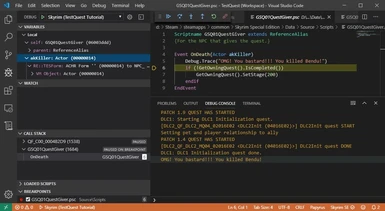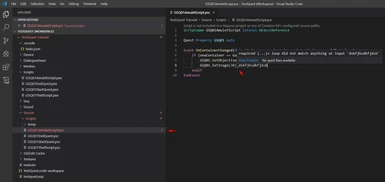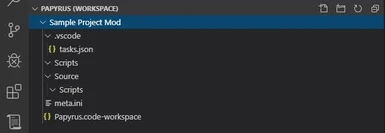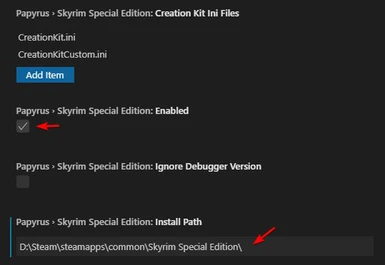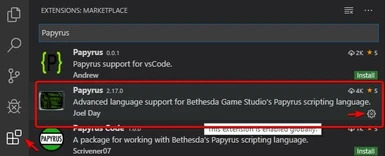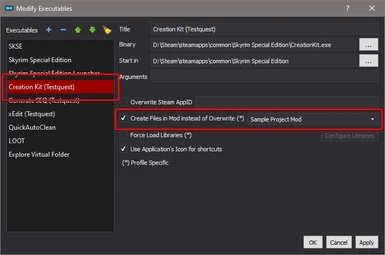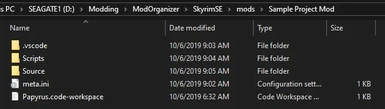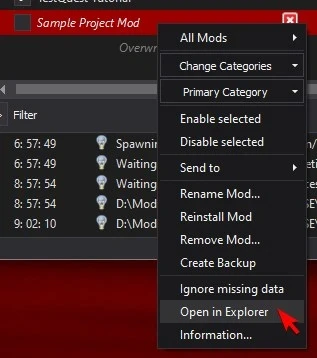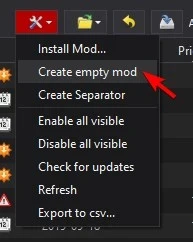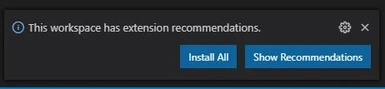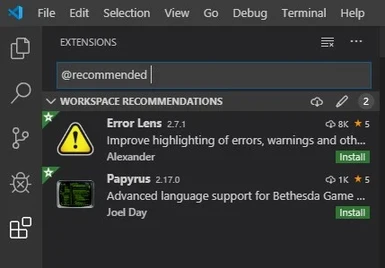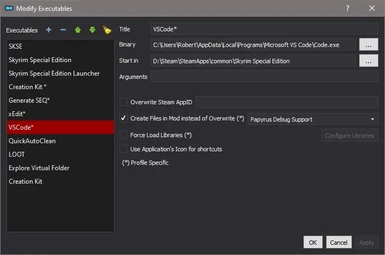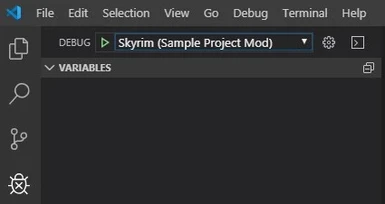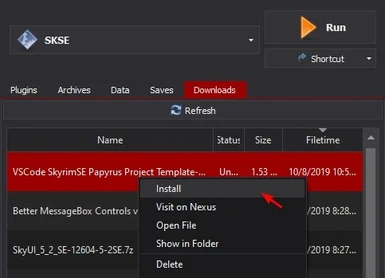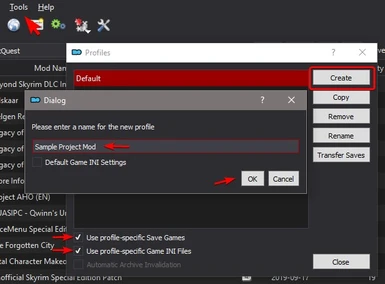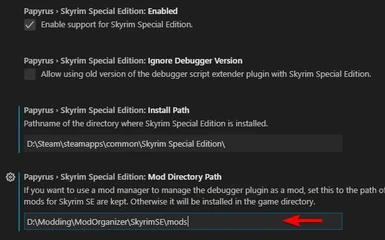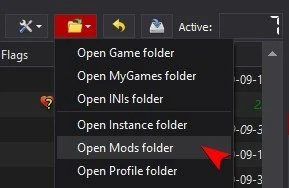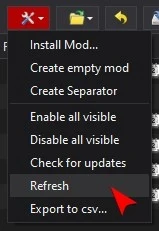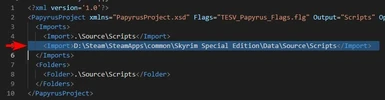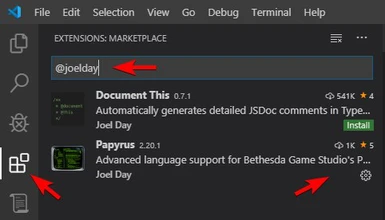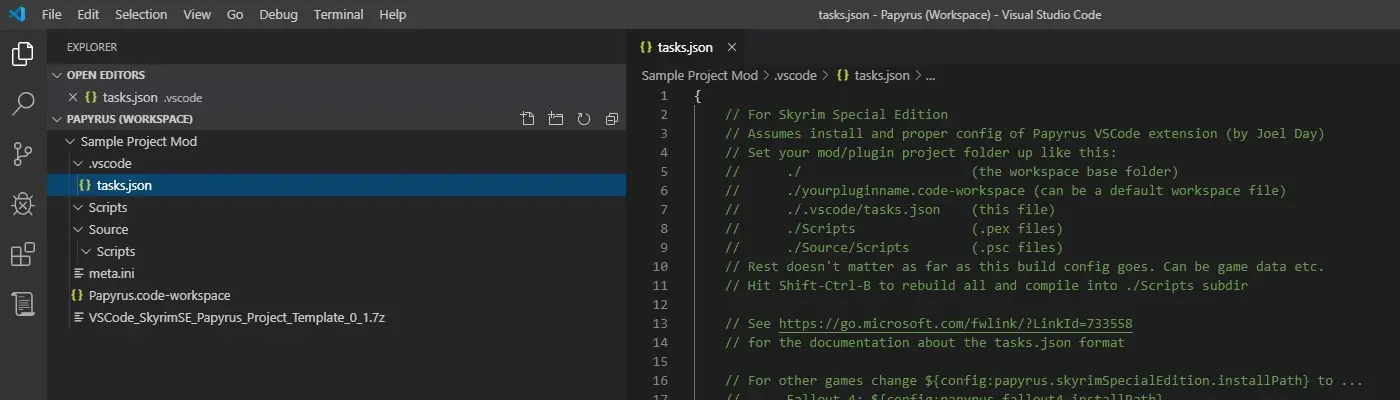
VSCode Skyrim SE Papyrus Project Template
-
Endorsements
-
Unique DLs--
-
Total DLs--
-
Total views--
-
Version0.4
Mod articles
-
(Old) Using VSCode and the Papyrus Extension Without MO2
This version of the guide tells you how to install VSCode and the Papyrus Extension if you do not want to use Mod Organizer 2. In other words, use this guide if you are using Vortex, no mod manager, etc.
Introduction
This is a guide and project template that will help you:
Use the Visual Studio Code (VSCode) text editor with the Papyrus Extension to edit your Papyrus scripts with modern features like syntax highlighting, code completion, automated build, inline error messages/highlighting, and other good code editor stuff.
Install and use Papyrus Debugging in VSCode.
Installation and Usage
VSCode Papyrus Extension and Template Setup
1. Download and Install the Visual Studio Code (VSCode) text ed... -
Old Version of the Guide (0.3)
Note: Whether you use VSCode or not, please take this poll to help me out! Thanks!
Introduction
This is a guide and project template that will help you:
Use Mod Organizer 2 to keep all the files for a mod together from the start as you develop it.
Use the Visual Studio Code (VSCode) text editor with the Papyrus Extension to edit your Papyrus scripts with modern features like syntax
highlighting, code completion, automated build, inline error messages/highlighting, and other good code editor stuff.Install and use Papyrus Debugging in VSCode.
If you do NOT want to use Mod Organizer 2 then click here to see the no-MO2 version of the guide.
Installation and Usage
Mod Organizer 2 Setup
1. If you h... -
Old Version of the Guide (0.2.2)
Introduction
This is a guide and project template that will help you:
Use Mod Organizer 2 to keep all the files for a mod together from the start as you develop it.
Use the Visual Studio Code (VSCode) text editor with the Papyrus Extension to edit your Papyrus scripts with modern features like syntax highlighting, code completion, automated build, inline error messages/highlighting, and other good code editor stuff.
Install and use Papyrus Debugging in VSCode.
If you do NOT want to use Mod Organizer 2 then click here to see the no-MO2 version of the guide.
Installation and Usage
Mod Organizer 2 Setup
1. If you haven't already then download and install Mod Organizer 2. For the sake of simplicity, make sure... -
Old Version of the Guide (0.2.1)
Introduction
This is a guide and project template that will help you:
Use Mod Organizer 2 to keep all the files for a mod together from the start as you develop it.
Use the Visual Studio Code (VSCode) text editor with the Papyrus Extension to edit your Papyrus scripts with modern features like syntax highlighting, code completion, automated build, inline error messages/highlighting, and other good code editor stuff.
Install and use Papyrus Debugging in VSCode.
Installation and Usage
Mod Organizer 2 Setup
1. If you haven't already then download and install Mod Organizer 2. For the sake of simplicity, make sure MO2 is set up to handle Vortex links so you can download mods to it directly.
2. Launch Mod... -
Old Version of the Guide (0.1)
This is a project directory template and guide to help you use the text editor VSCode for the Papyrus code in your mod projects.
It is intended for use with Mod Organizer 2 to help you keep your development work files all in one place while also allowing you to edit Papyrus scripts with code completion/tooltips, and recompile them, in VSCode without having to run VSCode under MO2 (so you can safely have it open at the same time as Creation Kit).
Installation and Usage Instructions
Download and Install the Visual Studio Code (VSCode) text editor.
If you haven't already then download and install Mod Organizer 2.
Launch VSCode and click the Extensions icon shown here:
As shown above, type Papyru...