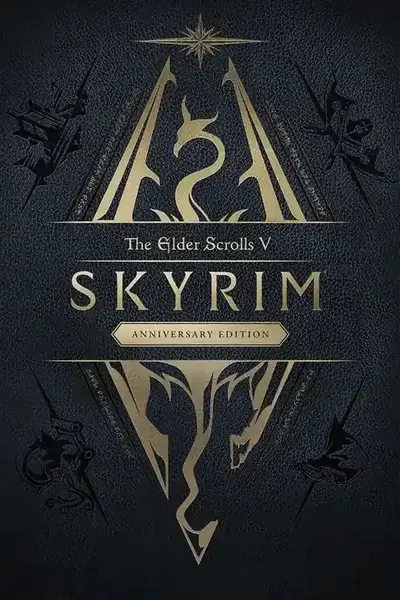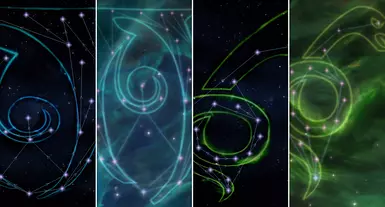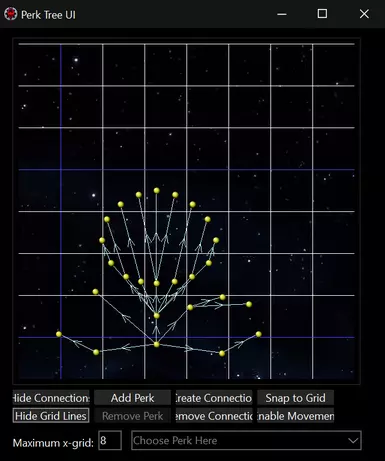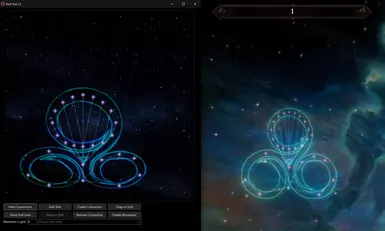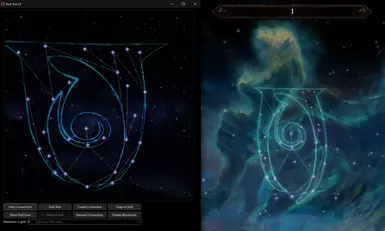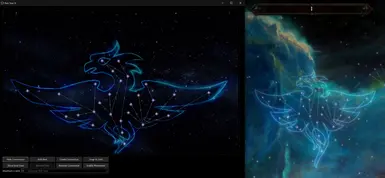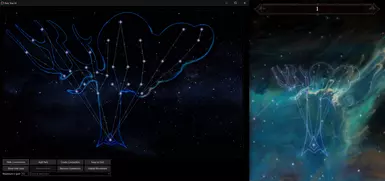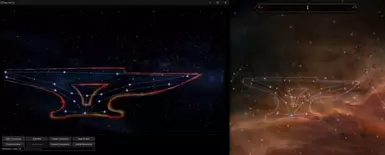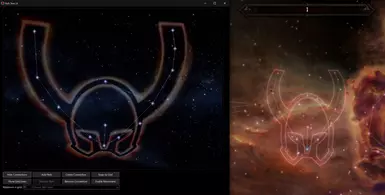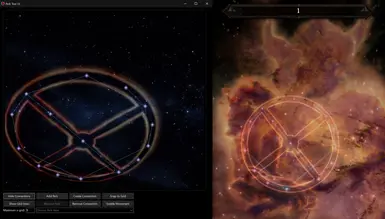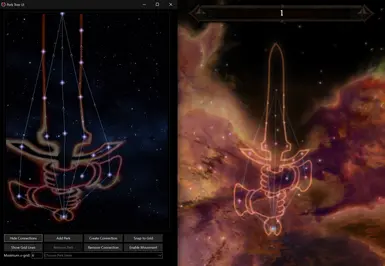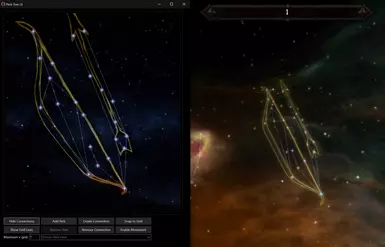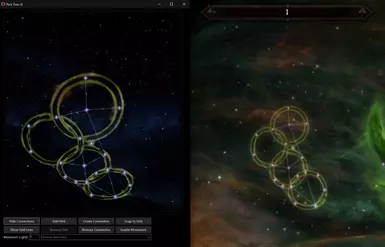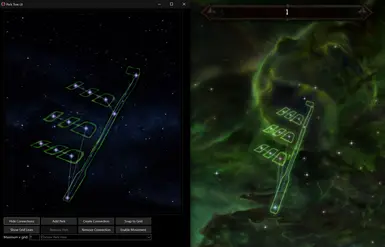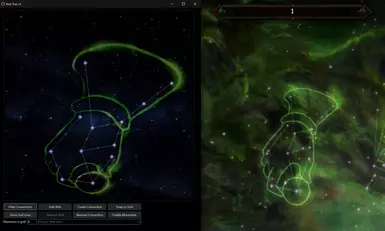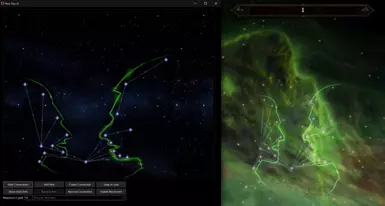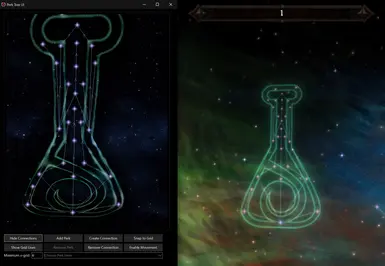About this mod
No more messy perk trees! This expansion of the Perk Tree UI xEdit script by Mator adds background images for each perk tree designed to let you align perk positions with constellation art. Additionally, it includes a version of Perk Tree UI for 4k screens and a few bug fixes.
- Requirements
- Permissions and credits
- Changelogs
This is an add-on for the Perk Tree UI xEdit (SSEEdit) script made by matortheeternal (my edits are based on the GitHub version) which includes background images with constellation art for each perk tree, allowing you to pretty much perfectly align the perks with the art. I also provided a version of the script compatible with 4k screens (i.e. simply bigger), as the original one looks tiny on my screen and it was difficult to accurately position the perks. I've always wanted the perks to match the constellation art, but it was extremely tedious to do with just reference screenshots. With this add-on, it's really easy to do, and even fun!
You may notice that the images are strangely warped and seemingly positioned at random. This is intentional, and is what allows the alignment to work — when you view the perk trees in the game, the constellation art is flat and overlaid on top of the perk tree, however, the tree itself is not rendered flat and the perk positions always look different to what they are in the editor. The images I provided are warped in a specific way for every perk tree to ensure that if you align the perks in the editor with the warped image, it will look correct in the game. The images are named using the editor ID of the 'Actor Value Information' records that contain the perk tree data (e.g. AVAlteration, AVOneHanded etc.).
While working on the images and the 2160p version, I also made a few other changes to the script:
- Saved UI element sizes to constants for easier editing.
- Added a way to resize the perk icon while keeping positioning intact. Now you can very easily change it in the script without breaking any functionality (search for uiPerkIconSize) if you're not happy with the default size.
- Fixed a bug causing the perks in the bottom grid row to be shifted up on save.
- Edited grid X calculation to allow for empty columns on the left side of the grid (needed for aligning one-handed tree), and for perks being placed in the leftmost column without shifting the grid (needed for aligning the block tree).
- Fixed grid lines being slightly offset.
- Made connection and grid colours a bit darker and saved them to constants (I felt they stood out from the background too much).
- Changed the perk icons to look more like perks in the game as opposed to generic pins.
- Added hotkeys — Ctrl + ` for the 2160p version, and Ctrl + Shift + ` for 1080p. You can change these directly in xEdit near the start of the script, and it will take effect when you restart xEdit.
Installation
Given that this is not a mod, but an xEdit script, it needs to be installed manually. Assuming you alredy have xEdit:
- Install Automation Tools for TES5Edit from the requirements (the script relies on a few functions from a file included in Automation Tools; and given that this is just xEdit scripts, it doesn't matter it's on the classic Skyrim page, it will work with SSE just fine). Installing just involves unpacking the downloaded file into the folder with your xEdit installation.
- Download my main file and, similarly to Automation Tools, unpack it into the folder with your xEdit installation (the one where SSEEdit.exe is).
- To run it, right click on an 'Actor Value Information' record (e.g. AVAlteration), choose 'Apply script...' and then select either AT - PerkTreeUI v1.5 - Constellations - 1080p.pas or AT - PerkTreeUI v1.5 - Constellations - 2160p.pas, depending on the version you prefer. You can also select a record and use the hotkeys mentioned earlier. Ensure that you're selecting a record in an editable file, and not in Skyrim.esm.
Usage
First, read the original instructions written by Mator at the start of the script that cover the basics, if you've never used Perk Tree UI before. It should be very intuitive to use as the functionality is simple.
The perks are placed within a grid, and the grid size depends on the position of your leftmost and righmost perk. How the perks are displayed in the game depends on the grid size. To align the perks with the images, the X grid size (shown in the 'Maximum x-grid' field in Perk Tree UI) must have a specific value for each tree, as otherwise the perks will look shifted in the game. You can find the values below, and I also included them in the script below the instructions, and in a separate text file for easy access.
- Alteration: 13
- Conjuration: 8
- Destruction: 8
- Enchanting: 8
- Illusion (AVMysticism): 8
- Restoration: 13
- Archery (AVMarksman): 7
- Block: 9
- Heavy Armor: 11
- One-handed: 8
- Smithing: 14
- Two-handed: 6
- Alchemy: 6
- Light Armor: 7
- Lockpicking: 7
- Pickpocket: 8
- Sneak: 8
- Speech (AVSpeechcraft): 10
Moving your leftmost and rightmost perks can affect grid size. When arranging a tree, start with setting the X grid size to the correct value from the list above, position your edge perks, save (both grid and offset positions), and open Perk Tree UI again. If the grid size is different to what it should be, adjust your edge perks and save again (it should be obvious from the position how and where to move them). Repeat until the grid size is always correct when saving and opening Perk Tree UI, and then proceed with arranging the rest of the perks.
Make sure to always save both grid positions and offset positions when closing Perk Tree UI to ensure consistency.
FAQ
Q: I aligned the perks according to the image, but it's all shifted in the game!
A: Your X grid size is incorrect. Ensure it's correct according to the instructions above.
Q: Okay. But I need that one perk to be placed outside of these arbitrary boundaries or otherwise it won't look right.
A: After you're done editing in Perk Tree UI, you can edit the position values directly in the record (the 'VNAM - Vertical Position' and 'HNAM - Horizontal Position' values). For vertical position (Y), greater values move the perk up, lower values move the perk down. Horizontal (X) is reverse — greater values move the perk left, smaller values move the perk right. You can preview the changes in Perk Tree UI, but don't save positions after closing the view, as depending on where the perk is, it may trigger some automatic changes.
Q: There's sometimes an error when moving a perk!
A: I have had it occasionally happen, in the original Perk Tree UI too. I'm unsure what causes it. If I ever find a reason, I'll fix it. For now, just save your changes and restart xEdit, it should preserve the perk positions.
Q: Which version to use if I'm on 1440p?
A: Either should work well enough, try both and see which one you find more convenient to use.
Q: A perk is slightly offset.
A: I tried to make the images as accurate as possible. If something looks amiss, let me know in the comments, idealy with 2 screenshots (one from the game, one from Perk Tree UI) and I'll see if I can improve the image.
Credits
matortheeternal (original version of Perk Tree UI)
My Other Mods
- Dispel Spells
- Enchanted Items for NPCs
- Simple Storage Management
- Spell Research — Convenience Add-On
- Cathedral Weathers – Diverse Seasons
- Greybeard Meditation
- Dragon Soul Absorption for NPC
- Talkative Dragons
- Odahviing Improved
- Ash Pile – Texture Replacement
- Combat Fixes for Flying Mod Beta
- Clean and Improved Mage Robes
- Better Blessing of Akatosh
- Dragon Aspect – Mage Version