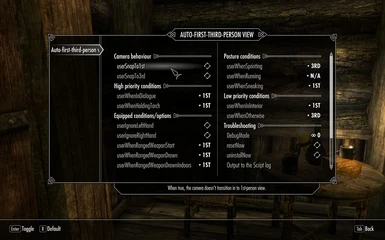About this mod
Change camera view, angle, height and zoom depending on several situations. Can be used in example for auto change view in conversations. Not as good as Face-to-face, but working. Same plus some additional features like Customizable Camera. However, can be used alongside with it.
- Permissions and credits
The description was taken from the Oldrim page with some changes according to SSE.
Version: 0.704SE
Date: 07 Dec 2017
Author: kuertee
Ported: dtrail
Source: http://skyrim.nexusmods.com/mods/27452/
Requirements:
- Skyrim SE
- Skyrim Script Extender (SKSE64) http://skse.silverlock.org/
- The [camera] section in your Skyrim.INI exists when Custom 3rd-person camera positions features is used.
Compatibility
- When used with another 3rd-person camera mod, set userChange3rdPersonCameraPos to False so that my mod's 3rd-person camera changes are disabled.
Alternate to "Face to Face" conversation
You can set in the MCM menu to switch to 1st person view when in dialogue. It's working out of the box. Only thing is, it does NOT center view by itself and also does not zoom.
I'm using also Customizable Camera alongside with this mod. To make both working together, I've set this mod to ignore Left and Right hand, also set userChange3rdPersonCameraPos to False. It's important that you set the main idle camera states to the exact same values in both mods!
Otherwise they will try to overwrite camera states each others. But actually you can disable Customizable Camera mod because this mod can do exactly the same, with some more settings.
If you set everything right it will switch to 1st person view when being in dialogue and switch back to 3rd person whne the conversation partner stops talking after leaft the dialogue.
Unlike the Oblivion version (http://oblivion.nexusmods.com/mods/21834/) of this mod, this version doesn't learn your preferences from use. It will use the defaults. Or you'll need to specify the point-of-views for each condition manually in MCM, in the console or via the INI file. Remember that you need to execute the INI before its changes take effect. Read the Install section if you need more information on this. However, most other features of the Oblivion version is present in this Skyrim version.
When any of these conditions change, the mod will automatically press the Switch Point-Of-View button to put your view into your preferred point-of-view as listed in the INI.
The order of conditions and their default point-of-views are:
In dialogue: 1st-person
Torch is out: 1st
Bow is drawn: 1st-person
Range weapon is out, ranged weapon is out indoors: 3rd-person
Spell/Staff is out, spell/staff is out indoors: 1st
Melee weapon is out, melee weapon is out indoors: 3rd
Sneaking: 1st
Sprinting: 3rd
Swimming: 1st
In interiors: 1st
Otherwise: 3rd
You can temporarily switch to the other point-of-view and the mod will keep this view until it detects another required change. For example: Your melee weapon is out and the mod puts your view into 1st-person - but for this one fight, you'd rather that it is in 3rd-person. Manually switch your view and the mod will keep on the 3rd-person view until it detects another required change. Putting your weapon away or switching to a new weapon will trigger the required change. And so the mod will go through each condition and choose the new point-of-view.
The mod will also return the 3rd-person view to it's previous distance from the player. However, some game events will return this distance to its default. Examples of these events are vampire feeding and using a crafting station.
Note that when the game takes control of the camera (e.g. during kill-views, when on a horse or when using a crafting station), this mod pauses itself and leaves the game to control the camera. It'll take control of the camera again after the game releases its control.
By default, this is enabled. Turn off userChange3rdPersonCameraPos in the console, INI or in the MCM to disable this feature. This feature changes the 3rd-person camera's X and Z positions and Y combat modification for these conditions: no weapons equipped, with a spell ready while standing, with a spell ready while sneaking, with a melee weapon while standing, with a melee weapon while sneaking, with a ranged weapon while standing and with a ranged weapon while sneaking - in that order of priority. Also, this feature requires that the [camera] section exists in your Skyrim.INI file. Simply add it in if it doesn't exist.
Note that because the 3rd-person camera changes only when you change your equipped weapons (i.e. it does not change when the mod changes any of these variables), going to and from sneak mode without changing your equipped weapons will not change the 3rd-person camera's position. I've already requested a function from the SKSE developers to address this.
Also note that these changes are not written into the Skyrim.INI file. Uninstalling this mod (or turning off this feature), will restore your original 3rd-person camera positions.
Turn this feature off when playing with another 3rd-person camera mod.
Details
You can configure this mod with SkyUI's MCM or in the Console by typing "SetPQV kuAFTPVq {mod data} {value}". Below are the various mod data that you can change, their default values and a short description of their effects.
The allowable values are:
-1: don't check against this condition
0: 3rd-person-view
100: 1st-person-view
(Note that the score range from 0 to 100 range was to be used in scoring your changes in the different conditions. This will allow the mod to learn what you use. However, this is currently disabled.)
userWhenInDialogue = 100
When in dialogue.
userWhenRangedWeaponStart = 100
When you pull on your bow.
userWhenRangedWeaponDrawn = 0
userWhenRangedWeaponDrawnIndoors = 0
When you have a ranged weapon out.
userWhenSpellDrawn = 100
userWhenSpellDrawnIndoors = 100
When you have a spell or staff out.
userWhenMeleeWeaponDrawn = 0
userWhenMeleeWeaponDrawnIndoors = 0
When you have a melee weapon out.
userIgnoreLeftHand = False
userIgnoreRightHand = False
When set to true, the mod ignores changes to the hand, allowing you to change equipped items without changing the camera.
userWhenSprinting = 0
When sprinting.
userWhenSneaking = 0
When sneaking.
userWhenInInterior = 100
When you're in an interior cell.
userWhenOtherwise = 0
When no other conditions are met.
userSnapTo1st = False
When true, the camera doesn't transition in to 1st-person view. When false, it does. Note that when true, there are some cases when this will force 3rd-person view to snap also.
userSnapTo3rd = False
When true, the camera doesn't transition out to 3rd-person view. When false, it does. Note that when true, the camera snaps back to the default distance for the 3rd-person view. It is recommended that this is kept at false. However, there are times when the game takes control of the camera and snaps it to 3rd-person view. When this happens, the 3rd-person camera returns to its default distance. An example of this is when the game takes control of the camera during feeding as a vampire.
userChange3rdPersonCameraPos = True
When true, the position of the 3rd-person camera will change in these conditions: no weapons equipped, with a melee weapon while standing, with a melee weapon while sneaking, with a ranged weapon while standing, with a ranged weapon while sneaking, with a spell ready while standing and with a spell ready while sneaking. Turn this feature off when playing with another 3rd-person camera mod.
userCameraPosWhenNoWeaponsX = 30, userCameraPosWhenNoWeaponsY = 0, userCameraPosWhenNoWeaponsZ = -10
userCameraPosWhenMeleeWeaponDrawnX = 0, userCameraPosWhenMeleeWeaponDrawnY = -100, userCameraPosWhenMeleeWeaponDrawnZ = 20
userCameraPosWhenMeleeWeaponDrawnX2 = 0, userCameraPosWhenMeleeWeaponDrawnY2 = -100, userCameraPosWhenMeleeWeaponDrawnZ2 = 20
userCameraPosWhenSpellDrawnX = 0, userCameraPosWhenSpellDrawnY = -100, userCameraPosWhenSpellDrawnZ = 20
userCameraPosWhenSpellDrawnX2 = 0, userCameraPosWhenSpellDrawnY2 = -100, userCameraPosWhenSpellDrawnZ2 = 20
userCameraPosWhenRangeWeaponDrawnX = 0, userCameraPosWhenRangeWeaponDrawnY = -100, userCameraPosWhenRangeWeaponDrawnZ = 20
userCameraPosWhenRangeWeaponDrawnX2 = 0, userCameraPosWhenRangeWeaponDrawnY2 = -100, userCameraPosWhenRangeWeaponDrawnZ2 = 20
These are the 3rd-person camera's custom positions. Note that for weapon drawn camera positions the first 3 numbers are for when you are standing and the next 3 are for when you are sneaking. The values above are the game's default 3rd-person camera position. When you first install the mod, the mod will take these values from your Skyrim.INI - in case you've already customised the 3rd-person camera positions.
userCommit3rdPersonCameraPosNow = False
Set to True after changing any of the camera positions. The values will then be inserted into their appropriate Array properties.
A configuration file (data\ini\kuerteeAutoFirstThirdPersonView.ini) is provided with the relevant console commands. If you want to change any of the default values above, change them in the INI file then run the file by typing {bat "ini\kuerteeAutoFirstThirdPersonView.ini"} (without the brackets) in the console. You only need to do this when you want to change the values of the property. Your changes will be saved in your game.
REQUIRES SKSE64
Just install with your desired Mod Manager or NMM.
Change your settings within the game in Sky UI's MCM or check the settings in "Data\Ini\".
In SSE the following steps are not necessary, because after changing any setting in the MCM menu, just draw/sheath weapon to take over the changes. However, there's an alternate method if you decide to change settings in the ini file:
If you change any setting in the INI file, execute your changes by typing in the console {bat "ini\kuerteeAutoFirstThirdPersonView.ini"} without the brackets.
Activate the mod.
- Open Sky UI's MCM, set the uninstallNow toggle to True then exit the menus. OR In the console, type "SetPQV kuAFTPVQ uninstallNow True."
- Wait for a message confirming the uninstallation. Save the game.
- Deactivate the mod with Wrye Bash. If you installed this manually, simply delete all the files you installed. (Wrye Bash keeps track of files used, so installing/uninstalling the mod with it is 100% simpler.)
- You can reset the mod by typing {SetPQV kuAFTPVQ resetNow True} (without the brackets) in the console. Or with Sky UI's MCM, set the resetNow toggle to True then exit the menus.
- When it resets it will ask you either reset all of its data or continue with the current data. Resetting all its data will remove all your configurations and set the mod as if you have first installed it.
- You can check all the mod's data by typing {SQV kuAFTPVQ} in the console. You can check if your configurations were set in the mod properly with this.
- If you find that your changes (with the command SetPQV or from executing the INI) does not appear in the mod, check the command again for spelling errors. Then try again.
- If you find that resetting (with resetNow) and uninstalling (with uninstallNow) don't seem to work, the mod may have been suspended. It is best to simply start-over (i.e. reinstall the mod) after a "clean" save.
- Creating a clean save:
- If you can uninstall the mod from the console with {SetPQV kuAFTPVQ uninstallNow True}.
- Wait for the mod to confirm the uninstallation. It may take a minute. If no confirmation appears, then simply continue to the next step.
- Save the game manually from the console by typing {save uninstalledMod}.
- Uninstall all the mod's files (*.ESP, *.PSC, *.PEX) from the game folders. Make sure that none of the mod's Scripts are left. A mod manager like Wrye is best used for this.
- Load the "uninstalledMod" save.
- Save the game manually again from the console by typing {save cleanSave}. Because all of the mod's files were removed, all of its data will be "zeroed" in this game.
- Play from this game.
Mod created by kuertee for Oldrim.
kuertee in http://www.bethsoft.com/bgsforums/
Creation kit - http://www.creationkit.com
You can do whatever you want with this mod but all I ask in return is that you give me credit. I would also like to be contacted when you include this mod in part or in full in a public release.