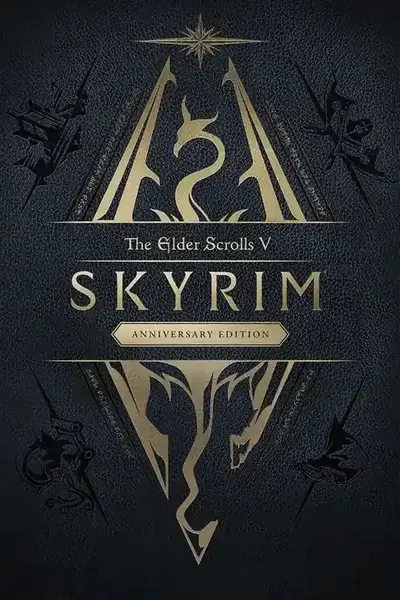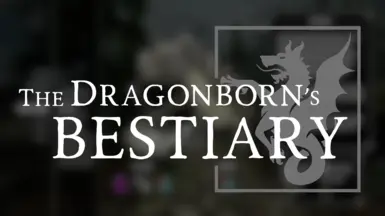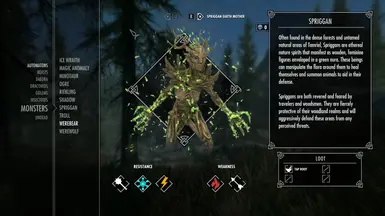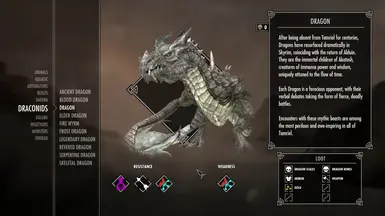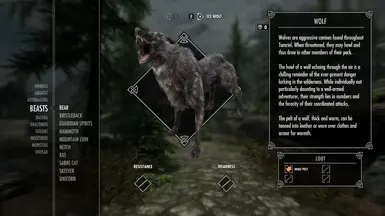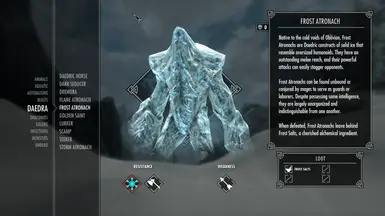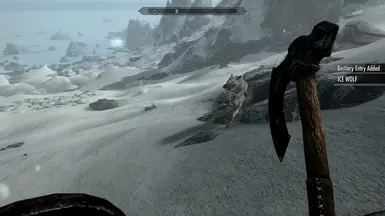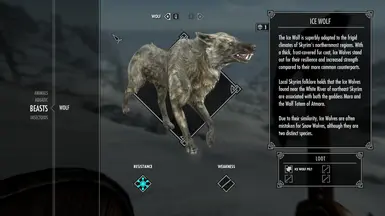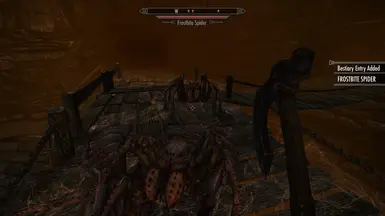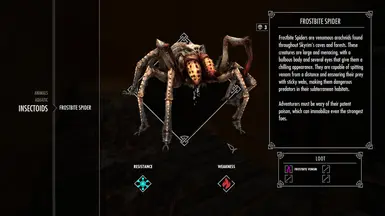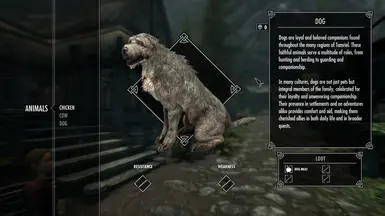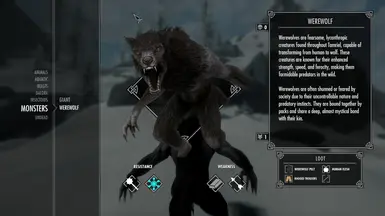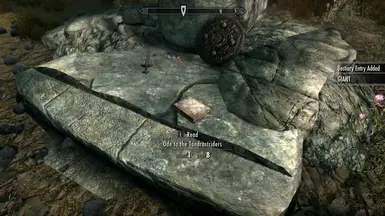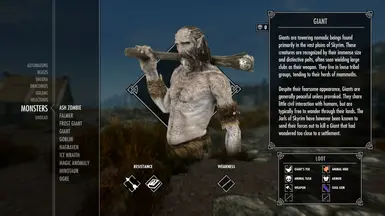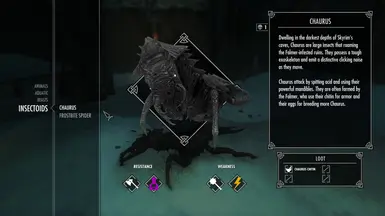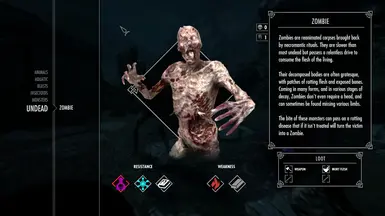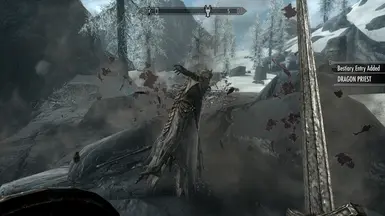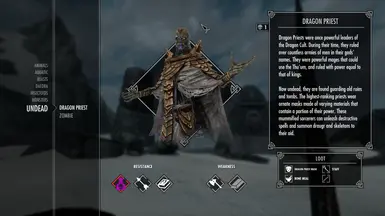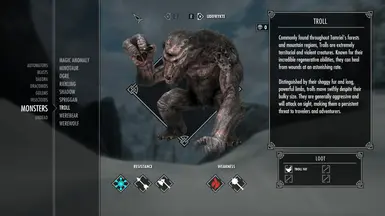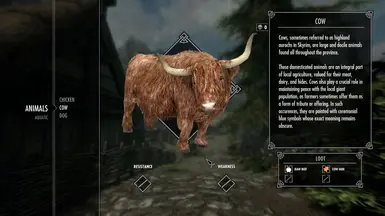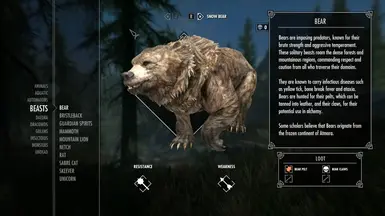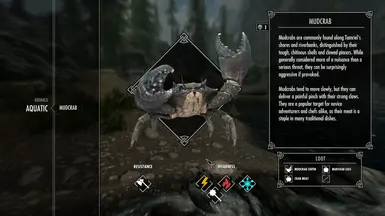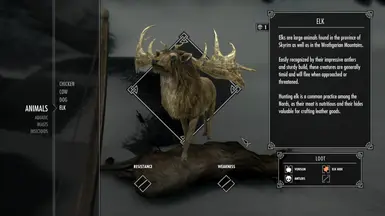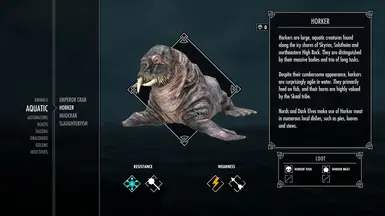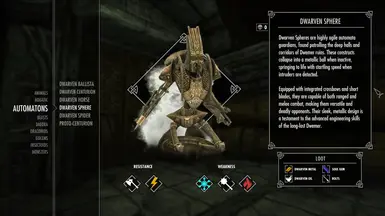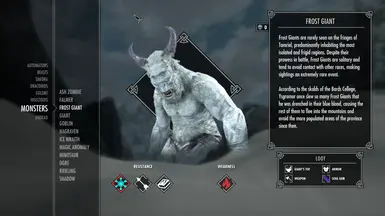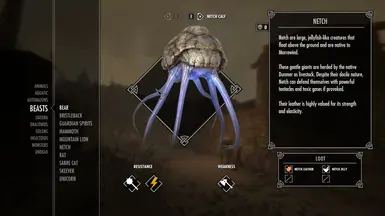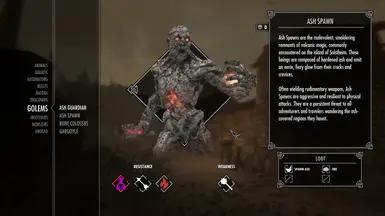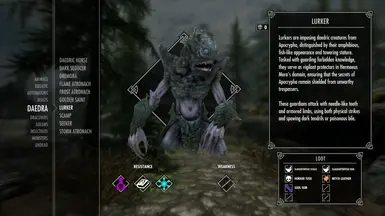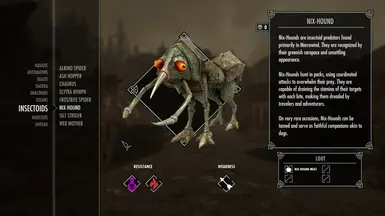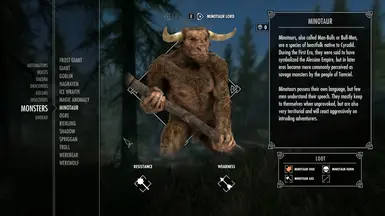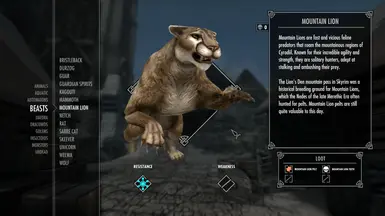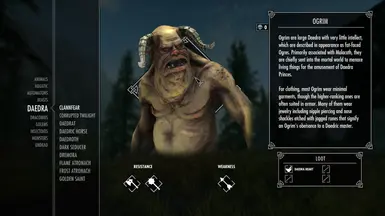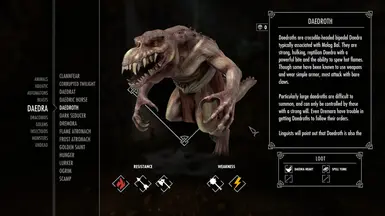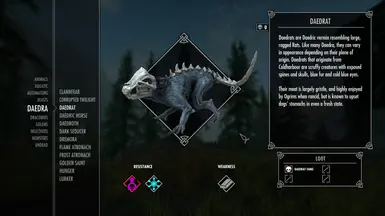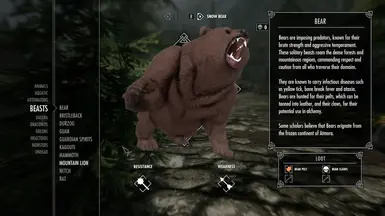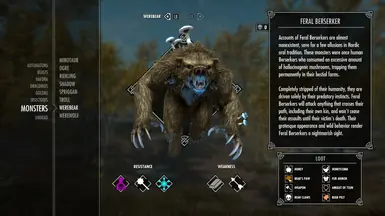Mod articles
-
The Dragonborn's Bestiary : Icon Keywords Reference
1. Magic
lightning "shock"
flame "fire"
snowflake "frost"
half flame, half snowflake "firefrost"
sun "sun"
2. Weapons
waraxe "slash"
staff "staff"
pickaxe "pickaxe"
mace "bludgeon"
bolt "bolt"
arrow "pierce"
3. Potion
poison "poison"
health potion "potionhealth"
resist frost potion "potionfrost"
4. Misc
troll skull "trollskull"
soul gem "soulgem
large soul gem "soulgembig"
silver ingot "silver"
skull "skull"
ore "ore"
mushroom "mushroom"
pelt "hide"
pelt white "hidewhite"
pelt dark "hideblack"
gold coins "gold"
gem "gem"
dwarven ingot "dwarven"
mortar and pestle "ingredient"
apple... -
The Dragonborn's Bestiary : Translations
1. Menu titles
2. Categories
3. Creatures
4. Tutorial message
1. Menu titles
The translation of menu titles (RESISTANCE, WEAKNESS, LOOT, HUD Notification and System Menu Option) is handled by scaleform. This means that the game will automatically detect which language is being used for Skyrim and load the corresponding translation file.
To create a translation file, go to interface>translations, and create a new txt file named Dragonborns Bestiary_.txt. Example for French:
Inside this file, write the native names of the titles on the left, then tab, and finally the title in your target language:
English version for an additional example:
2. Categories
To change the name of... -
The Dragonborn's Bestiary : Editing and Adding Creatures
1. Data structure
2. Editing
3. Adding new creatures
4. Removing creatures
1. Data structure
A creature's entry in the bestiary is generated from four different files: three JSONs for general information, loot and resistances, and a DDS for the illustration.
These files can be found in each creature's folder, under interface>creatures>>.
Here is the example of the bear's folder:
As you can see, a creature's folder can contain multiple variants of the same creature. The creature sharing the same name as the directory is considered to be the "main" variant, and will always appear first in the bestiary when multiple variants have been unlocked.
2. Editing
To edit a creature's name and desc... -
The Dragonborn's Bestiary : Illustration Guidelines
This is my workflow to create creature illustrations for the Bestiary. Follow these guidelines if you want to create illustrations as close as possible to mine in terms of style, for a more cohesive and consistent menu.
1. Download and install the Review Studio mod.
1b. (optional) If necessary, you can install a retexture for the creature, but try to stay close to its original design (unless of course you are making a patch for a retexture or remesh).
2. Start the game and in the console type: coc studio1
You will be teleported to the white studio. Note that for some creatures, a black background works better. In this case, type: coc studio4.
3. Summon the target creature in front of you with: player.placeatme
Enable godmode... -
The Dragonborn's Bestiary : Editing and Adding Categories
1. Editing
2. Adding new categories
3. Removing categories
4. Moving creatures
1. Editing
To start working on categories, go to the mod's directory (or Skyrim's Data directory if you are not using a mod manager) and then to interface > creatures.
To edit an existing category's name, open categories.json. Each category is represented by a key:value pair corresponding to :. In other words, the name on the left is used to find the category's folder, and the name on the right is what you will see in the categories list in-game.
If you want to change the name of a category, only change the value on the right. For example, if you want to change the name of the category "draconids" to "dragons", do the following: