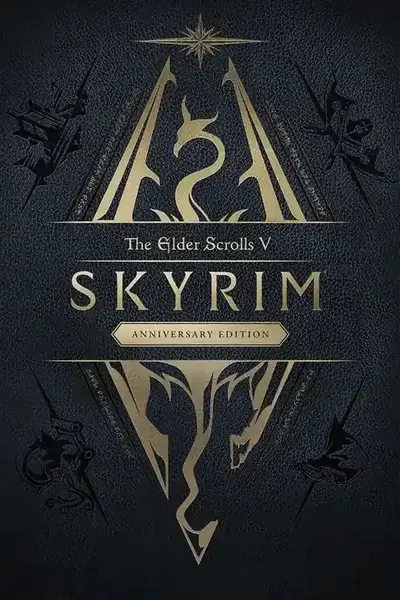Guide: How to permanently stop Skyrim from updating.It seems many people aren't aware of this method. So I'll be explaining how to permanently stop Skyrim from updating. However it's worth noting that you should only consider using this method if you launch the game via skse64_loader.exe and not through the Steam launcher.
Step 1 - Find your steamapps folder:
Generally on Windows it will be located in C:\Program Files (x86)\Steam\steamapps
Or if it's not on your C Drive then check whatever drive you have Steam installed to.
Step 2 - Find the appmanifest_489830.acf file within your steamapps folder: You can potentially have 2 steamapps folders. One in C:\Program files (x86) and the other is where you have your games folders outside of UAC. Mine is on my F:\SteamLibrary\steamapps
Inside your steamapps folder you'll see multiple different appmanifest files.
The one you're looking for is 489830 which is the app ID for Skyrim.
Step 3 - Make the appmanifest_489830.acf file Read-only:
Right click your appmanifest_489830.acf file and select Properties. Then click the checkbox for Read-only down towards the bottom so that it becomes marked and hit Apply.
Final statements:
Once you've followed all the steps above Steam will be unable to update
Skyrim ever again. However, you will be unable to launch Skyrim through
the Steam launcher anymore. Since trying to launch it via the Steam
launcher will cause it to attempt an update and display an error due to
being unable to update.
If you ever want to make it so Steam can update Skyrim again for some reason simply just uncheck the Read-only box mentioned above and hit Apply.Last edited by Lydalia;13 Dec, 2021 @ 8:00pm
How to stop Skyrim from Updating. (by Lydalia)
-
Total views18.2k