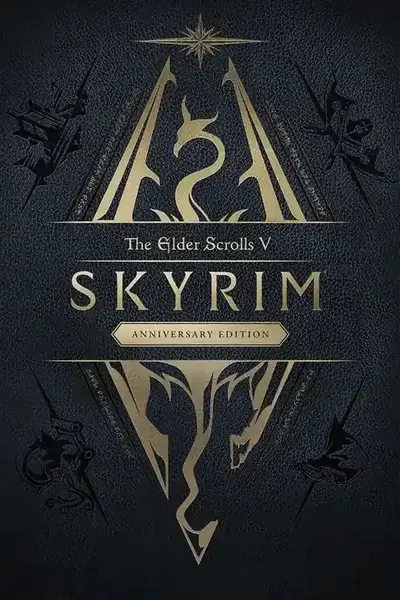CCOR: COMPATIBILITY GUIDE
This guide is written for modders who wish to create patches for Complete Crafting Overhaul Remastered. It can also be used to incorporate built-in compatibility and support for CCOR into other mods (more on this below).
REQUIREMENTS:
In order to run either of the SSEEdit scripts mentioned in the sections below, you'll first need to download and install "mteFunctions.pas", which can be obtained from matortheeternal's Automation Tools for TES5Edit, from the folder titled "Edit Scripts". Open your SSEEdit folder and copy mteFunctions.pas into the subfolder titled "Edit Scripts".
CREATING A PATCH:
The quickest way to add support for CCOR is to use SSEEdit along with the provided compatibility script (available under Misc files) to make a patch. This script will add the appropriate CCOR conditions to the crafting recipes added by other mods with just a few clicks. If you want to add break down recipes to your mod or patch file, then you may want to do that first (see next section below).
1. Download the SSEEdit scripts from the CCOR mod page, open your SSEEdit folder, and copy them into the subfolder titled "Edit Scripts".
2. Load Complete Crafting Overhaul_Remastered.esp, along with the mod you wish to patch, into SSEEdit.
3. Right-click on the mod you wish to patch and select "Apply Script." Run the CCOR Compatibility Script. Select --Create New File-- to create a new patch file.
4. Allow the script to finish. This usually only takes a few seconds up to a minute, but larger mods that add hundreds of new crafting recipes may take much longer to complete. Note: the CCOR Compatibility Script will not run on a mod that already contains the CCO_ injected globals. In order to run the script on a mod with existing CCO-conditions, first delete the injected CCO-globals from the mod file. These global records will all start with "CCO_" and have a Form ID that begins with 01CC0xxx.
5. Once the script is finished, go to your newly created patch file, and review the conditions added to the crafting recipes. You may need to manually edit some of these conditions if they were incorrectly assigned by the script. While this script is fairly accurate, I strongly recommend reviewing the changes. In particular, the script sometimes incorrectly assigns the material and style categories, or will assign these to the Misc category if it can't otherwise determine an appropriate category. A list of all the CCO_ global conditions and how they are used can be found here: Guide to CCOR Crafting Conditions
WRAPPING THINGS UP:
6. Once you are satisfied with the patched recipe condition, select your patch file, and go to the File Header. Right-click on the empty space to the right of the line that says "Record Flags," and select "Edit." Then tick the box next to ESL and hit OK.
7. Finally, find the "Global" category within the patch. These are all of the injected CCO_ global records used by CCOR. Since the patch we just created uses CCOR as a master file, you can safely remove these global records. Right-click on Global, and select Remove.
Do NOT alter any of the default values used by these global variables. Doing so could create conflicts with other CCO supported mods and prevent recipes from appear properly.
8. Ctrl-S to save your patch.
ADDING BREAK-DOWN RECIPES:
If you wish to add break down recipes to your mod or patch, this can be done by using the "CCOR Break It Down" script. I generally like to do this first, before running the CCOR Compatibility Script.
1. Once the mods are loaded in SSEEDIT, right-click the mod you wish to patch and select "Apply Script." Run the CCOR Break It Down script. Make sure to include "Breakdown" as part of the prefix or suffix since the CCOR Compatibility Script will look for this word.
2. I recommend the following settings for consistency with CCOR:
- leave options for equipped items, enchanted items, daedric, and chitin unchecked
- leather strips: always
3a. If you ran the script on the existing mod file, then you can ignore the rest of the steps below. Instead, follow the steps given above in Creating a Patch, starting with step #3.
3b. If you selected --Create New File--, then a new patch file will be created. Select this new patch file and run the CCOR Compatibility Script on it. This will add the CCO-global conditions to the newly created "Breakdown" recipes.
4. Find the "Global" category within the patch. Delete all of the injected CCO_ global records from the patch file. These global records will all start with "CCO_" and have a Form ID that begins with 01CC0xxx. Note: the CCOR Compatibility Script will not run on a mod that already contains the CCO_ injected globals; therefore we need to remove these records before running the CCOR Compatibility Script again on the remaining recipes.
5. Right-click on the mod file you're patching (NOT the new patch file) and select "Apply Script." Run the CCOR Compatibility Script, and select the name of the patch file when prompted by the script.
6. Copy the following records from CCOR into your patch. Without these records, SSEEdit will flag errors in your patch if CCOR is not also loaded.
- PRUFEI_FavoriteProtectedAmt [GLOB:01CC1117]
- PRUFEI_EquippedProtectedAmt [GLOB:01CC1118]
- PRUFEIChest "PRUFEI Chest" [CONT:01CC1111]
- [REFR:01CC1112] (places PRUFEIChest "PRUFEI Chest" [CONT:01CC1111] in GRUP Cell Persistent Children of WarehouseCrafting "Warehouse Crafting" [CELL:00104871])
7. Follow the remaining steps above (Creating a Patch, steps #4-8) to complete the patch.
INTEGRATED COMPATIBILITY:
Complete Crafting Overhaul Remastered uses an Integrated Compatibility System which allows mods to add built-in support without needing to rely on separate patch files or making the mod dependent on CCOR.
In order to add built-in support to a mod file, follow the same steps given above with the following changes:
3. Instead of creating a new file when you run the CCOR Compatibility Script, select the existing mod file when you run the script. If your mod does not already have Update.esm as a master file, it will need to be added. If you wish to add Break-down recipes, run the CCOR Break It Down script first, then follow it up with the CCOR Compatibility Script.
Ignore steps #6-7 under "Wrapping Things Up." DO NOT delete the CCO_ globals. It is important to include the injected global records in your mod so that it will work if CCOR is not installed. Do NOT alter any of the default values used by these global variables.
8. Before saving, right-click on your mod's name and select "Clean Masters." This should remove Complete Crafting Overhaul_Remastered.esp from the Master Files list. No additional requirements or Master file dependencies (other than Update.esm) are required. If users of your mod don't have CCOR, then those CCO_ conditions will simply be ignored in their game and won't cause any issue. If they install CCOR later on, then the mods will be immediately compatible without the user having to download any additional patch files.
COMPATIBILITY FROM OLDER (LE) VERSIONS OF CCOR:
CCOR SE uses many of the same global variables used by the classic version. However, there are some significant changes that are worth noting if you are updating a mod that already includes compatibility with CCOR-LE.
1. Material and Style categories are now separate. This means that forge recipes will need to be updated with an additional condition.
2. Tanning Rack and Smelter category conditions are now distinct from the Forge conditions. Older CCOR-LE compatible mods may be using Forge conditions on Tanning Rack recipes; these conditions should be swapped for the equivalent Tanning Rack category conditions.
3. The CCOR Compatibility Script will not run on a mod that already contains the CCO_ injected globals. In order to run the script on a mod with existing CCO-conditions, first delete the injected globals from the mod file. These global records will all start with "CCO_" and have a Form ID that begins with 01CC0xxx.
RETURN TO MAIN PAGE