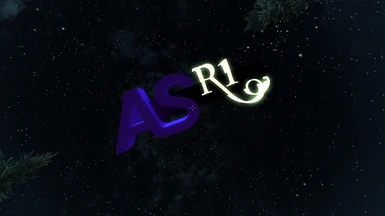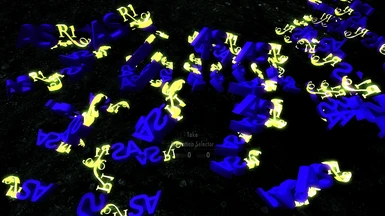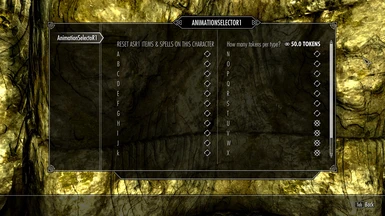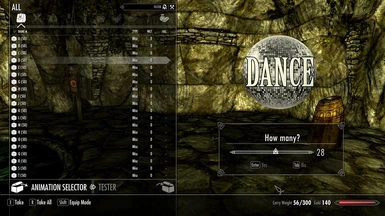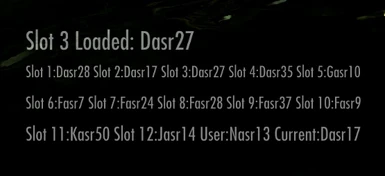Documentation
Readme
View as plain text
Installation
A1) Extract the archive
A2) Overwrite your Skyrim/Data folder with the extracted Data folder.
A3) Copy the contents of "Default Tokens & Icons" into your Skyrim folder. (no overwrite unless you want default tokens back)
A4) Ensure the plugin AnimationSelectoR1.esp is activated
A5) Optional: Activate AnimationSelectoR1 Objects.esp to add 75 general purpose AnimObject slots (standalone).
A5) Run Skyrim/Data/tools/GenerateFNIS_for_Users/GenerateFNISforUsers.exe
Adding Animation Packs
B1) Install the pack like you would any other plugin (paste files into Skyrim or Skyrim/Data)
B2) In your Skyrim/Data folder Drag & Drop the packs *_LIST.TXT file unto _DRAG.PACK_LIST.ON.ME.BAT - They should be next to each other.
B3) The program will promt you to pick a token A-Z to assign to the pack. Then press any key once it finishes.
THE PREVIOUS STEPS MUST NOT BE SKIPPED BETWEEN PACK INSTALLATION; THE REST HOWEVER ONLY MUST RUN ONCE IN THE END.
B4) Run GenerateFNISforModders.exe now: The folder should open automatically once the installer ends (after pressing the any-key).
Select the file Data/Meshes/actors/character/animations/AnimationSelectoR1/FNIS_AnimationSelectoR1_List.txt
It was patched and hence the behavior files have to be rebuilt.
B5) Execute GenerateFNISforUsers.exe as with any other FNIS plugin.
B6) If the pack came with a plugin: Ensure it is activated.
Quickly adding loose animations
C1) Rename your .hkx files according to the block (A-Z) and index (1-75) they should use: *BLOCK*asr*INDEX*.hkx | Basr16.hkx, Hasr37.hkx, et cetera
(Block referes to the whole token and its sub-data of 75 animations. Index referes only to the individual animations 1-75)
C2) Move the animation files to Skyrim/Data/Meshes/actors/character/animations/AnimationSelectoR1/.
C3) Alternatively, advanced users can skip C1 and instead adjust the FNIS strings in FNIS_AnimationSelectoR1_List.txt
to refer to the animations 'old name' instead of renaming the animation. In this case you must run GenerateFNISforModders.exe.
Optional: Customize block token meshes or icon textures
D1) Textures/Icons at Skyrim/Data/Textures/aasr1/ asrA.dds - asrZ.dds
D2) Meshes at Skyrim/Data/Meshes/aasr1/ arstokenA.nif - arstokenZ.nif
Optional: Add meshes for use with AnimationSelectoR1 Objects.esp
The 75 AnimObjects AnimObjectASR1 - AnimObjectASR75 take their meshes from Data/Meshes/AnimObjects/aasr1/ AnimObjectASR1.nif - AnimObjectASR75.nif
This plugin should not be used with Animation Packs.
Ingame Setup
A ) Without SkyUI: Retrieve the Animation Selector from the counter in the Sleeping Giant Inn in Riverwood. Upon first use it will grant you the ASR spells.
B ) With SkyUI: you have the option to instead open the MCM after it has updated, select AnimationSelectoR1 & press the text button to receive everything.
C ) Optional (requires SkyUI): Disable unused blocks or adjust the amount of animations available per block (10-75).
(The slider only appears after opening the ASR menu at least once)
You can also change the DXScanCode used for Hotkey1 and Hotkey2 with a pair of sliders (they are functionally identical).
This is more cumbersome than other methods, but also much more versatile and reliable.
Some viable DXScanCodes:
219/220 Windows Keys (the default)
29/157 Control Keys
42/54 Shift Keys
56/184 Alt Keys
259/260/261/262/263 Mouse Button 3, 4, 5, 6, 7, respectively
More info here.
Controls
Put the potion into favorites and a quickslot. Equip the three ASR Spells:
you can have all four actions ready to use simultaneously if you so seek.
Right Hand (LMB): Play on self
Left Hand (RMB): Play on target
Lesser Power: Menu
Quickslot: Menu
Holding a hotkey (default: Windows Key) while using the menu potion or power cycles through your favorites.
This works very quickly with the potion; not so much with the Power due to the short cooldown Lesser Powers have.
Once in the menu you can:
- select an animation by taking a given token and number. It will immediately play on yourself.
- hold a hotkey while confirming animation selection: this will set your next favorite or overwrite your oldest.
- close the menu while holding a hotkey to output your current favorites; mostly meant to take a screenshot of for reference.
Additionally, selecting an animation with ASR Spells equipped and ready will not play the animation, but instead apply it to the spells only.
Information for modders:
Animation token pictures and models.
Even if you do not create an animation pack: Share your custom tokens or token pictures.
Currently it is mostly made up of placeholders. There would be no harm in having a decent set of default tokens.
Step-by-step creation of an animation pack:
1 ) Download the Demo Animation Pack (also includes advanced documentation)
2a) Rename the animations with 0 for *BLOCK": 0asr*INDEX*.hkx. For example 0asr10 - 0asr75
2b) Optionally create a custom _*PACKNAME*_LIST.TXT to go with your animations.
The strings inside the _LIST.TXT must be one consecutive block and follow a format of 0asr*INDEX*.
Animation files and file strings will also be adjusted if they match this pattern; so it is recommended.
The file must contain nothing beyond the ordered list of strings.
Check the Demo Packs readme.txt for more details.
3 ) Optionally create a plugin including only the necessary AnimObjects and their meshes and textures. Example is included
3 ) Create or choose a token mesh to use for your pack or a 512x512 texture. Label them: asrtoken0.nif or asr0.dds, ars0_n.dds, etc.
4 ) Create your dummy folder structure for: Data/Meshes/asr/asrtoken0.nif + Data/Textures/asr0.dds + Data/Meshes/actors/character/animations/AnimationSelectoR1/?0asr*INDEX*.hkx
Or simply use the one provided in the Demo Pack.
5 ) Don't forget to include your optional AnimObject Data, Plugin and _*_LIST.TXT, the latter two stored directly in /Data
6 ) Don't include behavior data in a pack. Users have to run GenerateFNISforModders.exe
Migrating other FNIS animations or converting animation packs:
1) Move the animations to Skyrim/Data/Meshes/actors/character/animations/AnimationSelectoR1
2) Copy the relevant portions of the old *_List.txt file and replace the same amount of animations at the chosen location in
FNIS_AnimationSelectoR1_List.txt or put them into a _*PACKNAME*_LIST.TXT file for a pack.
3) Revert the AnimEvent labels to their ASR1 state. Example:
Assuming you want to migrate these 2 animations into block Z at index 3 & 4:
b FNISSPo18 FNISSPo018. > b Zasr3 Zasr3.hkx
o -a FNISSPb1 FNISSPb001.hkx AnimObjectFNISb001 > b Zasr4 Zasr4.hkx
Simply overwrite the entries but revert this part: ^^^^^
Which would results in these entries:
b Zasr3 FNISSPo018.hkx
o -a Zasr4 FNISSPb001.hkx AnimObjectFNISb001
(If you create a pack replace them with (zero) 0asr*INDEX* instead)
4) Optionally: Adjust any AnimObjects to use AnimationSelectoR1 Object.esp or create a separate plugin for an Animation Pack.
5) Optionally: Adjust icons or tokens as mentioned before.
6) Create the animation pack zip and/or run GenerateFNISforModders.exe & GenerateFNISforUsers.exe.
Known issues:
- The potion loses its favorites menu button assignment once after the first two uses.
It only happens once, though, and you can simply assign the button again.
- Some capital letters in the SkyUi MCM aren't capital letters at all.
Yes. Nothing I can do about it. I assure you they're capitals in the script.
Readme 1.05
09th of July in the year of the lord 2014, by Microlich