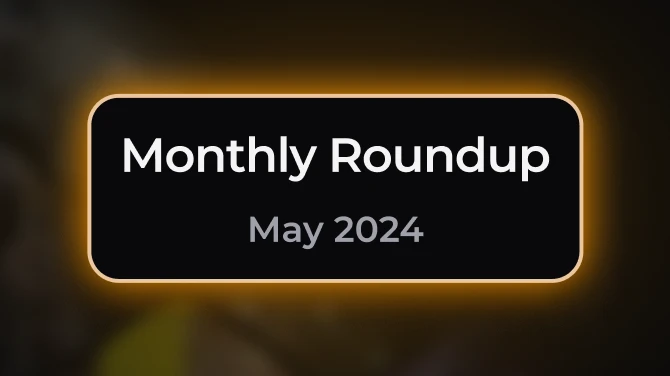Documentation
Readme
View as plain text
Skyrim Autohotkey Assistant
version 101
Off the Rails
===========================
Autohotkey is a handy program to remap and automate your computer's input. There are thousands of possible uses, from remapping your controls on-the-fly, to changing the behaviour of the interface,
This script:
1. Starts your scripts, and then starts Skyrim
2. Waits for you to quit Skyrim
3. Closes down every script it started
4. Closes itself down and disappears from your life
It also:
* Can itself be shortcutted, launched by Nexus Mod Manager, and used as a shortcut to start Skyrim. Or NMM.
* Won't open pod bay doors when instructed
* Is better than teh secks
* No longer requires that Skyrim be launched through Steam
To install, just extract the archive anywhere. If you want to use the Custom Launch button in Nexus Mod Manager, create a shortcut to Skyrim Autohotkey Assistant.ahk and place it in your root Skyrim folder, then enter the name of the shortcut (for example "Shortcut to Skyrim Autohotkey Assistant.lnk") in NMM's Custom Launch Command setting.
To run, just double-click Skyrim Autohotkey Assistant.ahk. All your scripts, and then Skyrim, will be launched like arrows at Agincourt. I recommend placing a shortcut to Skyrim Autohotkey Assistant on the desktop.
If you add the full path of your Skyrim executable (or NMM, or some other Skyrim launcher) to the .ini file, the script will launch that insted of using the Steam "run" command. You can use this method to launch Nexus Mod Manager or TESV Savegame Manager if you like, or you could go straight to TESV.exe and bypass the splash screen. You can even launch the .ahk file from Nexus Mod Manager, if that's your particular bag of cheese.
The archive includes this readme, the launcher, the ini file, a copy of autohotkey.exe and a Scripts folder. Put any ahk scripts you want to use in this folder. Delete or move them when you want to stop using them. By default, SAA includes the latest version of my Character Menu Gesture Control (http://www.skyrimnexus.com/downloads/file.php?id=102), as well as a small script to non-destructively disable the Bethesda logo movie. Delete either or both if you don't want to use them. You can add more scripts to this folder; just place the file in there and the Assistant will detect and activate them all. I recommend XunAmarox's Borderless Windowed Fullscreen (http://www.skyrimnexus.com/downloads/file.php?id=24) at the very least.
For reference, if you've used NMM to install the Assistant, here's what you need to know:
* Your scripts go in Skyrim\Data\Autohotkey\Scripts\
* The .ahk file you need to run is in Skyrim\Data\Autohotkey\
* The .ini file is there too. Change the last line to change the launch command, for example mine reads:
[FILES]
Target=C:\Games\Steam\steamapps\common\skyrim\TESV.exe
and launches the main Skyrim executable.
No go and kill some dragons.
CH-CH-CH-CHANGES
================
101
Added the NoLogo Script. Added the .ini file.