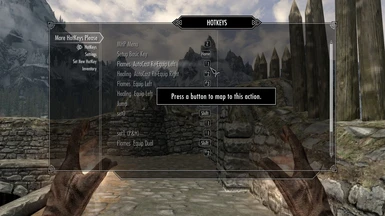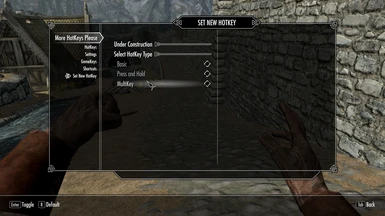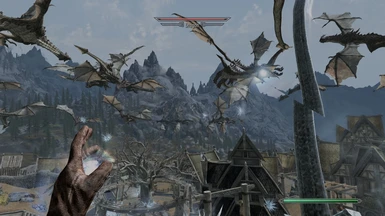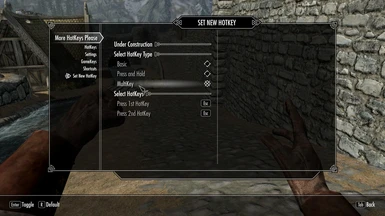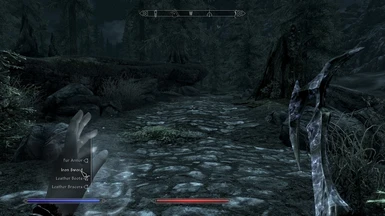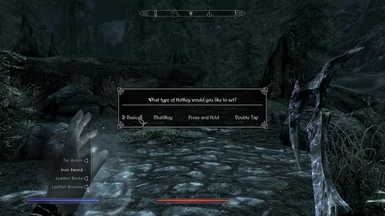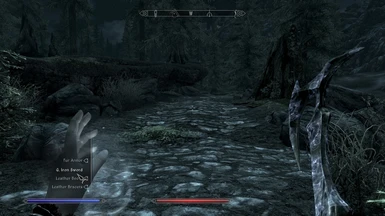About this mod
HotKey any key on your keyboard, or controller (with mouse support). Adds 100 new hotkeys to the game. These can be basic, press and hold, multikeys, or double tap. Equip one item, multiple items, or entire sets. Use cycles, autocasting, chain casting, or drink potions. Tons of features and options.
- Permissions and credits
-
Translations
- Czech
- Changelogs
http://skse.silverlock.org/
Some features require SkyUI 3.x
http://skyrim.nexusmods.com/mods/3863

"This mod is the difference between a dull pocket knife and a perfectly tuned swiss blade, which has everything at your disposal with the press of a button."
-dmartinkovics
________________________________________________________________________________________________________________________
READ THIS BEFORE YOU BEGIN!
- In order to AutoCast you must use a control map that comes with this mod. Control Maps edit the "hardcoded" keys for your game not in game key bindings. Your in game key bindings will be preserved.
**IMPORTANT** If you use a controller, or shout with a mouse button, you must download the "Controllers and Shout Mouse" control map (To autocast shouts). Also the favorites menu for controller users has been changed to LeftBumper+A.
Also, if you wish to keep a custom control map, I have listed the method to convert it to work with my mod. Look for it in the Custom Control Maps section below. I will gladly make a control map for you on request.
- All HotKeys are saved to your save file only. So remember to save after you set new HotKeys.
- If you start a new game HotKeys will not function until you save and reload.
- If you have enchanted two steel swords, this mod cannot tell the difference between the two. One of the swords will not equip. This applies to all items and is a shortcoming of papyrus.
- One other flaw associated with papyrus is that user enchanted items will not equip the enchantment. Non user enchanted items will work fine.
- Vanilla hotkeys that are set will interfere with these hotkeys. This includes using, for example, Shift+1 with this mod and 1 with vanilla. You can still use 1 - 0 keys but you should not set them as a vanilla hotkey. Some people have had success mixing vanilla hotkeys with these but that is for you to experiment with. I have also included control maps to disable numpad numbers as vanilla hotkeys so you can have access to them while using normal numbers as vanilla hotkeys.
- The performance of this mod is dependent on two things, the performance of your cpu and the performance of papyrus. The latter being more important. There are several things you can do to fix any responsiveness issues. Know that the mod is tested on a low powered cpu with a few papyrus dependent mods, where it performs well.
- First try moving the mod to the bottom of the load order. This will give it priority that it needs.
- Consider lowering the amount of mods that run papyrus scripts during times of need.
- Lowering CPU intensive Skyrim setting will allow you to have more cpu available for papyrus.
- The Convenient Horses mod comes with a great tool to test how much certain mods are using papyrus resources. By deactivating a mod you can see how much your papyrus latency drops.
- Finally there are Skyrim.ini settings that can increase your papyrus resources which are very low by default. Here's a link that discusses the settings that could help you run a lot of papyrus dependent mods.
- Read the change log for updates or the F.A.Q. for common problems.
Read the section above? Still have problems?
Try this:
- Go to Skyrim/Data.
- DELETE: SKSE HotKeys.esp
- Go to Skyrim/Data/Scripts.
- DELETE: HotKeysEffectScript.pex
- DELETE: MHP_*.pex (All pex files starting with MHP_)
- Go to Steam>Library.
- Right click on Skyrim and choose Properties.
- Go to Loacal Files and click "Verify Integrity of Game Cache"
- Deactivate all Mods and Start Skyrim with the latest SKSE version.
- Start a new game.
- Once your character is loaded in the open world, make a full save and exit.
- Download the latest version of More HotKeys Please and activate it.
- Load your save.
- Cast the spell and set one hotkey.
- Make a full save.
- Load the save.
- Try out the hotkey you set earlier.
If the mod performs as expected. Repeat the procedure, loading your save instead of making a new save. You only need to deactivate the mods you want to reset. This will also reset your hotkeys used on that save. If you still have problems please let me know.
Click here for the most complete way to clean a save
OBJECTIVE
The objective of this mod is to never have to open a menu for anything that is commonly or rarely used. It should also give you added functionality, that was never possible with vanilla hotkeys. This mod is made for you, so your input is highly valued. Finally I try to make everything as intuitive as possible, but if you have any question I will be happy to answer them. If I get to a point where I am not implementing and bug-fixing I will try to write a suitable manual.
INSTALLATION
- Have the latest SKSE version. (1.6.4)
- Install using NMM.
- If you use a controller, or shout with a mouse button, you must download the "Controllers and Shout Mouse" control map.
- If you change from Lite to the full version, or viceversa, you will need a clean save.
INSTRUCTIONS
- Cast the Setup HotKeys illusion spell.
- Prompts will direct you.
- If you wish to overwrite/delete a HotKey. Use the Setup HotKey spell. Choose the basic option. Press the key in question, a prompt will ask you to delete or overwrite the key. You can also delete all hotkeys under the Utilities section. NEW the DeleteKey or ClearKey under shortcuts can be truned on/off. While on the dletekey will delete hotkeys you activate, while the clear key will delete any hotkeys associated with the button you press.
- Autocast spell can be controlled by holding the hotkey then releasing it to stop. Or you can tap the hotkey, then tap it again to stop it. You can also stop an autocast by pressing your Jump key.
- The favorites menu for controller users has been changed to LeftBumper+A.
- When cancelling a hotkey setup you may need to hold escape into then again out of the main skyrim menu.
- After setting up a GameKey with this mod you can then go to Skyrims's Control Menu and move that key to one out of the way.
- One important note. While having a key set to a basic and press and hold hotkey. The basic key will operate with a 1/10 second delay. Unnoticeable in most cases, unless used on something like the Jump GameKey. Deleting a press and hold association will eliminate the delay.
WHATS INCLUDED
- Hotkey just about anything that can be equipped. (Spells, Weapons, Armor, Shouts, Powers, Torches, etc.)
- 100 hotkey slots, 10 cycles, and 30 sets can be used.
- MutiKeys such as (Shift + x).
- Press and Hold Keys
- Double Tap Keys
- GameKeys to replace game functions such as Sheath, Sneak, etc.
- Various Shortcuts to speed up setting and deleting hotkeys.
- You can choose which hand you would like as default for spells. (Right, Left, Both)
- Hotkey Auto Casting. With Re-Equipping or Un-Equipping. (Left, Right and Dual Cast)
- 20 Cycling keys that can cycle up to 11 items or sets.
- Equip Single Items, Multiple Items, or Entire Sets to any Hotkey or Cycle.
- Chain Cast by creating a Cycle with Auto Casting.
- HotKey Restore Health, Stamina, and Magicka Potions.
- An Un-equip HotKey under utilities. It will un-equip your left then right hand.
- An option to clear all HotKey data under utilities.
- A list of set keys under utilities.
- New MCM menu system for much easier and convenient HotKey setup.
CHANGES IN LITE VERSION
- 3 cycles, and 12 sets can be used.
- MutiKeys can only use one of two modifiers.
- No AutoCasting
- No Potions
- No UnEquipKey
- No Double Tap
- No GameKeys
- No Shortcuts
- No MCM
AUTOCASTING
With this mod you can automatically equip and cast a spell. The way in which it functions is very flexible. There are two basic ways to autocast, Automatic and Controlled, I will cover them in detail. The two types are based on how you wish to use the hotkey.
AUTOMATIC
- This autocast will begin as soon as you activate the hotkey, then immediately release it.
- It will stop when it finishes casting, you tap the key again, or you press jump.
- You can set any of the four types of keys to autocast this method easily.
- It is best to release the key as soon as you see the spell equips (mainly for press and hold). Holding it to long may activate a Controlled cast and cause the spell to stop early.
CONTROLLED
- To use this method you need to hold the hotkey through out the cast.
- Releasing the key will stop the spell or cast the spell if it is charged and waiting.
- This can be tricky to use with various key type combinations on the same key
For example:
If you set the x key as a basic hotkey to autocast Oakflesh and the x key is also set as a Press and Hold key to equip a sword. To Control cast you need to tap the x key (activating basic). Then once the spell starts equipping press and hold the x key to control the cast. The sword will not be equipped if the spell is already activated. Then releasing the x key will cast the spell if it is fully charged or stop it from casting if it is not.
One known bug with auto casting is that if you have really high mana and use a really cheap spell Automatic autocast wont finish the spell by itself. You will need to tap the key again, press jump, click the mouse, or use a Controlled cast.
BUILDING YOUR SPELL BOOK (MCM FEATURE)
- When you first open the MCM menu you will see an option to build your spell book.
- This will add spells to lists for setting up new hotkeys.
- When you press it MCM will lock up for a minute while it runs.
- When finished spells will be organized by the school of their first effect.
- Powers, shouts, and starter spells don't load when you build the list. You have to "manually" add them.
- To do this you need to open your Magic Menu and equip the spell. That will add them to the list.
- You can go down the line and equip each spell and they will all be added.
- I added the option to clear your spell book so that you can manually add only the spells you use to shorten your list.
- Also if you get a new spell you can just manually add it instead of rebuilding your spell book every time.
- When you rebuild the spell book it only adds new spells but still re-evaluates every spell to see if its in there.
- Currently there can only be a maximum of 62 spells per school. Also a maximum of 30 lesser powers and 30 greater powers.
LANGUAGES
Czech translation - by Azarian
F.A.Q.
Q: Autocast doesn't always cast?
A: The cast delay variable under utilities->setting->custom, needs to be increased. Using a value of 0.4 will fix the issue. This will increase the time from equipping a spell to using it..
Q: Why isn't the Hotkeys illusion spell showing up?
A: This may occur when you upgrade from an old version. To fix it you need to find the FormID of the spell then remove and add it.
Open your console and type:
help hotkeys
In the list that comes up find the HotKeys Spell line. Note the 8 digit figure that comes up, this is the FormID. (It is usually 1200793A).Then type in your console:
player.removespell 1200793A
then:
player.addspell 1200793A
Replace "1200793A" with the FormID you get if it is different.
GLOBAL VARIABLES
- To set a global variable:
Open you console with ~
Type:Set GlobalVariable to Value
Where GlobalVariable is replaced by one listed below, and Value is replaced by a number reasonably close to the default.
(Note: You may not receive new values when you update, so your "defaults" may be different)
- MHP_CastDelay
Default: 0.1
This is a delay before you cast a spell and after you equip it. This will fix most autocast problems.
Increase if your spells are not attempting to cast.
Decrease if you are taking to long before you cast.
- MHP_CycleDelay
Defaul: 1.25
This is the time after the first spell is cast and the next one begins. This also is the time before you re-equip an item.
Increase if your spell doesn't finish casting before you go to the next spell or re-equip.
Decrease if you take to long to switch to the next spell or requip.
- MHP_PHTime
Default: 0.5
This is the time to hold a Press and Hold Key.
Increase for longer hold time
Decrease for shorter hold time
- MHP_Retry
Default: 3.0
This is the time to wait, after equipping an item, to go back and try again.
CUSTOM CONTROL MAPS
This is instructions to modify your controlmap.txt if you do not want to use the one included with the mod.
- Find your controlmap.txt file under:
Skyrim/Data/Interface/Controls/pc
- Open it up full screen so everything somewhat lines up. Look for the two lines that start with Left Attack/Block and Right Attack/Block.
- Replace those lines with:
Left Attack/Block 0x70 0x1 0x0009 0 1 1 0x10
Right Attack/Block 0x79 0x0 0x000a 0 1 1 0x10
- The 0x70 and 0x94 sets keyboard keys that the mod can trigger to cast. (These are the KANA and CONVERT keys on a japanese keyboard. If you use such a keyboard these keys will be pressed when you autocast)
- The "0 1 1" toward the end, tells it to lock the keyboard setting (0) but allows you to change the mouse and controller setting in-game (1).
- The 0x10 at the end allows it to read controller, keyboard, and mouse commands (instead of only one at a time).
- If you use a controller or you use your mouse to shout you will also need to replace the shout line with this (it will lock your keyboard setting to shout):
Shout0x90 0xff 0x0200 0 1 1 0x10
FULLY CONFIGURABLE CONTROLLER CONTROL MAP
To use this control map you must have your keyboard to start!
Use you keyboard to open the magic menu (TAB) and use the hotkey spell. From there you can setup all your gamekeys for your controller.
If you get stuck all game functions are mapped to the vanilla keyboard keys.
Also while in menus the controller keys are unchanged and will function as normal. For this reason you will want to turn the Menu GameKeys off under utilities.
INCOMPATIBILITIES
-Wet and Cold needs to be loaded after More HotKeys Please in your load order for MHP to work properly.
-Armed to the Teeth has issues with this mod. While it will work, the "imaginary" items it adds, this mod will pickup and cause issues. You need to bind AttT items to vanilla hotkeys.
-This mod should not be incompatible with most mods. It changes nothing in game and is total independent. BUT it is a very intensive script, and papyrus is given limited resources. If you are getting heavy delays it is likely you have a mod that is overtaking papyrus's resources and bottle necking this mod. Check your log for something that is dumping stacks.
A BIG THANKS TO:
McGuffin -Your help and experience has been vital to this mods development. Please give this guy some kudos.
Sjogga - For sharing information to help run my mod more efficiently.
Nathanj - For being there from the beginning and the cycling idea.
Dmartinkovics - For all the encouragement and sticking with me through tough times
Gopher - For bringing attention to an unknown BETA mod.
Bethesda - For allowing me to write scripts
SKSE - For allowing me to write better scripts and sharing information.
To all my BETA testers who helped me find issues and gave me advise to fix them.
NOTE TO MODDERS
This mod is open source. You are free to use it however you like. Just please give credit where credit is due. Good luck with all the code. BTW the files that do not have a source are dummy files for anyone that saved the game while using BETA.