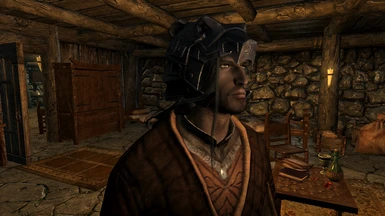Documentation
Readme
View as plain text
Tutorial: How to merge helmet with hair
Tools: xEdit(Tes5Edit), Bodyslide OutfitStudio
1. Open the .nif file of the helmet you're trying to modify with Bodyslide OutfitStudio.
On the right, go to "partitions" tab and change the type to an unused bodyslot (in my case, I used slot 59).
Go to "file" tab on the top and select "export to nif". You can save as a new file or overwrite an existing file.
(If you're trying to make a standalone mod, don't forget to link the texture file directory to the mesh file. You can do this by right clicking the mesh file name on the right -> properties -> click "textures" from the pop up menu.)
2. Open xEdit. Create a new "Armor Addon" entry. In order to do this, right click the Armor Addon entry of the helmet you're trying to modify and select "copy as a new record into". In the new entry you made, go to "Body template" on the right, change the "first person flags" to the bodyslot number you selected at Step 1 (in my case, I used 59). The reason you're doing this is because you're going to display the hair and helmet at the same time, but since they use the same "hair" slot, they cancel each other out. So one of them must be moved to a new, unused body slot. (Since slot 59 isn't used in the base game it's a pretty good slot to use in this case.)
3. Now, you must create an Armor Addon version of your hair, which is located at the "Head Parts" section. You can use my mod as a base to do this work more easily. Look at the hair data at "Head Parts", copy the directory and file name of the related .nif file, and paste it into the male or female "world model" section of one of the "wig"s in the Armor Addon section in my mod. In the "first person flags" section, check 'hair', 'long hair'. (If you want your helmet to cover the top of your ear, check "ear" as well. What you check here are the parts that get hidden when you wear the armor - your original hair must get hidden when you wear your helmet or wig.)
4. Now you're ready to create the main armor by merging the "Armor Addon" parts.
Go to "Armor" section. Create a new armor entry (like above, the easiest way to do this is to copy a similar existing entry). What you're going to do is merge the Helmet and Wig you created at the "Armor Addon" section. Go to your new Armor entry, go to "first person flags", check everything you checked in both your wig AND your helmet (so It'll probably be hair, long hair, ear (optional), and slot 59.) Now go to "Armature" at the bottom. Type in the Editor ID's of the two Armor Addon entries you created; Model file name #0 should be the wig, and Model file name #1 should be the helmet. This means both model files will be displayed as a single object.
Now you're done, all you have to do now is put the armor into the game, which various methods exist to do it. I'm not sure this tutorial applies to all cases as I've run into numerous hidden walls quite often myself, but hope it helps.