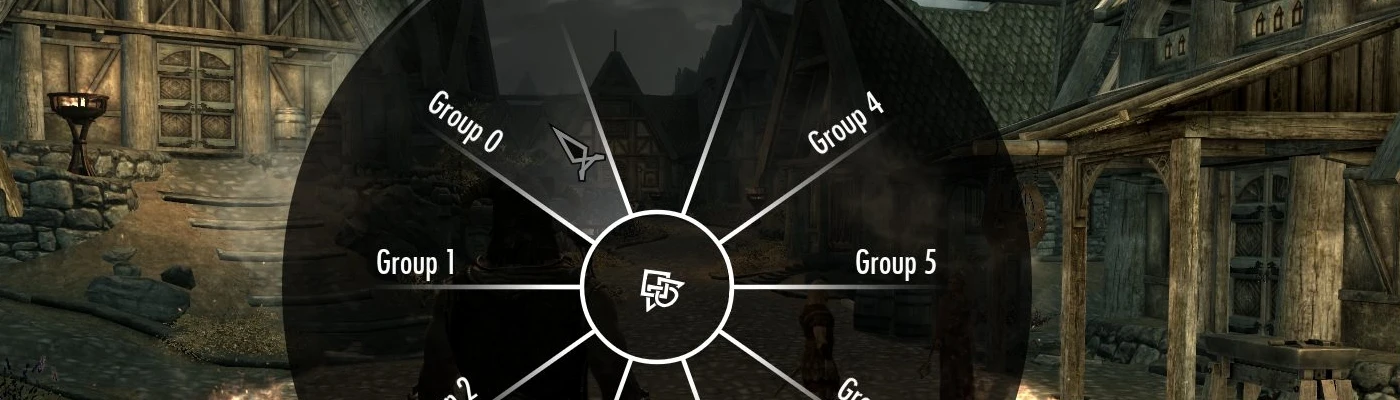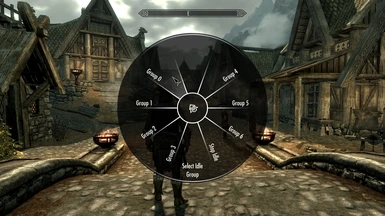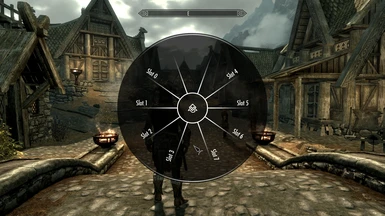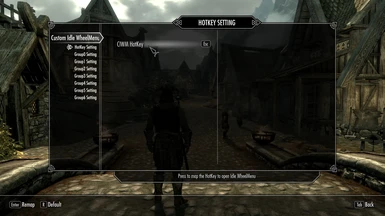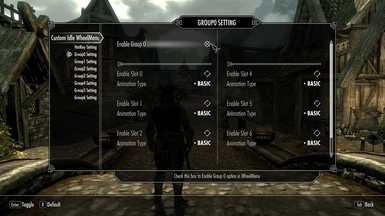About this mod
Allow you add custom idle animations into the game and play through a wheelmenu. Time to create your exclusive custom emote wheelmenu in Skyrim!
- Requirements
- Permissions and credits
- Changelogs
This mod allows you insert up to 56 different custom idle animations into the game, select and play all these inserted animations through a wheelmenu.
Three main features:
(1) Allows you insert up to 56 new idle animations. each of the inserted animation can be played by click the specify option you have set in the wheel menu.
(2) Allow you insert a "loop animation", which will play cyclically until you call a stop.
(3) Allow you modify the state and name of each wheel menu option, which means you can disable the unused option or rename the option name to your inserted animation name.
Through these 3 features above, I believe you can create your exclusive emote wheelmenu in skyrim!
Additional feature:
Allows you create your own custom emote wheel as a separate mod based on this mod.
see the "instruction for modders" below for detail.
How to setup:
(1) make sure you already installed SKSE, UIExtensions, SkyUI, Dynamic Animation Replacer, FNIS or Nemesis
(2) Dowonload this mod, install the mod's files with mod manager.
(3) For FNIS Users:
a) go to "Data\tools" Path, find and click "GenerateFNIS_for_Modders.exe", open and click "Generate Mod Behaviour".


b) Navigate to "Data\meshes\actors\Character\animations\CustomIdleWheelMenu" folder, select and open "FNIS_CustomIdleWheelMenu_List" TXT file. As the picture shown below.

c) If you saw the same messages are shown like the picture below, that means your operation is correct.

d) Open "GenerateFNISforUsers.exe"(the red one), and update FNIS behaviour.
(4) For Nemesis Users:
Click "Lauch Nemesis Behavior Enigne", then click "Update Enigne".
How to use :
Brief Instruction:
(1) Map a Hotkey in MCM to open the WheelMenu.
(2) Enable slot options in MCM to enable the WheelMenu animations slot options.
(3) set the animation type of this animation slot.
"Basic" Animation Type would play a one time only idle animation, while "loop" animation type would play cyclically until you call a stop.
(4) Save the game and quit to the desktop.
Go to the corresponding folder to replace the corresponding hkx animtion file.
To do that, go to the "Data\meshes\actors\Character\animations\DynamicAnimationReplacer\_CustomConditions\3130XX" folder, XX repersents the Slot index of the animation. For example, 313034 means the Slot 4 of Group 3.
After figure out which folder your animation in, go to the "CustomIdleWheelMenu" folder, and replace the "CIWM_BasicIdle.hkx" or "CIWM_LoopIdle.hkx" HKX file ( depends on your animation type).
(5) Go to "Data\Interface\translations", open "CustomIdleWheelMenu_english.txt"( or your own language version) to rename the name of your animation slot option in wheelmenu.
(6) You can use "FISS Setting" to export your MCM configurations, then you can share it between different game saves.
(require FileAccess Interface for Skyrim Script - FISS )
Detail Instruction:
(1) Map Hotkey to open the WheelMenu.
After enter the game, open MCM menu, go to "Hotkey Setting" to map the Hotkey.


After finish mapping the key, close the MCM, pressing the key to open the WheelMenu.

You will find that, only the "Stop Idle" option is enable. To enable other Group options, you have to set it in MCM.
(2) Enable the wheelmenu option in MCM.
Let's open the MCM again, You can see there are seven groups ( group 0 - group 6) setting page, represent the excatly same group options in the WheelMenu.
Here we can try to enable the Group 0 by check the “Enable Group 0" box.


If you close the MCM and open wheelmenu, you will find the "Group 0" option is enable now. Click the option, another wheelmenu with 8 options "slot 0" to "slot 1" will pop out, but none of these options are enable, you have to enable them in MCM first.


Next, we will enable "slot 0" by check the "Enable Slot 0" box in "Group 0 Setting" page.

After enable a slot, one custom animation can be played when you click this slot option in Wheelmenu. To added a custom animation, you must figure out what type of animation you on this slot want to inserted first, then select the correspond animation type in the MCM.
"Basic" Animation Type would play a one time only idle animation, while "loop" animation type would play cyclically until you call a stop.

Let's just enable the Group 0 / Slot0 option in MCM and set the animation type as "Basic", then we open the wheelmenu again, you will find the Group 0 /Slot 0 option is enable now.

If you click the slot option, you will find your character will do a short crouch animation, and them nothing is happend. In order to added your own custom animation, we have to replace the certain HKX File in the game folder.
Let's just save the game and exit to the desktop.
(3) Replace the HKX File in the game folder.
Go to the path "Data\meshes\actors\Character\animations\DynamicAnimationReplacer\_CustomConditions" You will find there are many folders wtih folder name "3130XX", the last two number XX repersents the certain slot of certain group.
for example, 313023 means the Slot 3 of Group 2.

Here because our animation option is Group 0 /Slot 0, we should open the folder 313000 and replace the hkx animation inside this folder.
If your animation type is "Basic", rename your custom animation hkx file into "CIWM_BasicIdle.hkx" and replace it.
If your animation type is "Loop", rename your custom animation hkx file into "CIWM_LoopIdle.hkx" and replace it.

(4) Rename your WheelMenu Option.
You can rename your wheelmenu by open and edit the "Data\Interface\translations\CustomIdleWheelMenu_XXX.txt", XXX is your language version. For example, If you are using english, edit the "CustomIdleWheelMenu_english.txt".
Instruction for modders:
To create a custom emote menu and publish as a sperate mod, following instructions below:
(1) set your own custom idle wheelmenu in game first.
(2) go to "FISS Setting", click "Export MCM configurations" to export your MCM configurations.
(3) pack all the files below:
a) Animation files:
Data\meshes\actors\Character\animations\DynamicAnimationReplacer\_CustomConditions\3130XX
b) Translation file:
Data\Interface\translations\CustomIdleWheelMenu_XXX
c) MCM Configures file:
Data\SKSE\Plugins\FISS\CIWM_Settings.xml
Recommond:
Using this mod together with Enhanced WheelMenu Control should improve the experience of wheelmenu control if you are mouse&keyboard users!
Compatibility Issue:
Incompatible with Idle Animations WheelMenu. Choose between this mod or CIWM.
Credit:
expired6978 for his UIExtensions
Felisky384 for his Dynamic Animation Replacer