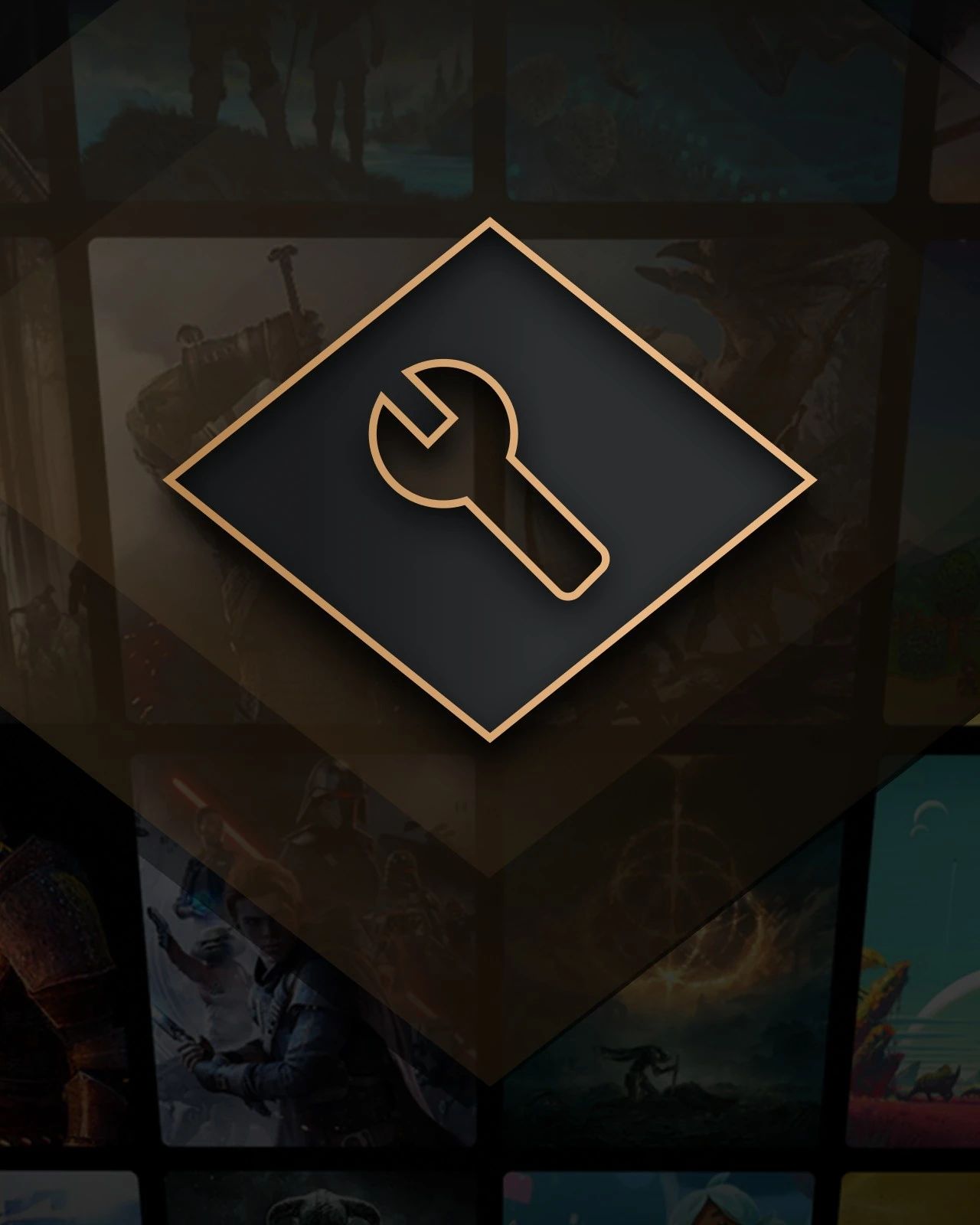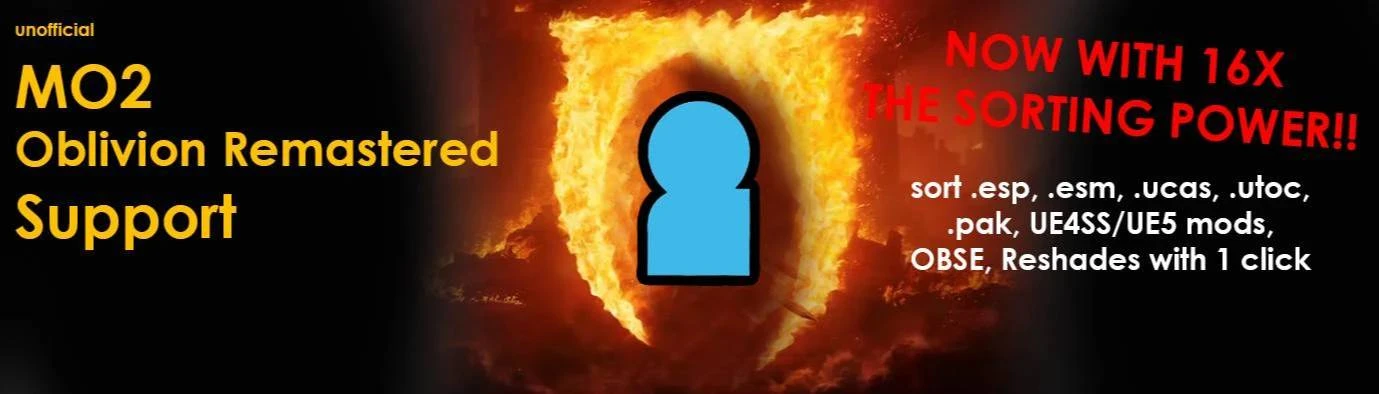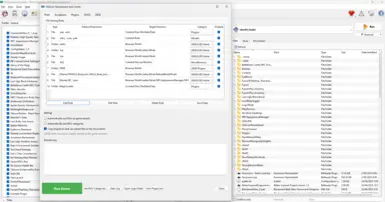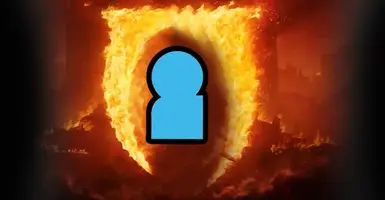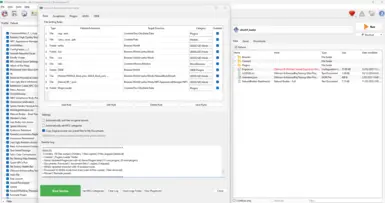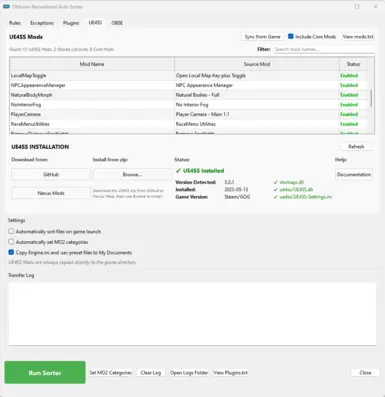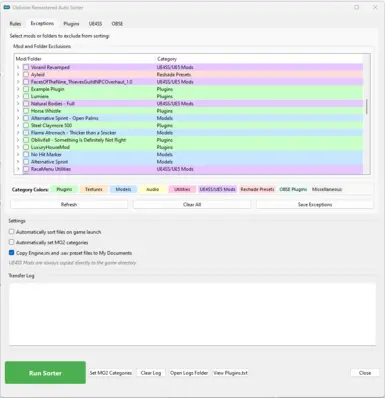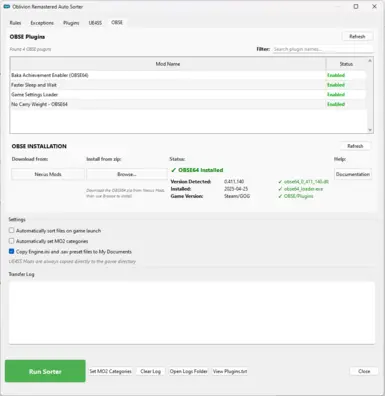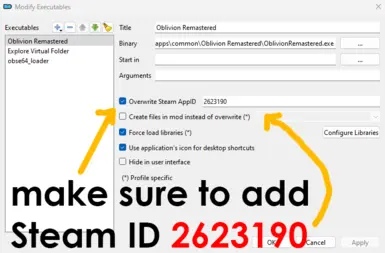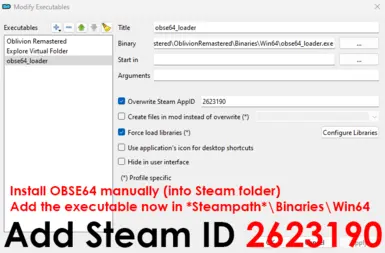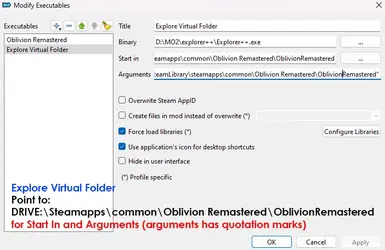Documentation
Readme
View as plain text
Unofficial MO2 Support for Oblivion Remastered
This mod uses Python scripts to allow MO2 to pick up Oblivion Remastered and manage it, as well as an automatic ESP sorter/manager. This is a placeholder until someone that actually knows how to code makes a proper one.
Features
Basic plugin (game_oblivionremastered.py)
- Allows the Steam version of Oblivion Remastered to be detected when creating a new Instance in MO2
Oblivion Remastered AutoESP
Searches through your Load order (MO2 Mods folder you set up) for .esp and .esm files
Any mod that has one, the file is moved to Content\Dev\ObvData\Data and the original empty directory (if any) is deleted. Saves you having to make folders and cut/delete, we’re here to game not clean
Creates a mod folder called _Plugins Loader, which adds any enabled .esp or .esm files to Plugins.txt, ranked by the Load Order Priority. Also detects and includes any mandatory game plugins you have installed.
This process is automatic by default, however you can also manually do it by running the Plugin from the Tools Plugin menu (Ctrl + I)
Note: The automatic feature can be disabled in Settings -> Plugins if you prefer to have control over when its run.
Requirements
- Mod Organizer 2 version 2.5.2 available on Nexus or Github
- Steam version of the game
Installation
1. Download the zip file
2. Extract the zip file into your MO2 folder
Setup Tips
This mod assumes you know the basics of MO2, I will just add some tips for this specific Instance:
1. After installation, launch MO2 and Create a new Instance. If it installed properly you will see Oblivion Remastered with the Oblivion Remastered icon and your Steam filepath automatically detected. Select a Global or Local instance.
2. Untick Use profile-specific game INI files and Use profile-specific save games. I haven’t added these features since I never use them. If they are enabled I don’t think they do any harm, they just don’t do anything. The game has its own save “profiles” for each character so there really isn’t any point.
3. Setup where you want to store all the downloads, mods and profiles.
Note: If you also use Vortex, you can simply point the Downloads path to the same folder where you download mods (compressed files) for Oblivion Remastered from Nexus.
Extra note: This also works for Mods, you can point the Mods directory to the same as Nexus, just be aware any changes that Nexus to mod folders directly makes will affect your MO2 and vice versa.
IMPORTANT
4. Once your Instance is set up, run the Plugin “Oblivion Remastered AutoESP”
This will set up the _Plugins Loader and Plugins.txt file for the first time.
Make sure you enable it in the Load Order or you won’t load any plugins when the game launches.
By default this script is also run whenever you run the game through MO2 with the plugin installed, but you still need to manually enable (tick) it to load.
Uninstall
1. Delete "MO2\plugins\Oblivion Remastered AutoESP" folder
2. Delete "MO2\plugins\basic_games\games\game_oblivionremastered.py"
Enjoy. Since this is my first mod and I used AI to code the entire thing I expect many bugs 😊.
Credits
Holt59 and the Mod Organizer 2 team/contributors
Claude AI gigaChad for doing all the coding