use this http://soulsmodding.wikidot.com/tutorial:ds3-gparam-basics
mind you these were generated by chatgpt to help me as a starting point as to know what i should edit but as far as i can tell these are pretty accurate , will update/correct and add more information as i experiment with it
1. VolumetricFog GameScale:
This parameter determines the overall scale of the volumetric fog in relation to the game world. It allows you to adjust how large or small the volumetric fog volume is compared to the entire game environment. Increasing the GameScale value will make the fog cover a larger portion of the world, while decreasing it will make the fog more localized.
2. VolumetricFog NearDepth and VolumetricFog FarDepth:
These parameters define the distance range over which the volumetric fog is visible. NearDepth represents the starting distance from the camera where the fog begins, and FarDepth represents the distance from the camera where the fog reaches its maximum visibility or density. Anything beyond the FarDepth won't be affected by the volumetric fog.
3. VolumetricFog NearOffset:
The NearOffset parameter allows you to adjust the starting point of the volumetric fog in front of the camera. It can be useful to fine-tune the positioning of the fog, especially when you want the fog to start slightly in front of the camera to avoid clipping issues.
4. VolumetricFog Global FixedDensity:
This setting controls the density or thickness of the volumetric fog globally throughout the entire scene. It means that the fog's density will be consistent and won't vary based on distance or other factors. Adjusting the FixedDensity value will change the overall visual appearance of the fog, making it thicker or thinner.
5. VolumetricFog Global LocalLightScale:
LocalLightScale determines the influence of light sources on the volumetric fog in specific areas. Increasing this value makes the fog more transparent when illuminated by light sources, enhancing the visibility of volumetric lighting effects like godrays.
6. VolumetricFog Global HeightFogDistribution:
This parameter allows you to control how the fog's density varies based on the altitude or height in the game world. By adjusting HeightFogDistribution, you can create more realistic fog effects in areas with varying elevations, such as denser fog in valleys and lighter fog at higher altitudes.
7. VolumetricFog Global HeightFogOffset:
HeightFogOffset enables you to set an additional vertical offset for the height-based fog distribution. This parameter can be useful when you want to fine-tune the position of the height-based fog and control where it starts or ends in the game world.
8. VolumetricFog Global HeightFogDensityScale:
HeightFogDensityScale allows you to adjust the overall density of the fog based on the height distribution. It works in conjunction with the HeightFogDistribution parameter to control how dense the fog is at different elevations. Increasing this value will make the fog denser, while decreasing it will make it thinner.
9. VolumetricFog SkyLight SkyColor:
This parameter represents the color of the sky light that affects the volumetric fog. Sky light is a type of indirect lighting that comes from the upper hemisphere, typically representing the color of the sky. When this parameter is adjusted, it changes the color tint of the fog when influenced by the sky light.
10. VolumetricFog SkyLight StartDist:
StartDist for the SkyLight refers to the distance from the camera at which the sky light starts to have an effect on the volumetric fog. As the camera moves farther away from the StartDist, the sky light's influence on the fog becomes more noticeable, affecting its color and appearance.
11. VolumetricFog DirLight LightBankId:
A directional light is a type of light source that has a specific direction, typically representing the sun in outdoor scenes. LightBankId is an identifier that allows the volumetric fog to associate with a specific directional light source. This parameter ensures that the fog responds correctly to the directional light in the scene.
12. VolumetricFog DirLight DirectColor:
DirectColor is the color of the directional light. When this parameter is adjusted, it changes the color of the light affecting the volumetric fog. This color is typically associated with the color of sunlight in the scene.
13. VolumetricFog DirLight OppositeColor:
OppositeColor represents the color of the light coming from the opposite direction of the directional light source. It is often used to simulate the ambient light that scatters and bounces off the environment, indirectly illuminating the scene. The opposite color can influence the appearance of the volumetric fog, especially when the light source is behind the camera or obscured.
14. VolumetricFog DirLight StartDist:
StartDist for the DirLight is similar to the StartDist for the SkyLight. It represents the distance from the camera at which the directional light starts to have an effect on the volumetric fog. As the camera moves farther away from the StartDist, the directional light's influence on the fog becomes more pronounced.
- Directional Light DiffColor0 and Directional Light SpecColor0: These likely control the diffuse (ambient) and specular (shiny) lighting colors for your primary directional light source. To adjust them, you can change the RGB values of DiffColor0 and SpecColor0 to achieve the desired look. For example, increasing the blue component could give a cooler, bluish light.
- Directional Light DiffColor1 and Directional Light SpecColor1: These may control secondary directional light sources or variations in the primary one. Adjust them similarly to DiffColor0 and SpecColor0.
- Directional Light LocalLight DiffColor1 and Directional Light LocalLight SpecColor1: These could control local lights, which are often used for point or spotlights. Modify these values to change the color and specular highlights of your local light sources.
- Directional Light LocalLight SpecColor2: Similar to the previous values, this could affect local light sources but with a different specular highlight color. Adjust it as needed.
- Directional Light Hemi Color Up and Directional Light Hemi Color Down: These may control the colors of the hemispherical ambient lighting, often used to simulate indirect light bouncing off surfaces. Tweak these values to influence the overall ambient lighting in your scene. For example, you can make "Up" warmer (e.g., more orange) and "Down" cooler (e.g., bluish) to mimic a sunrise or sunset.






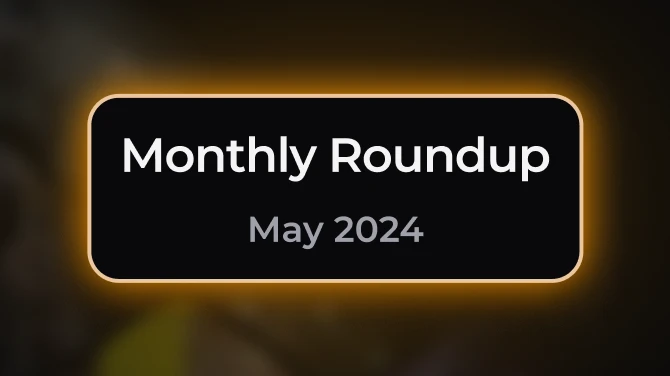


0 comments