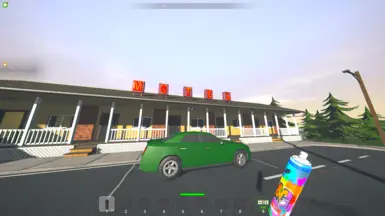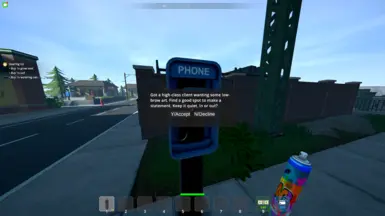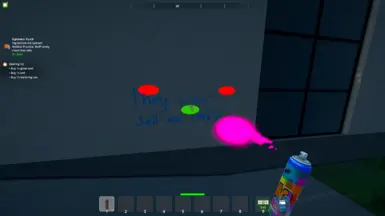Documentation
Readme
View as plain text
# Graffiti Mod for Schedule I
This mod introduces a graffiti system to Schedule I, allowing players to spray paint on designated walls, purchase spray cans, and undertake graffiti missions for rewards.
## Version
1.0.0 (Corresponds to current development state)
## Installation
1. **MelonLoader:** Ensure you have MelonLoader installed (version 0.5.7 or newer recommended).
2. **Mod File:** Place `GraffitiMod.dll` into your `MelonLoader/Mods` folder.
3. Place the GraffitiJobMod folder into your `UserData/` folder. If the `GraffitiJobMod` folder
4. **Start Game:** Launch Schedule I.
## Features
* **Spray Cans:** Purchase spray cans from in-game shops (e.g., Dan's Hardware Store).
* **Graffiti Mechanics:**
* Equip a spray can.
* Look at a designated graffiti wall (objects named starting with "Graffiti" or tagged appropriately).
* Hold the **Left Mouse Button** to spray.
* A paint level UI will show remaining paint.
* A custom cursor indicates when you can spray.
* **Police System:** Be wary! If police officers see you spraying, they will be alerted and may initiate a pursuit.
* **Mission System:**
* After completing a random number of graffiti tags (1-6), you may receive a phone call offering a mission.
* Answer a ringing payphone to see the mission offer.
* A UI will appear allowing you to **Accept (Y key)** or **Decline (N key)** the mission.
* Accepted missions have objectives (tag a specific location), a reward, and a time limit (default 5 in-game hours).
* An active mission display will show the mission title, hint for the target location, and remaining time.
* **Saving:** Graffiti tags on walls are saved and will persist across game sessions. Active missions are NOT currently saved.
## Customization (Optional)
You can customize graffiti assets by placing your own `.png` files in the specified location. The mod will attempt to load these:
* **Graffiti Textures:** Place `.png` files in `UserData/GraffitiJobMod/`. These will be randomly selected when tagging.
If custom files are not found, the mod may use defaults or operate without them where appropriate (e.g., no custom icon).
## Controls
* **Left Mouse Button:** Spray graffiti (while spray can is equipped and aimed at a valid wall).
* **Y Key:** Accept a mission offer when the UI prompt is visible.
* **N Key:** Decline a mission offer when the UI prompt is visible.
* **Toggle Debug Info (Default F3 in MelonLoader):** The mod setting `showDebugInfo` (true by default in `GraffitiJobMod.cs`) can enable more detailed logging or visual cues for wall paths if you need to troubleshoot.
## Configuration (MelonPreferences)
The mod creates the following preferences that can be adjusted in your MelonLoader preferences file or through a configuration manager if you use one:
* `MaxSprayDistance` (Default: 5f): Maximum distance from a wall to spray.
* `SprayTime` (Default: 3f): Time in seconds required to complete a graffiti tag.
* `GraffitiFadeTime` (Default: 10f): Time in *in-game minutes* before graffiti *would* fade (Note: current implementation primarily saves/loads state, explicit fading over time may not be fully active beyond visual reset).
* `GraffitiRewardAmount` (Default: 10): Money rewarded for completing a non-mission graffiti tag.
* `MissionTimeLimitMinutes` (Default: 300): Time limit in *in-game minutes* for graffiti missions (e.g., 300 minutes = 5 in-game hours).
## Known Issues
* Full inventory integration for the spray can (beyond shop purchase and equipping) is basic.
* Active missions are not saved if you quit the game.
* The visual "fading" of graffiti over extended time is not the primary mechanic; persistence is handled by saving/loading tagged states.
## Troubleshooting
1. Check the MelonLoader console or `MelonLoader/Latest.log` for errors related to "GraffitiJobMod".
2. Ensure the `spraycan_assets` bundle is correctly placed in `UserData/GraffitiJobMod/assets/`.
3. Verify texture paths if using custom textures/icons.
## Credits
Created by Rage.Modz