
To enter the Recipe Editor, you need to press the "Recipe Editor" entry in the "Items" menu. There, you will need to select a item translation file with the item names (rf3TxtItem_split2_1.eng is included with the download), and a recipe file (name starting with rf3Recipe and ending with .bin) corresponding to the recipes you want to edit.
The Panel is above. The first box, on top, is the Recipe Selector, allowing you to select an existing recipe. Its contents are the order the recipe is on the file (which is the position it will show on the crafting screen with default sort), the name of the resulting item and the level that recipe is targeting.
The box below is the Result of the recipe. You select the result of the recipe here. It will always be a single item. Below there are 6 boxes corresponding to the 6 ingredients you can craft the recipe with. I haven't tried leaving "(nothing)"s between some ingredients, so that might not work. To be safe, always include the ingredients filled in order of left to right, then moving on to the next row.
In all Item Boxes you can type in the name of the item to find it. If you have written the full name and it's still targeting another item, press Del for forcing to match the exact name.
On the Right, the Level box is the level the recipe is targeting, determining its RP cost.
The Flag is more technical in nature. Basically, it determines when you will learn that recipe. There seems to be 0x240~ish flags available, and all of them are "taken" by the game, so your recipes will need to share it with others. What I usually do is select a "default" recipe (such as Onigiri for handmade cooking), and copy its flag to all the items that share that category (so you will learn them by default).
The order box in the end allows you to select where in the array of recipes you want your recipe to be. If you made a new recipe (with the "New Recipe" button that is right next to the order box), its order would be the number of recipes on that file - 1. If you had 100 recipes and pressed new recipe, the order would be 101. If you added to rf3RecipeDrug.bin and want, for example, your 101 recipe to be right after the Heavy Spice Recipe shown above, you would place in the order "20", and the program deals with making all other recipes change position one forward after that.
Order also has an important use, deleting a recipe. If you use -1 (or any smaller number than 0, like -144) in the order box and save, the recipe gets deleted, and the recipe above where it was takes its place.
The Special recipe 0 is not recommended to be edited, as it is used by the game to allow the "free crafting" mechanic. It cannot be deleted, but was allowed to be changed because all others are. Don't change it.
When you have finished this recipe and are ready to move to another, press the "Save Recipe" button, and the changes will be commited to memory.
If you wish to finish what you were doing and try the recipes in game, don't forget to "Save recipe" first, and then "Save File". Then, replace (or just place in the Bundle folder) the file with the new one, and recipes will appear in game.
This concludes the Manual for "Recipe Editor". Next up is the Manual for the Shop Editor.
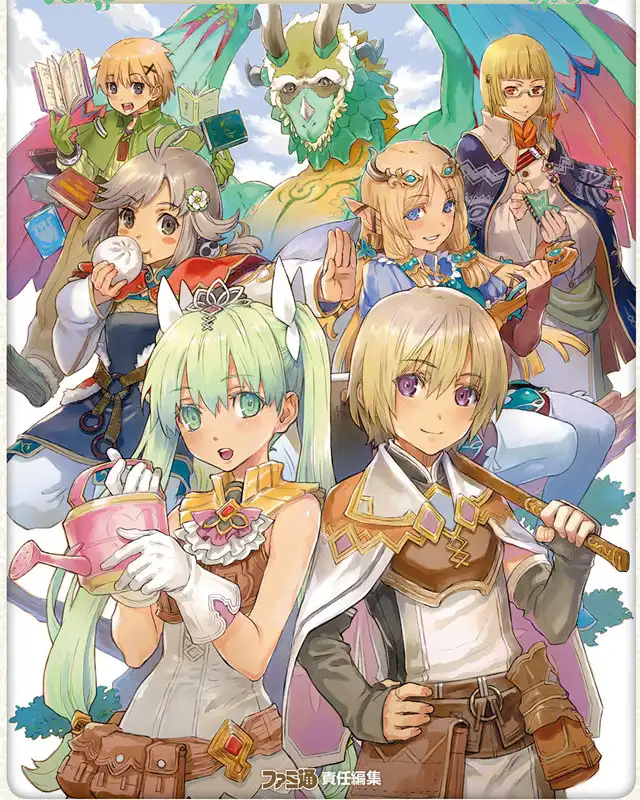








0 comments