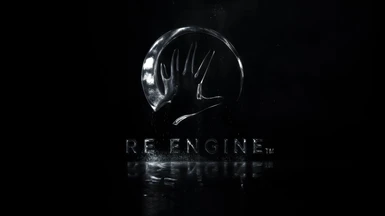Documentation
Readme
View as plain text
=================================
REQUIREMENTS
=================================
- 3.5" 5900RPM or better HDD, if the game is installed on a HDD.
- Entire pack requires about ~2.2GB, 4GB is required to extract the videos separately from the game folder.
- FluffyQuack's Mod Manager - https://www.fluffyquack.com/
- In-Game Cinematic Resolution MUST be set to 4K. FHD videos are not supported.
=================================
Instructions
=================================
* Please note, HDR will wash out the look of these videos. RESIDENT EVIL 4 REMAKE does not support HDR encoded videos, nor does it support playback for any other video codecs (possibly supports WMV). 60 FPS is the max FPS supported by H264.
1. Locate the folder where you have extracted FluffyQuack's Mod Manager 5000 and open the folder.
2. Head into the folder 'Games' -> 'RE4R' -> 'Mods'.
3. Drag and drop '60 FPS Frame Interpolated FMVs' folder into the 'Mods' folder.
4. Open modmanager.exe and select the game: Resident Evil 4 Remake. The mod will be located under 'Misc' category. Once you have found it, just click on the mod and it should install.
=================================
Compiled on 10/05/23 @ 11:08 AM by NomNom
=================================
Version History
=================================
v1.0
- Initial Release.
- Frame interpolated all 4K FMVs to 60 FPS while passing through a slight enhancement pass prior to that.
- Frame interpolated all Radio Transmissions to 60 FPS while passing through an enhancement pass to increase the frame clarity and reduce the blurriness. Original resolution is retained for the transmissions, as the transmissions have a hard-coded resolution defined in the game.
- Completely replaced Tutorial Videos, recorded from scratch [4K, Max Quality, no RT, 60 FPS] then they have been downsampled to the hard-coded video resolution.
- Slightly increased bitrate across the board.
=================================
Troubleshooting
=================================
There are few things you can try to resolve an issue that you may be facing.
- Ensure that all your game files have been verified through Steam. This can easily be done by right-clicking the game on Steam, go to Properties, then head to Local Files and click on Verify integrity of game files. Then try installing this pack again.
- Ensure that the remastered video files have been installed correctly. Follow the instructions at the top, to ensure you have correctly installed the pack.
- If you are running the upscales in-game, on a HDD, try defragmenting your HDD using a third-party defraggers, like Defraggler, Smart Defrag [Warning: iObit software contains bloatware], and such as Windows Defragmentation Tool is simply bad.
=================================
Frequently Asked Questions [FAQs]
=================================
1. If I downloaded your upscales but in a render resolution lower than the original game's video files, would I see any benefit from the upscales?
A. Yes you would. Generally, VEAI (Video Enhance AI), removes the compression video blocks and artefacts as much as it can. Therefore, making the frames look cleaner. Furthermore, if I offer many quality options to choose from, to download for a game, the chances are I have downscaled the maximum render resolution available to download, to lower the render resolutions.
You will see the clarity and upscale results via downscaling, however the lower render resolution will always be blurry due to lower output resolution and bitrate (but generally, has higher bitrate than the original video files). It is recommended to download the upscales appropriate to your screen resolution if they are available.
=================================
2. In games that uses Bink for video playback, why do you only give an option to download in 4K and not any other video output resolution?
A. Firstly, it saves a lot of time. Bink uses a complex algorithm that reduces bitrate as much as it can, whilst providing acceptable video quality, without compromising so much detail. Due to this, Bink can take so long to encode MP4/MOV (Apple QuickTime)/AVI (uncompressed) to BIK files.
Finally, the different between FHD/QHD to 4K file sizes are minimal. The difference in file sizes varies but it is very minimal. It will only really benefit you if you are using an 12GB HDD. Therefore, this will be a waste of time.
Bink also scales the video playback to your display resolution, so it does not appear zoomed in. But this is also subjective to the game.
=================================
3. Why are Bink 1 encoded video files appear "brighter"? [Only applies to games that originally used Bink 2]
A. This is due to the limited colour space that Bink 1 uses. Whereas Bink 2 uses full range colour space which obviously gives darker blacks and brighter whites where necessary. Some games adapts their videos for full range colour space, whereas few ignores this.
To kind of avert this issue, I need to (from now on), tell the encoder to convert pixels that are close to black colour, to black. This is what was done to #final-fantasy-xiii v1.0 and newer cutscenes, which mimics how the cutscenes played originally and on the PS3 version.
=================================
4. Can I use your 4K Remastered FMVs & Pre-Rendered Cutscenes for XGP titles?
A. Starting from the 3rd of March 2022 I believe, Xbox app has been updated to allow you to modify the game files (except from the Executables since they have the UWP DRM still integrated). This means you can indeed use these remastered FMVs & Pre-Rendered Cutscenes in XGP for PC games.
My word of advice: Avoid games on XGP for PC, unless you do not mind spontaneous issues that comes up here and there that can be very annoying.
=================================
5. Why are the 60FPS videos lagging or playing in slow motion?
A. There are two possible answers.
1. Your laptop or computer is unable to consistently stream or playback the videos in 60FPS due to a bottleneck. Generally, long videos would need to be consistently streamed and gradually loaded in so your HDD (if that is where you are loading the game from) might be struggling. This is dependant on per-game basis. Some games tries to load the entire video, but there are many that gradually streams the video.
2. You have an FPS cap below the video encoded FPS. So, if the videos are encoded to playback in 120FPS but you capped the game run at 60FPS, this behaviour would occur (slow motion playback). Either use the appropriately FPS-encoded videos or use full V-Sync.
=================================