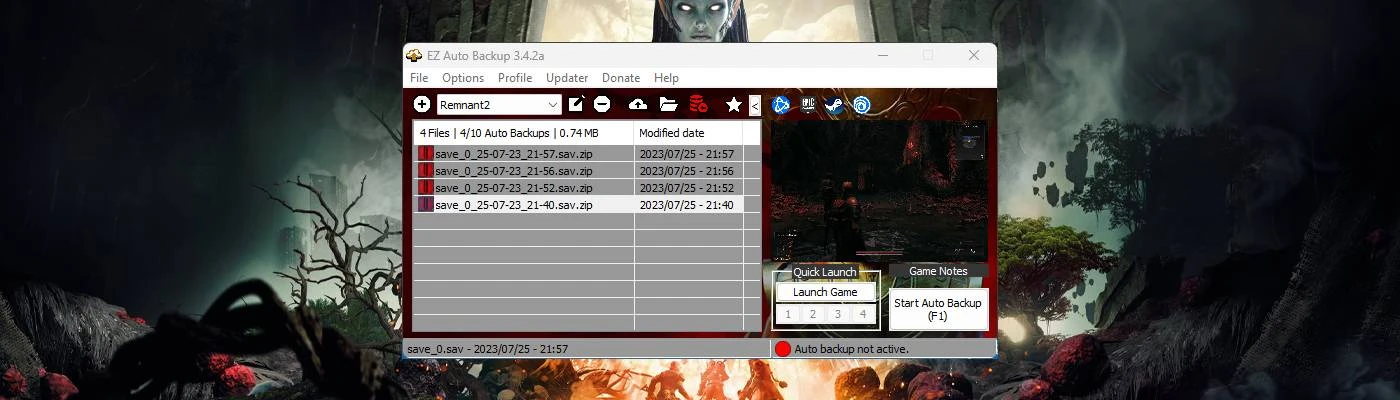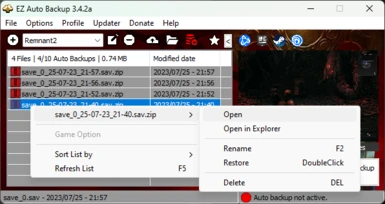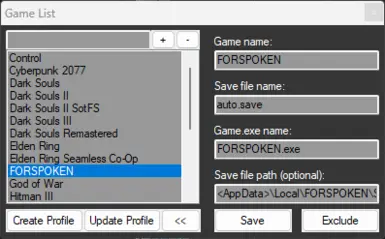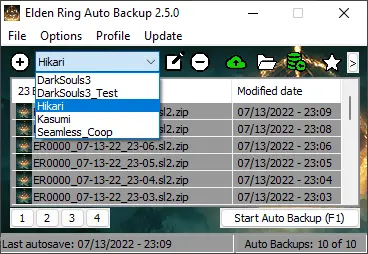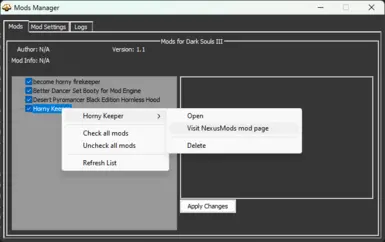About this mod
Auto save backup tool for the souls genre and other games, with customizable keyboard/controller hotkeys. It's useful for games without manual saves, or in case of corrupted save files. It also has many other functions like a Mods Manager or Reshade installer.
- Permissions and credits
- Donations
It can create backups of the save file each time the game saves or with an intervall. This is very usefull for the souls genre after you died, just return to the title screen and restore one of the last save backup. You can also just manually create backups before a boss fights or your favorite game sections to restore them any time. This will also help to prevent currupted save files which may happens, so you don't lose all your playing hours.
If you have any requests, suggestions, found some bugs or need any help, feel free to join the Discord.
You can also support me through PayPal.
The main page is now the NexusMods Mod Tools Section.
Using the Mod Manager
For Modders
-You can create a mod.ini with the following informations:
[info]
author=Name
version=x.x
info=Mod description
-Put the mod.ini with an optional .jpg or .png file in the archive to show up those informations in the Mods Manger.
-For best compatibility pack your mods with the following folder structure
- Mods goes to GameDir\Folder1\Paks\~Mods
In the archive:
Folder1
Paks
~Mods
ModFile 1
ModFile 2
or
~Mods
ModFile1
ModFile2 - Mods goes to GameDir\mods\Folder1\ModFile1 and GameDir\mods\Folder2\ModFile1, ModFile2
in the archive:
mods
Folder1
ModFile1
Folder2
ModFile1
ModFile2
or
Folder1
ModFile1
Folder2
ModFile1
ModFile2
The ~Mods folder under 1. and Folder1, Folder2 under 2. can be entered in the "Main mods subfolders" to make sure to move to the right folder.
For Users
-Open the "Mods Manager" under "Menubar > Profile > Mods Manager".
-Choose your "Mods source folder", where all the mods are stored.
-Choose a "Mods destination folder", where the mods should be installed (e.g. for Hogwarts Legacy the mods goes to Hogwarts Legacy\Phoenix\Content\Paks\~mods).
-The mods should be shown in the "Mods" tab.
-To install a mod you can either double click, or check the mods you want to install/uninstall and click on "Apply Changes".
-If a mod archive has subfolders, it wil be displayed as childrens in the treeview (like Test2).
-It's recommended to enter "Main mods subfolders", where you can enter every mod root folders.
-For "Hogwarts Legacy" it can be ~mods, for Dark Souls 3 it can be parts,chr and so on.
-This is to make sure the mods are installed in the correct folder. It won't matter if the mods are packed in a correct hirachy.
-You can right click for an additional menu.
-If the mod files are downloaded from NexusMods and weren't renamed, then it's possible to open the Nexus page from the menu.
-If the NexusMods page coulnd't be found, then you have to edit the "NexusMods game string for mods page" in the settings, to match the address of the Nexus page (at default Dark Souls 3 profiles will be named as darksoulsiii so it has be edited to darksouls3).
-It's highly recommended to set the "Game folder" to the root game folder if EZAB couldn't set it automatically.
-For example in "Hogwarts Legacy" EZAB may set the "Game folder" to ..\Hogwarts Legacy\Phoenix\Binaries\Win64, because the .exe is also in there.
This needs to be changed to ..\Hogwarts Legacy
For more help join the discord.
Loading a backup
How to create a macro sequence with the Macro Manager
Features
- Choose between 2 auto backup methods:
- Intervall, set the minutes in which auto backups occurs.
- Instant, backups will instantly be created each time the game auto saves.
- Seamless Co-Op mod support (Elden Ring)
- Manuall backup your save game folder
- Support for any game, the reworked game detection is now dynamic and allows you to add your own games to the game profile.
- Backup your profile with it's backup files.
- Quick and easy setup
- Set a number of max auto backups. Onces max count reached the oldest auto backup will be deleted.
- .zip compression with 7z by default for backup files.
- Quick Selection feature, allows you to select through your backups in game, with either an overlay which includes a screenshot or by Text To Speech. ERAB will automatically choose the method, depending on the selected game screen mode (windowed or fullscreen)
- EZAB Status overlay.
- Customizable keyboard and controller hotkeys which allows you the following functions:
- Start/Stop Auto Backup
- Quick backup
- Restore Quick Backup
- Manual Backup
- Quick Restore last backup
- Quick Restore 2nd last backup
- Select through your backups with either an Overlay or TTS, with Quick Selection
- Restore the selected backup from Quick Selection
- Quick Launch feature for up to 4 applications to quick launch from ERAB.
- Set CPU affinity for each profile, which can be auto set when the game is launched.
- Many customizable options and UI theming.
- User friendly UI with a compact mode.
- Auto Profile backup
- Macro support
- Mods Manager
- Auto check and install the newest Reshade version
- Updater, always stay up to date.
- and more to come..
Notes
- Before restoring a backup, depending on the game you have to either return to the title screen or exit the game first!
- Quick backup will always overwrite the "Quickbackup" file in the backup folder, to create seperate backups use a custom hotkey for manual backup instead.
- You can use your own notification sounds by replacing the existing ones in the ERAB folder.
- Screenshots may be inaccurate, but it should help to manage your the backup files.
- When you see a status overlay in the middle of the screen then press ctrl+alt+m for repositioning. To disable it go to "Settings > EZAB Settings > Misc > Use EZAB status overlay"
Installation
- Unpack EZAB
- Start ERAB.exe, when launched for the first time, EZAB will ask you to create a new profile.
- Select a game from the list.
- Click "Create Profile" and choose the required save file and backup folders
- Enter a name for your profile to finish the profile creation process.
- Go to settings if you want to change the auto backup method or change some options. Auto backup every x min is the default method, you can also choose "Instant" where an backup is created directly after the game auto saves if the intervall is set to 0, otherwise it will only instantly save after the timer has expired.
For Remnant 2 it's recommended to use "Instant backup" with an interval of 0. - Start the game of your profile in order to use any backup functions. You can also only use the hotkeys for manually backups, or macro functions without starting auto backup.