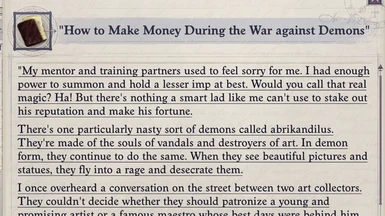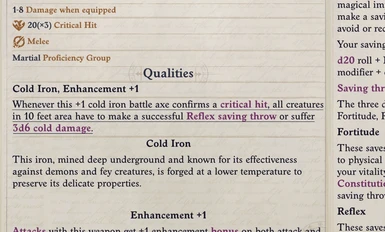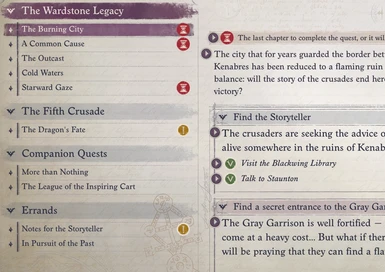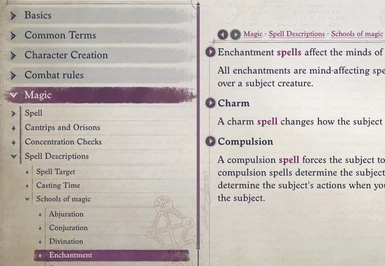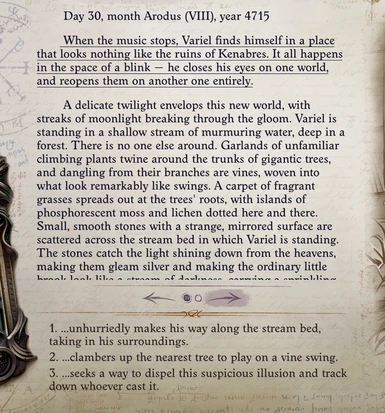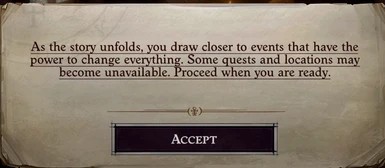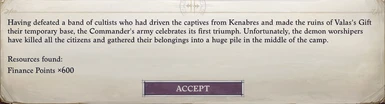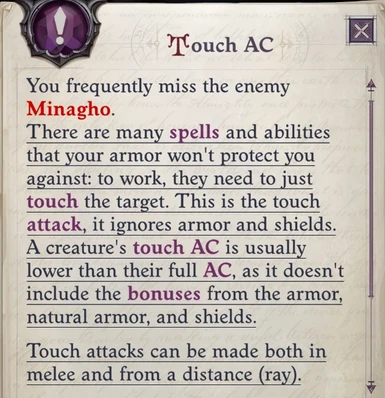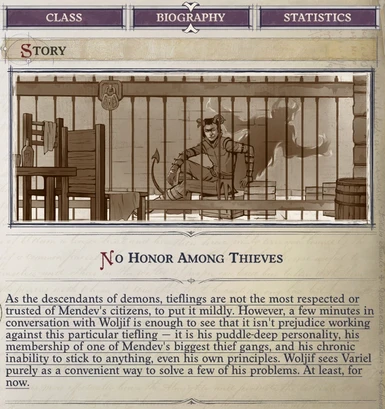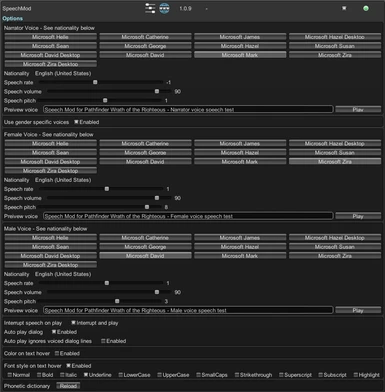About this mod
This mod is made for Pathfinder: Wrath of the Righteous and introduces TTS (TextToSpeech) to the dialog that is currently in focus, various text blocks when inspecting items (Info) and many other places.
- Permissions and credits
- Mirrors
- Changelogs
By Osmodium (Oozed) - same person
This mod is made for Pathfinder: Wrath of the Righteous and introduces TTS (TextToSpeech) in most places.
Version 1.0.9 Changelog
Disclamer: for Windows and macOS version only
Works with all languages as long as you have a voice in that language installed.
How to unlock more voices in Windows 10 and Windows 11
How to install
- Download and install Unity Mod Manager, make sure it is at least version 0.23.0 (I use 0.23.3).
- Run Unity Mod Manger and set it up to find Pathfinder: Wrath of the Righteous (Second Adventure).
- Download the SpeechMod mod.
- Install the mod by dragging the zip file from step 3 into the Unity Mod Manager window under the Mods tab.
Known issues / limitations
If you find issues or would like to request features, please use the issues tracker in GitHub here
Limitations:
- No support for chapter changes (although they seem to be narrated).
Issues todo:
- No control to stop playback manually (want to do a visualization at some point).
How and where to use
The image section has screenshots of the various supported parts.
1. Dialog
When in dialog mode you can now press the play button next to the left image to listen to the current block of dialog. If autoplay is enabled, you don't have to push the playbutton.
2. Book text
When inspecting a book (through right-click->Info) hover over the text and left-click.
3. Item text
When inspecting an item (through right-click->Info) hover over text (not all text is currently supported) and left-click.
4. Journal Quest text
In the journal, each of the bigger text blocks and important stuff can be played through the play button adjacent to the text.
5. Encyclopedia text
In the encyclopedia the text blocks (defined by Owlcat) can be played by pressing the play button adjacent to the text.
6. Book Event text
When encountering a book event, the text can be played by hovering the text part (it will apply the chosen hover effect) and left-clicking.
7. Messagebox text
The various pop-up boxes that eventually shows up throughout the game, can be played when hovered and left-clicked.
8. Combat Results text
When your amy has defeated an enemy, the resulting message text is also supported for playback when hovered and left-clicked.
9. Tutorial Windows text
Both big and small tutorial windows text is supported and can be played by hovering and left-clicking.
10. Character story under summary and biography
When inspecting a character, the story of that character is displayed both under *Summary* and under *Biography*, and are both supported by hovering and left-clicking.
Settings
The different settings (available through ctrl+f10 if not overridden in the UMM) for SpeechMod
- Narrator Voice: The settings for the voice used for either all or non-gender specific text in dialogs when Use gender specific voices is turned on.
Speech rate: The speed of the voice the higher number, the faster the speech.
- Windows: from -10 to 10 (relative speed from 0).
- macOS: from 150 to 300 (words per minute).
- Windows Only:
Speech volume: The volume of the voice from 0 to 100.
Speech pitch: The pitch of the voice from -10 to 10.
- Preview Voice: Used to preview the settings of the voice.
- Use gender specific voices: Specify voices for female and male dialog parts. Each of the voices can be adjusted with rate, volume and pitch where available.
Interrupt speech on play: 2 settings: Interrupt and play or Add to queue, hope this speaks for itself.
- Auto play dialog: When enabled, dialogs will be played automatically when theres no voice acted dialog.
- Auto play ignores voiced dialog lines: Only available when using auto play dialog. This option makes the auto play ignore when there is voiced dialog, remember to turn dialog off in the settings.
- Enable color on hover: This is used only for the text boxes when inspecting items, and colors the text the selected color when hovering the text box.
- Enable font style on hover: As above this is only used for text boxes, but lets you set the style of the font.
- Phonetic Dictionary Reload: Reloads the PhoneticDictionary.json into the game, to facilitate modificaton while playing.
Tip:
- If you enable Auto play dialog and Use gender specific voices you will experience "synthetical voice acting".
Motivation
Why did I create this mod?
I have come to realize that I spend alot of my energy through the day on various activities, so when I get to play a game I rarely have enough energy left over to focus on reading long passages of text. So I thought it nice if I could get a helping hand so I wouldn't miss out on the excellent stories and writing in text heavy games. After I started creating this mod, I have thought to myself that if I struggle with this issue, imageine what people with genuine disabilities must go through and possibly miss out on, which motivated me even more to get this mod working and release it. I really hope that it will help and encourage more people to get as much out of the game as possible.
Contribute
If you find a name in the game which is pronounced funny by the voice, you can add it to the PhoneticDictionary.json in the mod folder (don't uninstall the mod as this will be deleted). I don't have a great way of submitting changes to this besides through GitHub pull requests, which is not super user friendly. But let's see if we can build a good pronounciation database for the voice together.
Acknowledgments
- Chad Weisshaar for his blog about Windows TTS for Unity
- dope0ne (zer0bits) for providing code to support macOS, and various exploration work.
- Pathfinder Wrath of The Righteous Discord channel members
- Join the Discord
Source code: https://github.com/Osmodium/PathfinderTextToSpeechMod