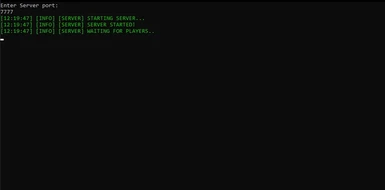File information
Created by
Waer World GamesUploaded by
wasgaVirus scan
Documentation
Readme
View as plain text
Requirements
SERVER: .net core 3.1
CLIENT: Steam version ORI DE
Installer
Install:
Run ORI_MP_SETUP and select the steam_directory\steamapps\common\Ori DE folder during installation.
Manual Install
Install:
Server:
STEP 1. Unzip the folder Server to any directory
STEP 2. run MP_Server, enter port.
Client:
STEP 1. Unzip the folder Client to any directory
STEP 2. Place the files Assembly-CSharp.dll and MP_Client.dll to the steam_directory\steamapps\common\Ori DE\oriDE_Data\Managed
STEP 3. Place the MPSettings.json to the steam_directory\steamapps\common\Ori DE\
STEP 4. Enter in the MPSettings file.json is your Nickname, server ip, and server port.
STEP 5. Run server.
STEP 6 Run game.
Warnings:
Animations are not immediately visible to see the animation of another player, you need to make this animation yourself. Example: to see the animation of another player's jump, you must first jump yourself.
In the prologue, no other players are visible.
Manual from Community
Installing Ori and the blind forest DE multiplayer mod - SAME ROUTER ONLY (LOCAL) - Windows
--------------------------------------------------------------------------------------------
1. Install Ori and the blind forest deluxe edition on steam
2. Install .NET core on your HOST device here: https://dotnet.microsoft.com/download/dotnet/5.0/runtime
3. Install Radmin viewer on the JOINING device here: https://www.radmin.com/download/
4. Execute the installer, make sure it get located in your Ori DE steam folder under "steam\steamapps\common\Ori DE"
>Installer might default to D:\ disk, make sure it picks the folder with your steam installation
5. Click the "network" button to display your selected wifi/cable connection
6. Open your connected network, then open it again in the settings menu, look for your IPv4-address and copy it
7. Open "MPSettings.json" (with notepad) and replace the IP with your copied IPv4 address on BOTH devices
8. Change the port to the same number on BOTH devices (optionally change nickname)
9. Open the folder "Server"-> "WIn" -> run "MP_server.exe" on your HOST device and enter the port from step 8
10. Boot Ori DE on the HOST device, the server prompt should display an user joining.
11. Open Radmin viewer on your JOINING device, and enter the IPv4 address & the port from step 8, then attempt to connect to it.
12. Open Ori DE on your JOINING device, you should be able to join the game of the HOST device.
NOTE: you might not get a prompt for successfully connecting in step 11