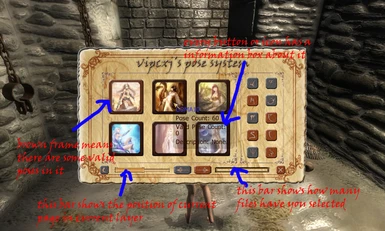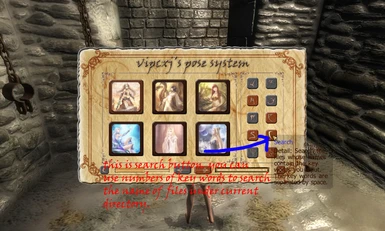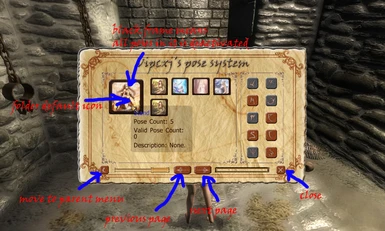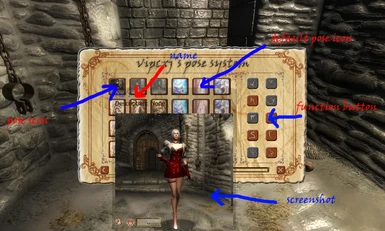Documentation
Readme
View as plain text
This mod is something like windows explore. But it manage the pose in game. You can create folder which store and class the pose. You can also move, search, name and delete them. You can also add description on them. These all thing can be complete just in game.
All the poses it load are from pose mods you have installed. However, this mod will not change them, move them and any operation on them. So it is safe.
My mod has a UI. Not just a message box, but a real UI.
In my UI, all the function button has a help text about it. You can see them just through move your mouse on the button.
[Update Log]
<--------------------------- v3.0 ----------------------------->
1) Fix some bugs.
2) Add a ini file.
3) Add the function of combine the data file.
4) Improve the performance.
5) Beautify the UI.
<--------------------------- v2.3 ----------------------------->
1) The first release.
You can switch and play the pose all this mod read from the computer just through the short-cut key.
You can get a screenshot for your poses and explore it in the UI immediately.(The screensot will be captured correctly only under fullscreen mode)
You can class the poses and name them, search them through the UI
You can activate or deactivate the poses. Only the poses which are activated are valid and can be switched and played.
You can find the help texts of the function buttons in run-time.
The information of the poses will be stored to a ".data" file on the disk. You can also combine several data file to one.
[Function Button]
1.Activate
Activate the files. You can activate both poses and folders. If you activate folders, all the files in it will be activated, too.
2.Deactivate
Deactivate the files. You can deactivate both poses and folders. If you deactivate folders, all the files in it will be deactivated, too.
3.New Folder
Create a new folder. If you want to create a new class, you can create a new folder, and move the poses into it.
4.Move
Move files. You can move both poses and folder.
5.Delete
Delete files. You don't really delete the file on the disk, but delete the information about the relative poses in my mod.
There are two types of delete operation. One is delete files and all files in it. The other is move all the files in it out of it, and delete it.
This two types of operations have the same effect on poses.
6.Name
You can rename the files. Yes, it is "files", not just a file. If you name numbers of files per time, they will be named like this: XXX001,XXX002,...,XXX00n
7.Description
You can input the description of yourselves about the files. Like name, you can change the numbers of files. But the all the descriptions are same.
8.Load
Load the pose on your disk which haven't been loaded by this mod, including those you have deleted.
9.Search
Search the file according the name. You can input numbers of key words which separated by space.
10.Setting
Reserved. Doesn't work now.
[Short cut key]
Under game mod:
p - show the UI
shift + [ - switch the current pose to the previous pose
shift + ] - switch the current pose to the next pose
shift + enter - use the current pose
shift + O - reset the pose
shift + L - get a screenshot for current pose (which can be seen in the UI through move your mouse on the current pose button)
When UI open:
operation target effect
shift + click down folder button enter this folder
shift + click down pose button make this pose the current pose (when you put down the playing pose key, this pose will be played)
ctrl + click down pose/folder button select/deselect all files in the current page
alt + click down pose/folder button select/deselect all files in the current layer
In the search result folder
operation target effect
ctrl + alt + click down pose/folder button locate the file in its orignal parent folder
(1): All the files which have the same parent menu are in the same layer.
[About INI file]
The mod will generate a ini file called "VipCxj_Pose_Extend_System.ini", if this file doesn't exist.
The context of it is listed as below:
[Data]
################################################################################################################
# #
# This block is used to combine the data file. #
# #
# This is a example: #
# dataPath01 = "VipCxj_Pose_Extend_System.data" #
# dataPath02 = "Data\Pose\data01.data" #
# dataPath03 = "Data\Pose\data02.data" #
# dataPath04 = "Data\Pose\data03.data" #
# dataPath05 = "Data\Pose\data04.data" #
# dataPath06 = "Data\Pose\data05.data" #
# #
# From data01 to data05 will be combined to VipCxj_Pose_Extend_System.data. And the information of data behand #
# will overwrite the date front. For example, in "data05.data", pose01 is set as "stand\sexy\pose01". And in #
# "data04.data", pose01 is set as "sexy\stand\pose01". The result will be "sexy\stand\pose01". #
# The process of combination are in run-time. After you exit the game, you will find in the ini file, only the #
# first list (dataPath01) still remind. This indicates that all the other data files have been merged into it. #
# #
################################################################################################################
dataPath01 = "VipCxj_Pose_Extend_System.data"
[General]
# this variable used to open the debug mode. "1" shows open, "0" shows closing.
gDebug = 0
[Short-Cut-Key]
# this variable is control the short cut key of playing pose. Default key is enter(shift + enter).
scPlay = 28
# this variable is control the short cut key of reseting pose. Default key is O(shift + O).
scReset = 24
# this variable is control the short cut key of capturing the screenshot. Default key is L(shift + L).
scScreenShot = 38
[Description]
################################################################################################################
# #
# This block contain the variables which are the text of description of function button on the UI. #
# You can translate them to your mother language by yourselves. #
# By default, there are two language, Chinese and English. If you have a plugin called "obcn" installed, the #
# language will be set to Chinese. Otherwise, it will be set to English. #
# #
################################################################################################################
desActivate = "��ϸ�������ļ���ֻ�м�����ļ����ܱ��л���ʹ�ã������ͼ��ı߿�Ϊ��ɫ��"
desDeactivate = "��ϸ��ȡ�������ļ���δ������ļ����ܱ��л���ʹ�ã�ȡ�������ͼ��ı߿�Ϊ��ɫ��"
desNewFolder = "��ϸ���½��ļ��С��ļ��пɱ�������pose���з��ࡣ"
desDelete = "��ϸ��ɾ���ļ����������ɾ���������ļ���������ɾ����mod���ڴ��ļ�����Ϣ����������������ļ��У�Ҳ�������ļ��������ļ��У�������ɾ��ģʽ��һ��ɾ���䱾������������ļ���һ�ֽ�ɾ���䱾�����Ƴ���������ļ�����pose��˵����ɾ��ģʽЧ����ͬ��"
desMove = "��ϸ���ƶ��ļ�����ѡ���ƶ�����Ȼ��������ť��Ȼ�����Ҫ�ƶ������ļ��У�������Ŀ¼����Ȼ���ٴε������ť��"
desLoad = "��ϸ����ȡ�ļ����Ӵ����϶�ȡ��δ����mod��pose�ļ�������֮ǰ��mod�б�ɾ���ġ���Ҫ��ȡ����Ʒ�Ķ����ļ������뼤���pose������esp������������ȷ��ȡ��Ʒ��Ϣ������һ����ȡ�ɹ�������Ͳ���Ҫ�ټ�����Щesp�ˡ�"
desName = "��ϸ�������ļ����Ը����ļ����������ᰴ���ļ��к�pose�ֿ��ֱ��Զ���ţ���XXX001 - XXX00n������XXX������������ơ�"
desSearch = "��ϸ�������ļ������ļ������ҡ������븴���ؼ��ʣ��ո�ֿ�����Ĺ�ϵ�����������ʾ���������Ŀ¼�У������п��Խ��г����½��ļ��е������ļ�������"
desDescription = "��ϸ�������������Ը����ļ��IJ�������������ͬ��������"
desSetting = "��ϸ�������������κ�Ч����"
desBack = "��ϸ�����ص���һ�㼶�˵���"
desPrevious = "��ϸ��ת����һҳ��"
desNext = "��ϸ��ת����һҳ��"
desClose = "��ϸ���رղ˵���"
[UI]
################################################################################################################
# #
# This block is about the UI #
# #
################################################################################################################
# This is the size of UI. By default it is set to 150%. The orignal size (100%) is 768pt*340pt.
uiSize = 150
# This is the size of the preview. By default it is set to 512pt*512pt.
uiPreviewSize = 512
# These three variables is the color of the text of the title of the description.
uiDescriptionTitleRed = 64
uiDescriptionTitleGreen = 64
uiDescriptionTitleBlue = 255
# These three variables is the color of the detail text of the description.
uiDescriptionDetailRed = 60
uiDescriptionDetailGreen = 20
uiDescriptionDetailBlue = 0
Requirement:
1.OBSE 0020 or higher, download link: http://obse.silverlock.org/
2.OBSE plungy: MenuQue��download link: http://www.tesnexus.com/downloads
/file.php?id=32200
3.OBSE plugin: VipCxj's Plugin Collection v4 (Made by me, not release yet, but have been included in the achieve)
4.Oblivion v1.2.0.416 (This mod supports Nehrim)