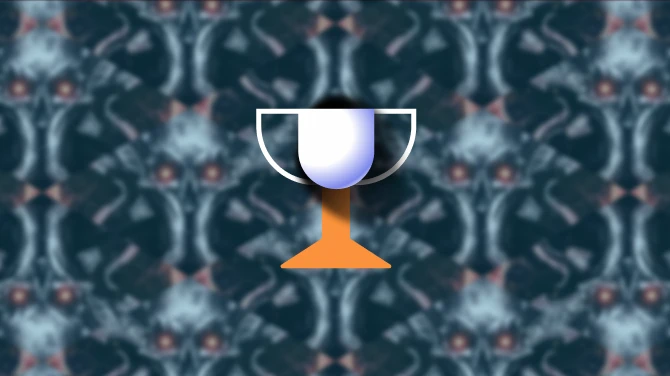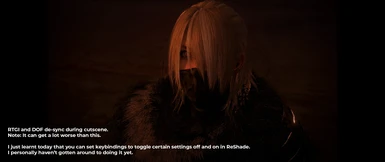About this mod
Just my custom ReShade for Nioh 2. Never made one before, I've always downloaded others. There wasn't any around for a while when the game launched so I had to make one to get to use RTGI. This is meant to be used with Marty McFly's global illumination mod. You can use it without it though.
- Requirements
- Permissions and credits
- Changelogs

NOTE 12/16/2022
Someone on the nexus changed the files in the download. What you see in the screenshots, is not what you get in the download file. I no longer have the files on my pc, so I cannot reupload without recreating the preset from scratch.
The only reason I was made aware of this was because the Lord made me redownload the game, so I came here for my presets only to find that they look horrible when applied.
All this is tailored to my liking, and odds are (since I've fallen in love with tweaking it) imma tweak it some more as I play and find certain things that aren't always present in certain visual areas/environments that look bad, and fix em.
If you see anything and have any suggestions just let me know. I was gonna add more screenshots of different environments, but I considered that I had to go to each location, walk around, find certain places that showcase the mod, take a couple pics, kill a couple enemies, beat the boss, and then rinse and repeat for each unique location. I said nah, I ain't doing that right now. I just seriously wanna enjoy the game right now. But yeah, as I progress I'll keep taking some pics.
Installation:
1. Download ReShade (During initialization choose DirectX10,11&12 after navigating to game directory and selecting the Nioh2.exe)
2. Select and install all packages besides AstrayFX by BlueSkyDefender and OtisFX by Otis Inf.
3. Download my mod "White_Noise" and drop "My First Reshade" into the Nioh 2 directory.
4. Marty McFly's RTIG - Skip this step if you can't get your hands on it atm. To get this to work, turn it on via the ReShade menu and go into the dx3d11 tab. You'll see a couple fluctuating numbers. Click the one for your resolution (with the larger number) . If you don't do this, it will not work. Usually you don't have to do this, but it didn't work outta the box like it usually does. So if it doesn't work outta the box, this is one of the two reasons why.
What's the other reason?
Display Depth in the ReShade menu needs to have its values changed. Scroll down and look for Display Depth then activate it. The screen will be split in two. One side with purple geometry while the other will be pure black (You might see something else too). Basically, the right side should look like a pencil shaded environment without any line work, while the other is 3D with some coloring hinting where light is cast and where shadows are cast. Following the instructions that's in the detailed menu at the bottom, adjust the values to suit after clicking the edit global processing thingy. Don't click the + and - buttons when you open it thinking it'll change the values. It'll actually remove the field. If you removed the field, just click the + button and while looking at that detailed menu from before, retype the field that you deleted and then manually change the values as the instructions said.
5. Press Home when ReShade finishes loading when the game is launched, click on the long blue bar at the top (next to the left and right arrows), select "My_First ReShade" and press the tick button.
6. Adjust your brightness etc. if it doesn't look like right.
Specs:
Don't let the RTGI deter ya, I get pretty good fps with it enabled, and my system is over 3yrs old. I lose 17fps when it's enabled.
i5-7600k OC to 4.7Ghz
GTX-1070 SC EVGA
16gb DDR4
Fun Facts:
1. Feel free to disable whatever you want.
2. I love DOF.
3. I made this ReShade to give a certain vibe to the game that I liked. I'm role playing a character from one of my personal projects. You can catch a glimpse of her here: (https://www.deviantart.com/dauntless11911/art/Wei-Su-867257720) Yeah, I draw a LOT.
4. To remove the vibe I mentioned above and keep it closer to the original game just disable the following:
- prod80_04_ColorTempurature [PD80_04_Temperature.fx]
- Colourfulness [Colorfulness.fx]
- Curves [Curves.fx]

NOTE: White_Noise (Cooler) already has these changes. The video is version 1.0.0, I'll make another one when I've finished tweaking 1.0.2 futher. I'll also update it. I also removed the previous pictures.

Last Fun Fact: Feel free to tweak mine and create your own. Life is about enjoying the work of your hands, right? So yeah, enjoy the work of your hands by tweaking the work of mine, lol. Idm, go have some fun. Feel free to give me credit lol, I may even download yours and run it if you do a good job. ;)
Edit: the DOF and the RTGI tends to not work right during cutscenes, I'm not too sure why, but some subtitles and characters may not be viewable (they'll be blurred out) just disable anything related to DOF (specifically ADOF) in the Reshade menu before u start a cutscene. Try not to get caught off guard when a boss fight is about to happen, lol. Happened to me once lol.
Edit: If you want, you can download both versions (one with DOF and one without), open the ReShade menu, assign a key to swap between presets, and just swap the preset with the key when a cutscene is about to start and when it's finished. Literally forgot that you can do this :x
I'll try to whip up one for the guys and gals that can't get their hands on Marty's RTGI. I would like to do one that's dedicated towards them.

NOTE: If you're experiencing "slow mo lag" set you fps to 30 in the in game menu. This game runs on cpu cycles, so if you can't maintain 60fps or anything close to it, you'll wind up getting slow mo lag sometimes.
Version 1.0.3 (YouTube has to finish processing, might take a good few hours tbh. Put the link up because I'm kinda busy.)
With all that aside
Drum roll please~
*insert drumroll_noises.fx
┬┴┬┴┤(・_・├┬┴┬┴
Presenting
"Pale_Start"
Finished whipping that preset up, here it is, I call it "Pale_Start"
Here's the link: https://www.nexusmods.com/nioh2/mods/8
(You can use it with RTGI too.)