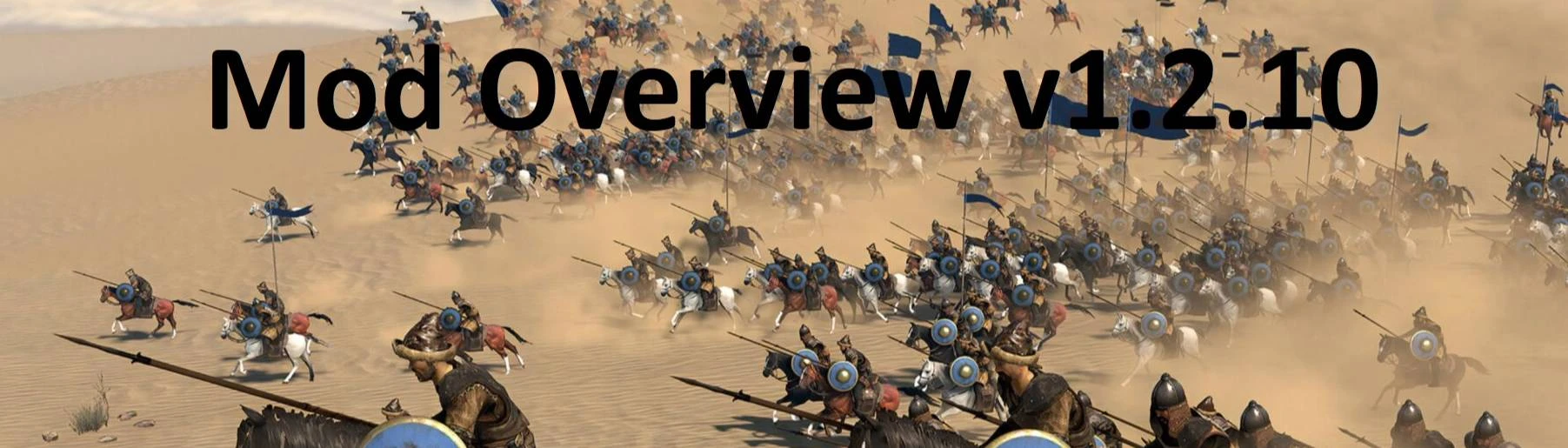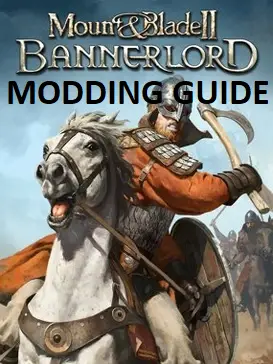About this mod
Mod setup, install & load order guide for Bannerlord v1.2.10 (Windows, Steam, Novus Bannerlord Mod Launcher)
Also contains a settings overview for Xorberax's Legacy shoulder camera module and an overview for console commands in Bannerlord.
As well, I created two mods. Check the optional files section!
- Requirements
- Permissions and credits
Thank you very much for your feedback and comments so far!
If you like the guide and its content and information please endorse!
--------------------------------------------------------------------------------
Hello,
I’ve been reading a lot of comments on Reddit and Nexus lately about installing mods and determining the best load order. To help reduce some of the confusion, I decided to create a simple "how-to" guide for installing and using mods in Bannerlord v1.2.10.
Why not v1.2.11?
Many mods are still compatible with v1.2.9, and while some are being updated, only a small number of mods have fully transitioned to v1.2.11. That's why I chose to focus on v1.2.10 for this guide. For users of v1.2.9, you can check out this modlist: Link
Before we begin, here are a few important points:
- I don’t claim to know everything, and I do make mistakes. Your feedback is always welcome.
- Everyone has different preferences. Please don’t treat my load order or methods as the only "right way" to mod the game.
- Feel free to use my load order template as a starting point for your own Bannerlord modding experience.
- If you only use a few mods and prefer using Steam and the in-game launcher, that's completely fine.
- Use whatever method works best for you. You’re also welcome to create and share your own guides.
Modding Bannerlord
There are several ways to install and manage mods in Bannerlord, each with its own pros and cons. Some common tools for modding Bannerlord include Vortex, Steam, BLSE, Novus Bannerlord Launcher, vanilla mod launcher, and Mod Organizer (I have no clue where to find that stuff)
Why Novus Bannerlord Launcher?
I like the features. Especially it detects steam & normal mods automatically and of course the presets functionality.LINK
General Tips & Best Practices
- Always read the mod description and check the mod’s requirements.
- Ensure you're running Bannerlord on Steam version v1.2.10, not the latest release.
- Open your Steam library, right-click on Bannerlord, select "Properties," then "Betas," and from the dropdown menu, select v1.2.10 - v1.2.10.
- Create a shortcut to your Bannerlord "Modules" folder on your desktop. The directory is usually located at:
..\Steam\steamapps\common\Mount & Blade II Bannerlord\modules\ - Rename the shortcut to something like "Bannerlord Mods" for easy access.
- When downloading mods, extract the archive (using 7-Zip or similar software) and check the contents. Usually, the mod folder is named after the mod itself and can be dragged directly into your "Bannerlord Mods" shortcut.
- I use Nexus for 95% of my mods and avoid Steam to prevent auto-updates that might make the mods incompatible with v1.2.10.
- Do not try to use old mods from 2022 or even earlier. Exemption is that the mod author or comments are stating the mod is compatible. Lower risk
for file replacement mods. => Do not add mods where the delta between the game version and mods required version is too big - Updating your game version to a higher or latest release may brick your precious savegame. Hence, update the game if you are able to start a fresh playthrough
- Adding/removing while your precious playthrough/savegame maybe bricks the game in the long run. -> Better start fresh if you are adding/removing mods. => Exemption is when mod author is stating its safe to add/remove their mod midgame.
- Do not downlaod everything from my guide! Read the information in the columns about each mod. You can as well just filter the essential mods and start with these first.
- If you have trouble loading a savegame, means in the case you are making it to the loading screen, and it crashes but stays ingame till the usual screen appears you can still click on "attempt to continue" and if it loads successfully my advise is to use "save as" for a fresh game save, quit the game and reload the latest manual save. If it still crashes with the fresh save, you have real bad luck. I had this issue with one mod. I had to remove it and had to start a fresh playthrough.
- It is as well advised to check in the ingame main menu in the save game category and inspect the savegames. If no hero is visible and its just a shadow you can have trouble to load that specific save.
- I had to deactivate the autosave feature and perform manual saves. I do not know why this helped me but of course I play with a big mod list. Means the more mods you have active the more side effects you can possibly get.
- You can open the dev console with (ALT + ~)
Additionally, you can type in:"config.cheat_mode 1"
to activate cheat mode. For testing purposes I like to unlock of all crafting pieces:"campaign.unlock_all_crafting_pieces"
To leave the cheat mode:"config.cheat_mode 0" - Article to a console command overview: LINK
- If you are in danger mode and your precious playthrough is impacted by errors, freezes, crashes there is a way to "export/save" your chars (Looks and skills, Perks, Attributes, Traits) and equipment. Check the guides hot tip comment of the Equipment XML Print mod and Character Reload mod. Unfortunately, quest progress and all other stuff is of course lost after starting a new campaign.
- If you get this kind of error:

You need to unblock the mods .dll files. To do so, the Novus Bannerlord Mod Launcher has an inbuilt function. Open the launcher. At the left bottom is the icon to get to the options:

Basic Steps
- Run Bannerlord at least once to configure your preferred settings (audio, video, gameplay, etc.). Then close the game.
- Install the Novus Bannerlord Launcher. Download it from here: LINK. Follow the instructions provided on the mod page:
- The presets folder for Novus will be located at:
..\Steam\steamapps\common\Mount & Blade II Bannerlord\NovusLauncher\Presets\ - Create a desktop shortcut for this folder. While you can manage load order directly within the launcher, I often do more complex operations in Notepad++ and manually edit the preset.xml file.
- By this point, you should have three desktop shortcuts: one for the Novus Bannerlord Launcher and one for the presets folder, along with the Bannerlord Mods shortcut.
- Review my mod overview --> See download section
- I’ve marked essential mods from my perspective. Of course, preferences vary, so use this list as a template or information source for your own modding setup.
- Download my Novus Launcher preset --> See download section
- Save it in the Novus Launcher’s preset directory and use it as a reference for your mod load order.
- Download the mods you want to use. Not everything. Maybe start smaller. Or just the essential ones.
- Drag and drop the extracted mods onto your Bannerlord mods shortcut or use the built in installer of the Novus Launcher.
- As soon as you are finished with the downloads, start the Novus Launcher and sort the mods and put the ones you want to have in the left pane. Use "Save preset as" to create your preset file.
- Then in the need you can still compare my template with your saved preset.
- Use two instances of Notepad++ or use the compare plugin (ctrl + alt + c and x) to compare the files.
- Complex operations and re-sorts are best to be done in the file directly. When you are finished. Save it and re-open Novus mod launcher to check the load order.
I’d love to hear your feedback! And do not forget to endorse the mods!
My mods so far for Bannerlords:
Mod Overview v1.2.10
Name Fixes for Asset Mods
Smaller texts 4K and bigger chat log