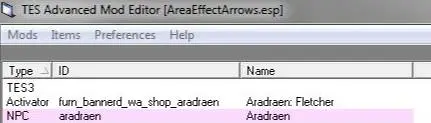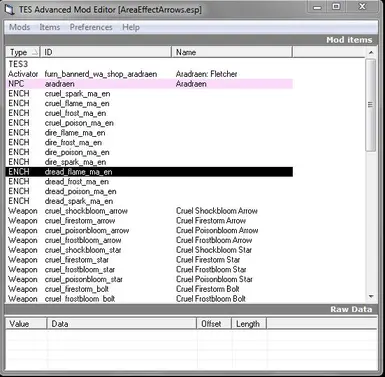Documentation
Readme
View as plain text
:: TES Advanced Mod Editor Readme ::
==== First words ====================================
I'm swedish and although I might think I'm good at english, I'm quite
sure I'm not. So oversee any grammar errors and whats-they're-called. thanx.
oh yeah, there's a reason why this is called an _Advanced_ mod editor,
newbies beware. =P
==== Important ======================================
(A) TES AME cleans mods by physically chopping out information from
the ESP-file. I can't take any responsability for what might happen when
removing certain data. Always keep a backup.
(B) I wrote this app in a timespan of about 2 days. It's too simple for any
major bugs but there might be a few minor.
(C) The Editor is pretty safe but remember to never overwrite/delete your
original esp-file. Create your mod. Use the Cleaner to clean it up and test
the clean copy. When it works as expected, release your mod.
(D) TES AME is written to almost not even touch the original mod unless you save
and overwrite it.
==== "Dirty" mods (no pun intended) =================
When creating a mod you often change stuff that shouldn't be changed.
A good example is when I added a script to a door with ID in_hlaalu_loaddoor_01.
That perticular door is very common so I ended up having lots of doors with
my script. I realised the problem and changed it back, removed the script from
the door. Now you might think that the problem is solved. Wrong. The door
is still marked as changed and it's still saved in the mod. This may (or may not)
create difficulties in the game. Especially when playing with multiple mods.
==== About Modifications ============================
The plugins of Morrowind doesn't contain a new version of the game (duh), it
only stores information about additions and changes compared with the original.
In the Mod-items list you can see all the items in the game that has been changed by
your mod. A Mod-item can be anything, from NPC's to Textures and Landscape changes.
An item is simply a batch of information, stored in your mod.
==== Cleaning mods ==================================
To remove any unwanted items. Select them in the list and press Space.
They get "marked". You can also Right-click on single items to mark them.
Click on the Items-menu and then on Delete. Or press Delete on your keyboard.
Read the list below to see which items are okay to remove.
By removing items in the list you're NOT removing them from the mod completely.
A "removed" NPC can still be seen in the game. You're only making sure that the
original data (in this case, NPC) are not being changed by your mod.
The cells and their content stay intact. Unless you.. hehe, remove a cell.
==== Some important Item types ======================
Type Description
-----------------------------------------------------
TES3 Includes information about the mod. Can't be removed.
Static, Objects in the mod. Remove if they carry their
Activator, original ID and recreate with new (own) ID in TES CS.
Door,
Container,
Light,
Ingredient,
etc..
Cell Game Cell. Remove all cells that shouldn't be changed/added by
your mod. If you've edited an original common object, all cells
with that object will be changed. Remove the object and the cells.
Landscape Heightmap changes. Shouldn't be removed unless you really
want to undo any changes you've made.
Script Remove if not added/edited by your mod.
Texture Causes error in TES CS if removed.
NPC Non playing character. Remove if not added/edited by your mod.
PGRD I don't have a slightest clue of what that is. Leave it.
Topic, Dialogue items. Remove to undo any changes you've made.
Info/Response
Global Global variable. Remove if not added/edited by your mod.
==== Merging Mods ===================================
Before merging two mods, save any mod you're working on with TES AME.
TES AME will close any open mods without saving before merging.
Click on Mods->Merge.. You get to select a primary mod and a secondary mod.
The secondary mod will be added to the primary.
Click on the Merge button, enter a destination filename. You've got a hybrid!
I'm not sure what consequences mashing two different mods together might have,
so use common sence and don't merge two megamods. For best control, export and
import individual items between mods.
==== Sharing Mod resources ==========================
The TES Advanced Mod Editor allows you to export specific objects from the mods.
You can export anything, NPC's, scripts, items, whole Cells!
Now I've got an idea that this would be great for the Morrowind Modding community.
Instead of writing lengthy instructions in a forum people can share their
solutions in file form. Just for anyone to download and insert into their mod.
The file extention of a "module" is ESD.
==== Exporting / Importing modules ==================
Mark the files you want to export (mark by selecting and pressing spacebar or
rightclick) Click on Items->Save as.. Enter a filename, done!
To insert a module into a mod. Click Items->Insert.. and select the module. Done.
==== Contact ========================================
Created by Erik Benerdal AKA Scarabus
Email: [email protected]
Web: http://www.fudge.dot.nu/
==== Final word =====================================
I eat babies