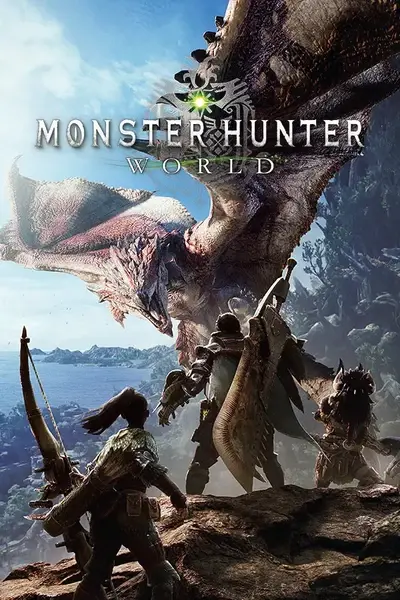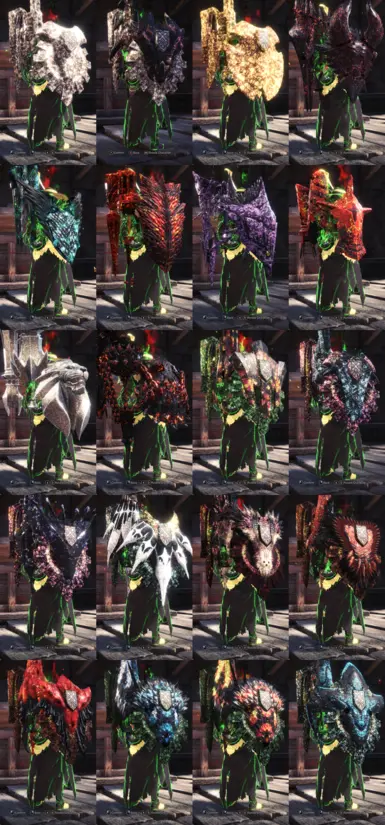Documentation
Readme
View as plain text
Installing Notes and Simple Changes:
1. Installing
Steam\steamapps\common\Monster Hunter World\nativePC
Simply paste the folder 'nativePC' into directory above.
2. Textures
Steam\steamapps\common\Monster Hunter World\nativePC\wp\gun\parts
The directory above is where you will find each texture. Textures added will change for weapons that are not only kjarr due to the way the game files work and the way in which I made these modifications. If you don't like the texture swaps you can simply delete the folder 'parts'. If you would like to remove a specific texture here is a list of each one used.
op_gun001 - Jagras Gunlance - Taroth Buster Sleep
op_gun003 - Pulsar Gunlance - Kjarr Buster Paralysis
op_gun004 - Blazing Gunlance - Kjarr Buster King
op_gun005 - Nergal Ram - Kjarr Buster Decay
op_gun006 - Girros Gunlance - Kjarr Buster Spark
op_gun007 - Glacial Gunlance - Kjarr Buster Water
op_gun008 - Hazak Spysa - Taroth Buster Poison
op_gun010 - Madness Gunlance - Kjarr Buster Stream
op_gun011 - Xeno Hemta - Kjarr Buster Bomber
You can also alter the textures yourself by copy and pasting the texture file 'op_gun---_bml.tex' and making said texture match the folder name accordingly. You can further swap textures by extracting the games files through the chunk tool:
https://www.nexusmods.com/monsterhunterworld/mods/6
3. Models
Steam\steamapps\common\Monster Hunter World\nativePC\common\equip
If you don't like the new monster bits added to the weapons you have one of two options. The first being to delete the folder 'common'. However if you just want different monster bits on the weapon you can also using the weapon transmog tool below and loading the file g_lance.wp_dat which can be found in the 'common' folder.
https://www.nexusmods.com/monsterhunterworld/mods/502
I can not tell you how to make or add new models you would have to find that out on your own.
4. EFX
Steam\steamapps\common\Monster Hunter World\nativePC\wp\gun
If you do not like the efx you need to delete the folder 'vfx' as well as the folder 'bs_gun014' found in the directory above. If you have the chunk tool or someone else's efx edit you can also swap out efx by adding them to the directory below:
E:\Files\Ideas\Gunlance Mod\nativePC\vfx\efx\lan_local
and renaming said efx file 'Dante_L1.efx' (Gunlance)
or 'Dante_R1.efx' (Shield) you can also add efx to other weapons by copying the file 'bs_gun014.epv3' and making the proper folders for the weapon you want and renaming them accordingly. Example:
Steam\steamapps\common\Monster Hunter World\nativePC\wp\two\op_two001
'op_two001.epv3'
I would recommend getting the chunk tool before trying to do any of this yourself so you can get the proper file paths and names. Below is a list of all weapon IDs:
https://github.com/Ezekial711/MonsterHunterWorldModding/wiki/Weapon-IDs
If you are looking to edit an efx you'd need to get a hex editor something like HxD. I can not exactly explain this process as it is cryptic but there are tutorials for it as well as for many other things on the github above.