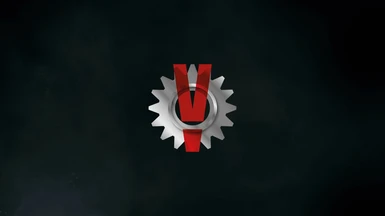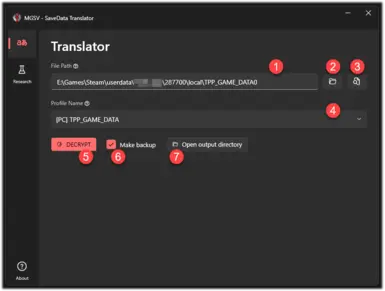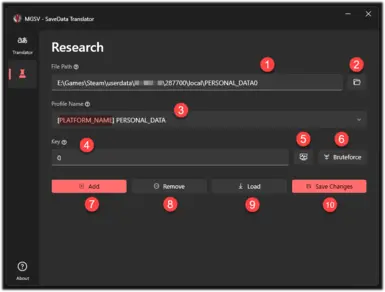About this mod
Decrypt and Encrypt MGSV SaveData files. Port them to another gaming platform (PC / PS4) or change their region.
- Permissions and credits
This app can decrypt and encrypt SaveData files from the Metal Gear Solid V: The Phantom Pain & Ground Zeroes games.
It is useful during changing the region of the SaveData or porting it to another gaming platform.
Supported Games Versions:
- MGSV:TPP v1.0.15.3
- MGSV:GZ* v1.0.0.5
Supported save formats:
- PC
- PS4 (decrypted saves)*
🤯 Why was it created ⁉️
I just wanted to continue playing on SteamDeck from where I left off on the PS4 console.
😱 Is it safe?
No. You can corrupt your SaveData files and lose your progress or get banned from playing online if you unreasonably modify your file.
Remember to always make a backup of the files you are about to modify.
With that being said, let's continue to the next chapter where you will learn about the features of this tool.
📜 How to use this tool
Let's assume you want to translate SaveData files from PS4 to PC and you already have a decrypted and unpacked PS4 save archive.
List of filenames you can expect:
- MGO_GAME_DATA0
- MGO_GAME_DATA1
- PERSONAL_DATA0
- PERSONAL_DATA1
- TPP_CONFIG_DATA0
- TPP_CONFIG_DATA1
- TPP_GAME_DATA0
- TPP_GAME_DATA1
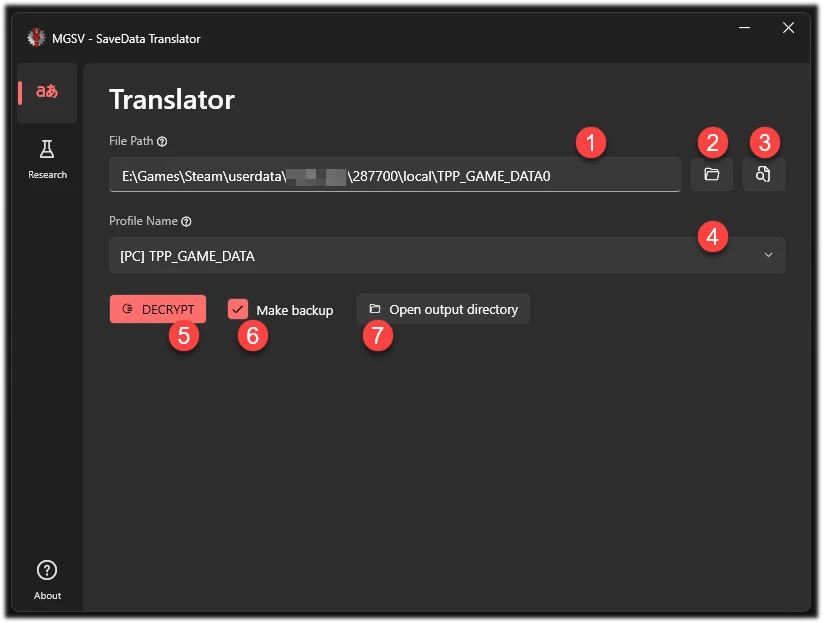
First, you have to fill in the TextBox (1) by dragging and dropping the file on it, pasting the path to that file, or selecting the file using the FilePicker by clicking on the button (2).
Once done, you can click the (3) button to analyze the file and automatically detect which of the already defined profiles (4) should match that case. If the file is already decrypted it should work with any profile.
It is possible that a suitable profile would not get found. In that case, you could try to use the Research Page to find the decryption key, but more on that later. If everything went well, button (5) will be unlocked. Now all that's left to do is click on the unlocked button, change the profile to "[PC] ", and click the button again to encrypt the file.
If checkbox (6) is checked, after each operation a backup will be created with the extensions ".bakencr" for the encrypted file and ".bakdecr" for decrypted one.
Button (7) does exactly what its name says.
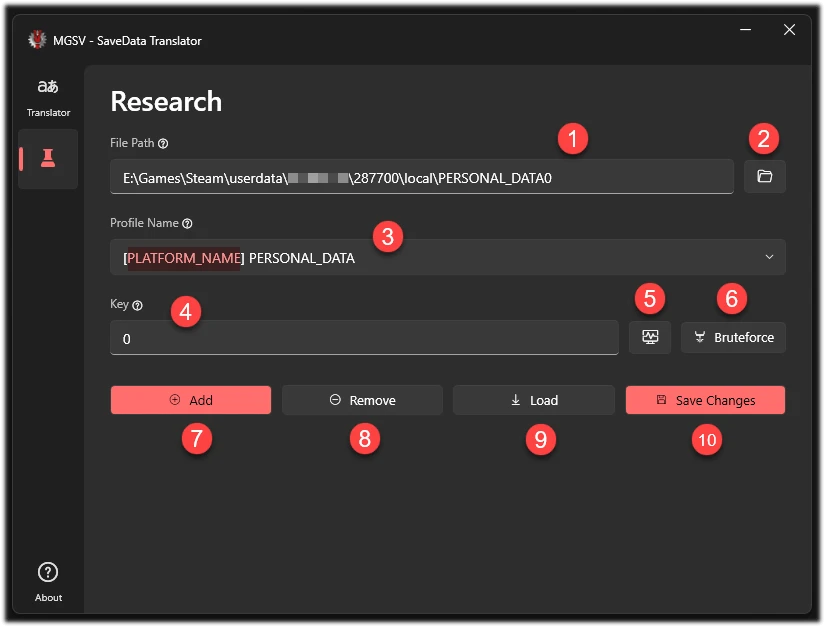
Now, let's assume the decrypted PS4 SaveData files come from an encrypted archive called "MGSVTPPSaveDataJP". There is no such profile out of the box, so you have to find a decryption key that will unlock all the files inside it.
First, in the Research tab, fill in the TextBox (1) by dragging and dropping the file on it, pasting the path to that file, or selecting the file using the FilePicker by clicking on the button (2).
Now, there are 2 possible ways. The key to the files is the first 4 bytes of the MD5 checksum calculated from the file name or the name of the parent archive. If you spelled it right and it's its real name a (5) button should generate a proper key super duper fast. Otherwise, you can use the brute-force method under the (6) button, which will go through all possible combinations (4,294,967,295) to find the one that matches.
If none of the above methods work, it means that the encryption method has changed.
However, if you were successful, you can add your find to the list of profiles. Replace "PLATFORM_NAME" inside the (3) field with the name of the platform from which the analyzed file comes and click on button (7) to add and button (10) to save changes. Button (9) reloads the last saved profile list. Button (8) removes the currently picked profile (3) from the profile list.
Location of the PC SaveData files
On the PC platform saves lives there:
<Steam_Installation_Folder>\userdata\<YOUR_STEAM_ID_32>\287700\local
and
<Steam_Installation_Folder>\userdata\<YOUR_STEAM_ID_32>\311340\remote
This app can get detected and blocked by your anti-virus software. That's because my app is fresh and I don't have $70 to buy a code signing certificate.
If you're afraid, then simply don't use it or first look into the source code and compile it yourself. Here is my GitHub repo: github.com
⭐ Other Sources: