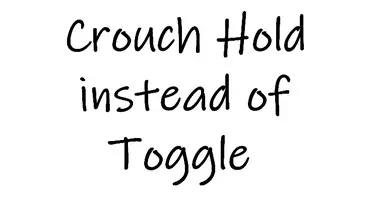About this mod
This mod make that Crouch will be working as Hold instead of Toggle. Toggle crouch isn’t totally removed (it can be activated with specific key combination ).
- Permissions and credits
- Donations
This mod change Crouch into Hold instead of Toggle. Toggle is still possible but only with specific key combination.
This is only for Mass Effect 1 Legendary Edition.
To toggle crouch:
-start holding Sprint button and then click Crouch button (and release both keys ). Clicking the same way again (holding Sprint button and then clicking Crouch button ) it will make return to standing position.
This may not work for all keys configurations (for example it will not work if Space is bind as Sprint ).
Crouch hold can be used with one chosen key from below:
-LeftControl
-C
-CapsLock
-LeftAlt
-LeftShift
-MouseButton4 (this is button what typically performs the same function as “Browser back” )
-MouseButton5 (this is button what typically performs the same function as “Browser forward” )
-RightControl
-RightShift
-Spacebar
-Tab
Things to avoid to not be locked in crouch mode:
-don’t open containers etc. when crouching
-don’t use crouch when sprinting
-don’t use crouch directly after stopping sprint (just wait split second for safety )
If you get stuck in crouch mode then just start holding Sprint button and then click Crouch button (or alternatively reload game ) as it will revert to standing position.
Requirements:
- AutoHotKey 1.1 is required (this is free app, you can download it from here https://www.autohotkey.com ). If you want you can also install AutoHotKey 2.0 (AutoHotKey 1.1 & 2.0 can be installed together in the same folder and it don’t matter what version you installed first ).
Installation of mod:
-download and extract from zip file (anywhere you want for example on desktop ).
Uninstallation of mod:
-just delete extracted files
How to use it:
-make sure that Key what you want use is already configured in game options
-double click to choosen mod file (for example if you want use LeftControl then click on “LE1-LeftControl.ahk” )
Script is only active when game is launched so closing it after exiting game isn’t necessary.
But if you want, you can close it:
-just click on AutoHotKey icon (it is on right Windows Taskbar and looks like green square with white H letter inside it ) with RightMouseButton and click exit (or alternatively you can close it like this: click two times with LeftMouseButton on AutoHotKey icon and when app show up, click File->Exit (terminate script )).
If you don’t want always run mod file before launching game, you can make it to automatically launch on PC Startup. To make this:
-click on keyboard: Windows Key + R
-in left down corner box will open, type there: “shell:startup” (without bracket )
-click OK or hit Enter
-startup folder should open itself
-click and hold RightMouseButton on mod file and drag it to location above and stop holding RightMouse button and choose “Create shortcuts here”
FAQ:
Question: Do I should extract all files from zip or only one file with desired key?
Answer: It doesn’t matter. You can extract all or just only that one what you want to use.
Question: Why is not working for me?
Answer: Probably your game is running with administrator rights (for example using some specific mods/managers may be one of reasons of this ). Just run script as administrator (right click on .ahk file and choose “Run as administrator”).
Question: Game works slower when script is active.
Answer: This is rather only possible for low-end computers. Right click on .ahk file and choose “Compile script”. This will create mod in “.exe” file extension. Run it instead of “.ahk” file.