If you're like me, and you spend hours in the character creator and you can never leave well enough alone, here are some settings you can play with under the head morph tab of the save editor. Things function pretty much the same as they did with the old gibbed editor, but the colour values are easier to handle.
Before you start, make a clean save of your base face under good game lighting. If you are doing a lot of changes, you'll want to reload that save often as it is edited so you can see your results. I recommend using LE2 since the lighting is fairly neutral in the opening lab.
In save editor, export a base headmesh as a backup in case you mess up and can't figure out what you did, or decide you like her as she was. Then grab a notebook app and write down your base headcode. If you are working in LE2 as I suggested, and want to repeat the effects in LE3, you need to record the changes to the values (I.G. +0.2) not the final values themselves. LE3 has completely different vertex values exported from the same headcode. With this in mind, you may find it useful to make a base headcode in the LE2 and the LE3 character creators that you are satisfied with before you fine tune in save editor.
Hair Mesh: the shape of the hair. Most any hair can be swapped in on this line. Exceptions for Femshep's default hair and Aller's hair, because these require precise edits to the head's vertices (found in LOD0) to avoid the head clipping through the mesh. Ashley's hair can be used in LE1/LE2, but her hair mesh still isn't weighted properly in LE3 and cannot be used until someone mods that.
Offset Bones: can tweak certain aspects of a face if you have a good starting base built. Every X/Y/Z value has its own axis for the part you are manipulating. Generally you want to start with small tweaks, from 0.1 to 0.3, save, and then check to see what you have done. Sometimes a tiny value change has a huge impact; other times you may need to be more drastic to get the results you wanted.
As I give suggestions, consider the values as an absolute. If I say increase or up by 0.1, you should end up with [1 => 1.1] and [-1 => -1.1] and if I say decrease or down by 0.1 I mean [1 => 0.9] and [-1 => -0.9]
For example, I like more eyebrow than Bioware wants to give me. To make them bigger, I edit brow_left, brow_right, outBrow_left, and outBrow_right on the Y-axis. Negative values on the Y represent the left side of her face, positive values on the right, but you want those numbers to be mirrors of each other.
brow_left
Y: -1.338 => 0.000 (change of +1.338)
brow_right
Y: 1.338 => 0.000 (change of -1.338)
outBrow_left:
Y: -4.762 => -5.062 (change of -0.3)
outBrow_right:
Y: 4.762 => 5.062 (change of +0.3)
For some eyebrow shapes, you may wish to lift on the Z-axis by 0.1. If you increase outBrow too much, you may need to adjust X down by 0.1 to 0.3 to keep her head round. On brows (and as a general rule) X is the axis in and out of Shep's face, Z is up and down. You will find exceptions to those rules if you play with the mouth settings.
Mouths are extremely easy to break, but the payoff is nearly worth it. Your changes might look beautiful in stills but summon Cthulhu when they animate. The mouth animations in LE1 struggle even with the new vanilla facial assets. (If you're curious, the Dr. Chakwas and Jenkins scene provides excellent frustration on a mouth that might look perfectly fine talking to Pressly). There are ~13 offset bones that can alter a mouth. Do not change the LipCorners! This will break the lipsync!
Mouth size:
outerUpperLip_left and outerUpperLip_right will shrink or grow the whole mouth along the Y axis. Ignoring the negative (-) sign, which just represents the side of the face on Y-axis, the 'larger' that value, the smaller the mouth. Keep it symmetrical. Ticking Z up by 0.1 will give her a more pleasant resting face (or down if you want the opposite.)
Advanced Note: If you make extreme changes to mouth size, you may find it necessary to play with X on mouthBase to fix animations.
Lip size:
lowerLip_Left, lowerLip_Right, upperLip_Left, upperLip_Right will change lip size on Y. Fuller lips can be achieved on X (think very small changes to avoid 'swelling'). The 'inner' variants of these bones will also change mouth shape.
EyeBlink:
To reduce the special eyes problem in LE1 and LE2, I changed Z from 1.042 to 1.000. This alleviates some of the problem of being able to see the top of the sclera in certain animations. You may wish to make a smaller change if you feel like your Shep is now squinting. In LE3, step your value down in increments of 0.01, and check for eyelash clipping on the blink in cutscenes.
Scalar Parameters: light and intensity on a texture. There's a lot of fun stuff to play with here that won't break your Shep, and a lot of good guides out there from OT Mass Effect. If that stuff about offset bones made you nervous, now you can relax.
Blush Intensity:
Controlled by HED_Blush_Scalar. I wanted a dusting on her skin much less garish than the blushes in CC. My value is set to 1.250 on light-medium skin. Depending on the depth of your skin colour and the blush colour you pick, you may need to decrease or increase this value. 0.000 is no blush at all. 2.500 works for deeper skin.
Lip Shine:
Controlled by HED_Addn_Spec_Lips_Scalar. 0.000 has a faint shine on female characters. I wanted matte lipstick, but going lower than -0.125 will cause weird artifacting on her mouth.
HED_Addn_SPwr_Lips_Scalar controls how diffused the light is on the lips. 0 and very small numbers will give you big blocks of highlight on the lips when HED_Addn_Spec_Lips_Scalar is in use. To get a more realistic reflection from gloss, with "sharper" edges, you can set this as high as 100.
Matte Lips
HED_Addn_Spec_Lips_Scalar: -0.100
HED_Addn_SPwr_Lips_Scalar: -0.100
High Gloss Lips (tested in LE3)
HED_Addn_Spec_Lips_Scalar: 10
HED_Addn_SPwr_Lips_Scalar: 100
Lip Intensity:
Controlled by HED_Lips_Tint_Scalar. 0.000 is bare lips. 1.000 is bolder lipstick. Stepping by 0.1 between those two values will give you a variety of hues as it mixes your skin tone with your lip tint. The lipstick tint map is darker around the edges and lighter in the middle, so it will not give you a solid colour block.
Eyeliner:
Controlled by HED_EyeShadow_Tint_Scalar. Eyeliner is stronger in LE1/LE2 than it is in LE3. Whatever value you set here may have to be boldened in LE3. Mine was 0.700 in LE2 and 0.950 in LE3
Eyeshadow:
Controlled by HED_Brow_Tint_Scalar.
Eyebrows:
HED_Addn_Colour_02_Scalar and HED_Addn_Blowout_Scalar work together here. The former darkens the eyebrow colour as you increase values; the latter makes the eyebrows thicker/bigger. A little goes a long way for HED_Addn_Blowout_Scalar. Too much and Shep will look like she had an accident filling her brows. 1.150 is a good value for that. Eyebrows render much paler/thinner in LE2 than in LE1 or LE3, so you will need to be mindful of that difference.
Hair Shine:
Controlled by HAIR_Spec_Contribution_Scalar (shine) and HAIR_Shine_Desaturate_Scalar (how much coloured lights reflect). Hair is significantly less shiny in LE2 than it is in LE1 or LE3. For LE2 I set HAIR_Spec_Contribution_Scalar to 2.200. For LE3, 1.250 was enough. For HAIR_Shine_Desaturate_Scalar, setting it to 0.500 gives a pretty distinct effect.
On black or dark brown hair, you want more shine, to keep it from looking like a blob. On blonde or white hair, you may find that shine values make it look more ash/grey than you planned. You can always tweak the tint in the vectors.
Skin:
HED_SPwr_Scalar controls the highlight shine on the face. This light appears to be emited from Shep, independent of light sources. The default value is ~5 and makes Shep look vaguely sweaty in LE1/LE2, but plasticky in LE3. Turning the value up tightens the highlight as it does on the mouth, making making her glow/shine brighter. I set the value down to 3 for more matte skin. Not as matte as Miranda, but closer to that. Changing this value is not as important as changing HED_Spec_Add_Vector. (See below) Hed_SPwr_Scalar should not be set below 2.5, lest artifacting begin.
Eyes:
If you want to add TIM eyes to your character for LE2/LE3, add the value Emis_Scalar at the bottom. This value controls the intensity of the glow of the eye implants. In LE2, the implants will work without this value, but they won't show up in LE3 without it. 0.7 for subtle => 3.000 for bright.
To adjust the shine of the eyeball in LE3, add EYE_Iris_SPwr (35.000) and EYE_White_SPwr (1.000). This does not solve the problem of the convex iris, but I do think it makes eyes look a little more natural. You could also try using EYE_Lens_Spwr_Scalar.
Vector Parameters: colour! Objects in mirror are lighter than they appear. Choose a colour you like, and then make it much deeper on the colour picker. Otherwise your final result will be washed out/blown out.
HED_Blush_Vector is blush.
SkinTone is skintone.
EYE_Iris_Colour_Vector is eyes. Eye values are true to what you choose in the picker.
HED_Hair_Colour_Vector is hair. Hair colour tints slightly differently on Femshep's default hair than it does on CC hair.
HED_Addn_Colour_Vector is brows.
HED_Lips_Tint_Vector is lips.
HED_EyeShadow_Tint_Vector is eyeliner.
HED_Brow_Tint_Vector is eyeshadow.
HED_Spec_Add_Vector is one of the reasons Udina looks ashy. It may be the reason your Shep's skin looks ashy/grey/plasticky. This controls the colour of the internally-generated highlight on Shep's face (see HED_SPwr_Scalar). This value is set to a light grey by default. Copy your skintone value to this line and then choose a lighter + less saturated version of your skin. You can see the changes clearest in LE3 squad screen. NOTE: this highlight colour will affect the mouth as well. You will get patches of orange/brown on the lips if you leave it exactly the same as your skin tone. The more neutral colour you pick, the less you will notice it on lips.
Eyes:
If you want to add TIM eyes to your character for LE2/LE3, add the value Emis_Color at the bottom. This will let you pick the colour of the cyborg eye implants.
Texture Parameters: does what it says on the tin. Paths are particular here. You can always use CC skins with no problems.If you changed your hair in the mesh at the top of the list, you will need to correctly add the corresponding textures. Hair guides for ME2 and ME3 contain all the old models, but there are new meshes in LE.
If you are falling through the map in LE3, a texture path has gone wrong.
Eyes:
If you want to add TIM eyes to your character for LE2/LE3, add
EYE_Spec: BIOG_HMM_HED_PROMorph.IllusiveMan.HMM_HED_PROIllusiveman_Eye_Spec
EYE_Diff: BIOG_HMM_HED_PROMorph.IllusiveMan.HMM_HED_PROIllusiveman_Eye_Diff
If you want more control over your eye shine or want to make your eyes exactly like TIM in LE3, you will need:
EYE_Iris_Norm: BIOG_HMM_HED_PROMorph.Eye.EYE_Iris_Norm
EYE_Mask: BIOG_HMM_HED_PROMorph.Eye.EYE_Spec
EYE_Lens_Norm: BIOG_HMM_HED_PROMorph.Eye.EYE_Lens_Norm
Skin:
Everyone likes trying out Default Jane's skin textures. In LE1/2 you can use the normals, but in LE3 the makeup maps are baked into the skin. Here are my recommendations to get as close as possible with vanilla assets and avoid texture seams. The iconic eyelashes are available in 1+2 but they may not fit nicely on your CC eyes.
LE1/LE2:
HED_Scalp_Diff: BIOG_HMF_HED_PROMorph_R.PROShepard.HMF_HED_PROShepard_Scalp_Diff
HED_Scalp_Norm: BBIOG_HMF_HED_PROMorph_R.PROShepard.HMF_HED_PROShepard_Scalp_Norm
HED_Diff: BIOG_HMF_HED_PROMorph_R.PROSheppard.HMF_HED_PROSheppard_Face_Diff
HED_Lash_Diff: BIOG_HMF_HED_PROMorph_R.Custom.HMF_HED_PROLash_Opac_M01
HED_Norm: BIOG_HMF_HED_PROMorph_R.PROSheppard.HMF_HED_PROSheppard_Face_Norm
LE3:
HED_Scalp_Diff: BIOG_HMF_HED_PROMorph_R.Diffuse.HMF_HED_PROBase_Scalp_Diff
HED_Scalp_Norm: BIOG_HMF_HED_PROMorph_R.PROShepard.HMF_HED_PROShepard_Scalp_Norm
HED_Diff: BIOG_HMF_HED_PROMorph_R.Diffuse.HMF_HED_PROCustom_Frek_Diff
HED_Lash_Diff: BIOG_HMF_HED_PROMorph_R.PROShepard.EyeLashMASK_Iconic_Femshep
HED_Norm: BIOG_HMF_HED_PROMorph_R.PROShepard.HMF_PROShepard_Face_Norm
HED_Scalp_Mask: BIOG_HMF_HED_PROMorph_R.PROShepard.HMF_HED_PROShepard_Scalp_Spec
Examples
Using the same headmorphs available to you from this mod, here are some customization changes that I made. Please note that texture paths vary between the games.
The Marine (LE2)

Start with New Jane head. Delete the hair mesh at the top and leave the value blank.
Emis_color: #1AD12A00
HED_Scalp_Diff: BIOG_HMF_HIR_PRO.PROCustomFade03.HMF_HIR_PROCustomFade03_Diff
HED_Scalp_Norm: BIOG_HMF_HIR_PRO.PROCustomFade03.HMF_HIR_PROCustomFade03_Norm
HAIR_Diff: BIOG_HMF_HIR_PRO.Classy.HMF_HIR_Cls_Diff
HAIR_Norm: BIOG_HMF_HIR_PRO.Classy.HMF_HIR_Cls_Norm
HAIR_Tang: BIOG_HMF_HIR_PRO.Classy.HMF_HIR_Cls_Tang
HED_Scalp_Spec: BIOG_HMF_HIR_PRO.PROCustomFade03.HMF_HIR_PROCustomFade03_Mask
EYE_Diff: BIOG_HMM_HED_PROMorph.IllusiveMan.HMM_HED_PROIllusiveman_Eye_Diff
EYE_Spec: BIOG_HMM_HED_PROMorph.IllusiveMan.HMM_HED_PROIllusiveman_Eye_Spec
The Politician (LE2)

Start with Classic Jane head.
HED_Lips_Tint_Scalar: 0.250
EYE_Iris_Colour_Vector: #182640FF
HED_Hair_Colour_Vector: #957853FF
HED_Lips_Tint_Vector: #4F0C0A00
Emis_Color: #2A414FFF
EYE_Diff: BIOG_HMM_HED_PROMorph.IllusiveMan.HMM_HED_PROIllusiveman_Eye_Diff
EYE_Spec: BIOG_HMM_HED_PROMorph.IllusiveMan.HMM_HED_PROIllusiveman_Eye_Spec
The Diplomat (LE2)

Start with New Jane head.
Hair Mesh: BIOG_HMF_HIR_PRO.Iconbun.HMF_HIR_IBun_MDL
HED_Blush_Scalar: 2.500
HAIR_Shine_Desaturate_Scalar: 0.600
HAIR_Spec_Contribution_Scalar: 2.300
HED_Addn_Colour_02_Scalar: 1.000
HED_Lips_Tint_Scalar: 0.200
HED_Blush_Vector: #4F160200
SkinTone: #5A1C0500
EYE_Iris_Colour_Vector: #020202FF
HED_Hair_Colour_Vector: #020202FF
HED_Addn_Colour_Vector: #000000FF
HED_Lips_Tint_Vector: #050100FF
HED_EyeShadow_Tint_Vector: #050100FF
HED_Scalp_SpecShift: BIOG_HMF_HIR_PRO.Human.HMF_HIR_PROAll_SpecShift
HED_Scalp_SpecShift2: BIOG_HMF_HIR_PRO.Human.HMF_HIR_PROAll_SpecShift
HAIR_Diff: BIOG_HMF_HIR_PRO.Iconbun.HMF_HIR_IBun_Diff
HAIR_Norm: BIOG_HMF_HIR_PRO.Iconbun.HMF_HIR_IBun_Norm
HAIR_Mask: BIOG_HMF_HIR_PRO.Iconbun.HMF_HIR_IBun_Mask
HAIR_SpecShift: BIOG_HMF_HIR_PRO.Human.HMF_HIR_PROAll_SpecShift
HAIR_SpecShift2: BIOG_HMF_HIR_PRO.Human.HMF_HIR_PROAll_SpecShift
The Officer (LE3)

Start with New Jane head.
Hair Mesh: BIOG_HMF_HIR_PRO.Hair_Iconbun.HMF_HIR_IBun_MDL
HED_Addn_Spec_Lips_Scalar: 0.500
HED_Addn_SPwr_Lips_Scalar: 100
HAIR_Spec_Contribution_Scalar: 20.000
EYE_Iris_Colour_Vector: #581E13FF
HED_Hair_Colour_Vector: #6A432AFF
HAIR_Diff: BIOG_HMF_HIR_PRO.Hair_Iconbun.HMF_HIR_IBun_Diff

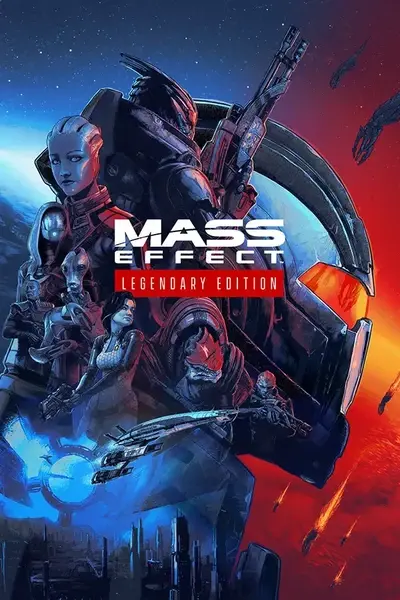








18 comments
Am I missing anything? Please let me know.
Thanks!
https://forums.nexusmods.com/index.php?/topic/11205558-beta-appearance-modification-menu-le3/page-15#entry121580064
https://forums.nexusmods.com/index.php?showtopic=11205558/#entry121591569
Either this is an error in the information, or different headmorphs have mouths that interact differently with the Z and X values of these offsets.
While the article is dead on describing how the Y value interacts (i.e. the entire mouth is either shrunk or enlarged), it seems to have Z confused and inverted with what X does to the mouth.
With the headmorph I've been tweaking for weeks:
- raising X gives Shep a resting frown from any angle
- lowering X gives Shep a resting smile from any angle
- raising Z 'pulls' the mouth forward, away from the face -- sfaic tell, there is little point in raising this value, it will only make the mouth look more and more bizarre when seen from the side
- lowering Z 'pushes' the sides of the mouth back, against the face, and eventually into it at extreme values -- effectively, moderate lowering of Z gives Shep the appearance of a subtle, resting smile when viewing Shep from a side-angle (this happens often in dialogue).