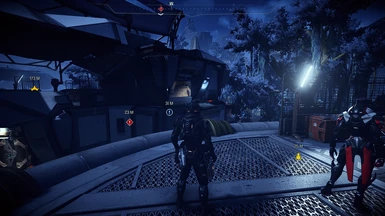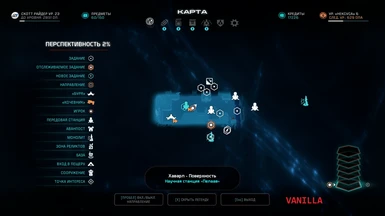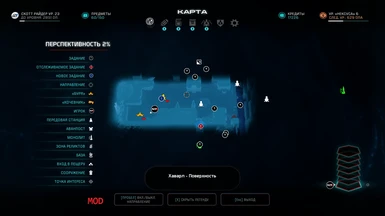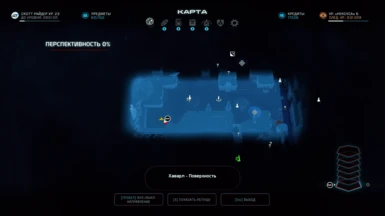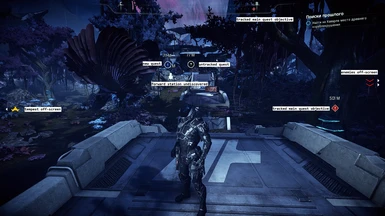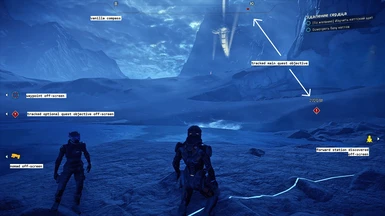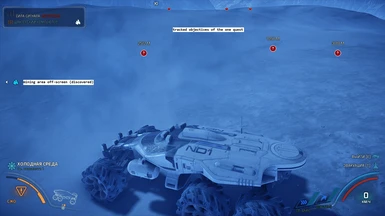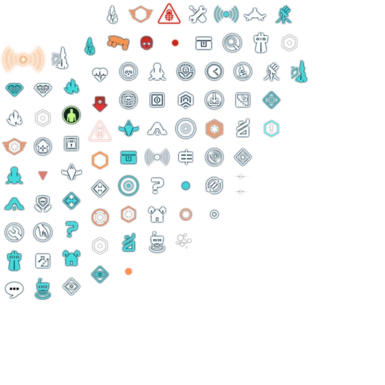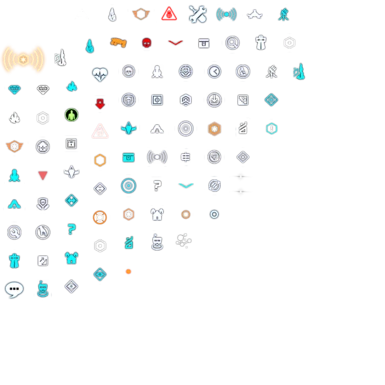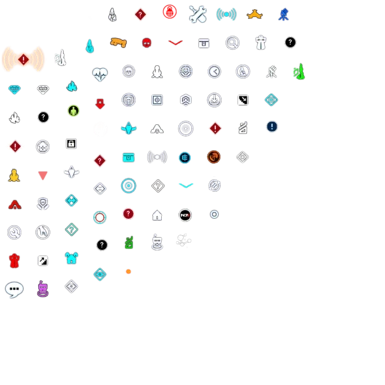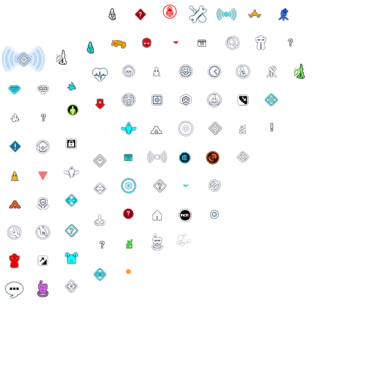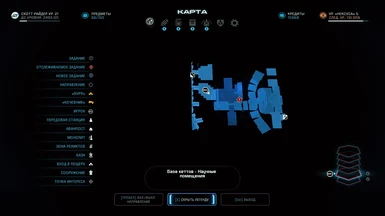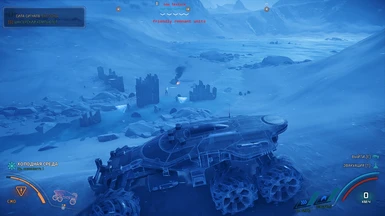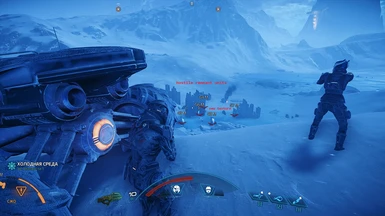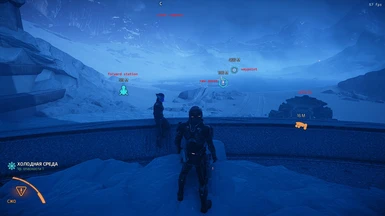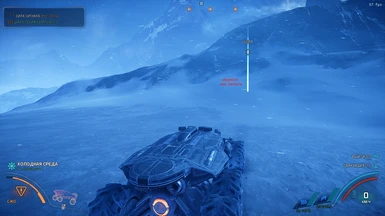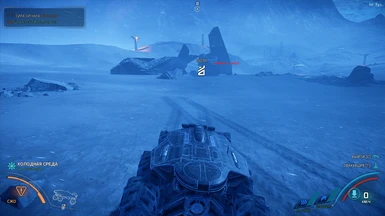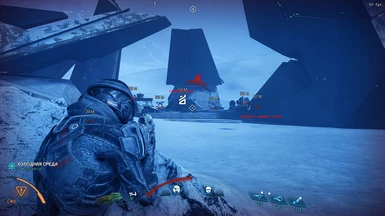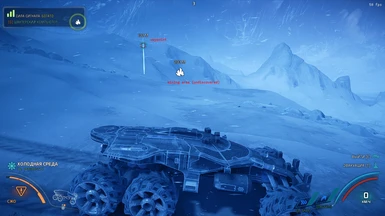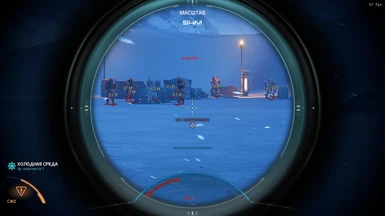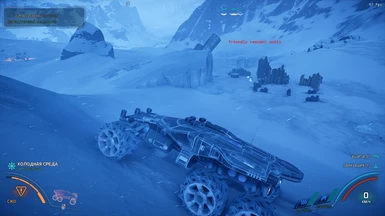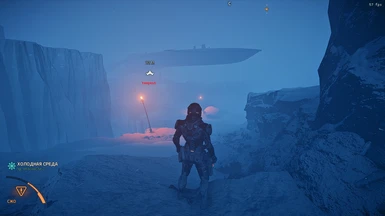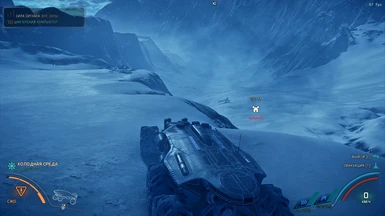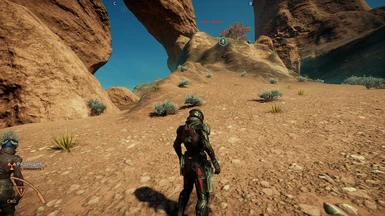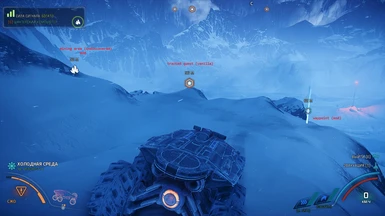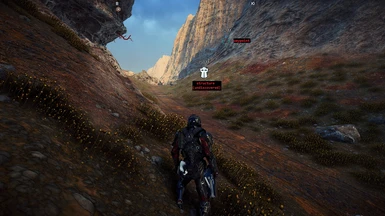About this mod
The main goal is to change the way of displaying HUD markers to get rid of the mess on the compass and make navigation in Andromeda a bit easier and more convenient.
- Requirements
- Permissions and credits
- Changelogs

Some thoughts and reasons why I decided to make these changes
Very often during the game, I've tried to sort out the mess that occurs on the compass due to the large number of markers displayed on it at the same time. Because of this some of the markers become just useless in certain game situations and most often only interfere with navigation and cause confusion.
This is especially noticeable in moments of dynamic combat in the confined space with several floors in height when you have to move between levels to find your destination point(s).
To find a waypoint marker and determine the direction of movement, I was forced to return to the map menu again and again. It's constantly distracted from the immersion of the gameplay and in the end, already became a bit annoying.
A little up and down arrows on the compass must disclose which direction you need to go when you are close to an object, or person, or waypoint and often this ends up not being helpful because it doesn’t take into account the vertical orientation of the disposition of the objects.
Therefore I tried to transfer some parts of the markers from the compass directly onto the screen that allows
determining their location taking into account the difference in height levels more correctly.
And in general, it also helps to get rid of disorder for all HUD markers by making the compass less cluttered.
List of transferred markers
- merchant
- hidden cache
- cavern
- lockdoor
- forward station
- monolith
- new quest
- new quest (characters)
- outlaw structure
- refill station
- relay station
- remnant area (ruins and vaults)
- enemies (remnant units, ketts, wild animals)
- vehicle
- waypoint
- quest objective
- optional quest objective
- tempest
- settlement (outpost)
- point of interest
- security alarm
- unlock
- sub-mission objective
- update v1.1, 26/03/2019, check the Changelogs tab
======================================================================================
- update v1.2, 31/03/2019, check the Changelogs tab
======================================================================================
- update v1.3, 07/04/2019, check the Changelogs tab
======================================================================================
- update v1.4, 13/04/2019, check the Changelogs tab
======================================================================================
- update v1.5, 19/04/2019, check the Changelogs tab
======================================================================================
- update v2.0, 12/05/2019, check the Changelogs tab
======================================================================================
Description of markers displaying
- waypoint marker will always be displayed only on the screen (if it marks on the map) until you reached its location
- main quest objective marker (or markers if there are several) will always display on the screen and also on the compass if it is tracked on the map or activated in the quest journal
- optional quest marker will be displayed as well if it provided for your current mission
- all other markers from the list above will be hidden or will display only on the screen if you are nearby of their visibility area
- each of the markers has its own fixed distance when it becomes visible: the marker will appear if you approach its location and disappear when you move away
- above the markers also indicated distance to them
- any marker in the visibility zone will be tracked if it's off-screen
Some texture changes
- removed compass background to make HUD less cluttered (only N, S, W, E directions shown)
- markers size reduced by 50%
- some markers were colored to make them more noticeable on the map
- changed quest markers, waypoint and markers for friendly and hostile NPS to make them less intrusive
- changed player marker to N7 logo to make it more noticeable on the map
Check out the Images tab to see all changes and how it looks in-game.
Several versions are available at your choice.
To install choose the one you prefer and use Frosty Mod Manager
- detailed installation guide for Frosty mods: https://www.youtube.com/watch?v=jXQVpzZZDXU
My other mods for MEA:
Assault Rifles and Pistols Scopes Redone
The Squad Goes Quiet
Quick Loot
Fast Mining
Many thanks to the community
Many thanks to Frosty Development Team
Many thanks to BioWare
Take care and enjoy!