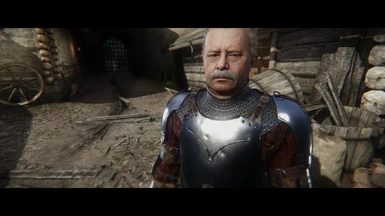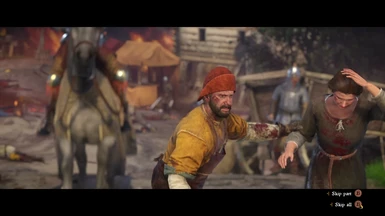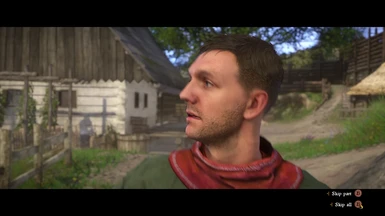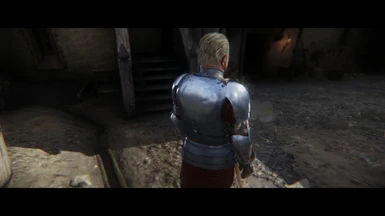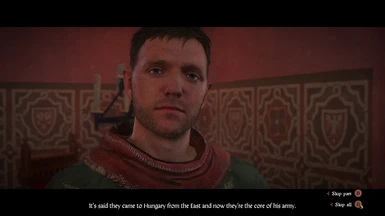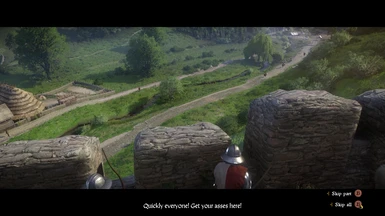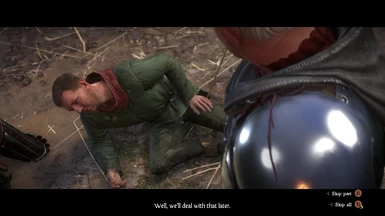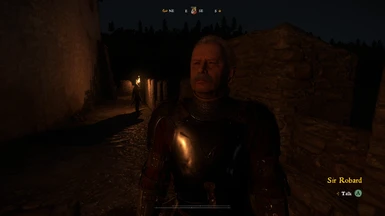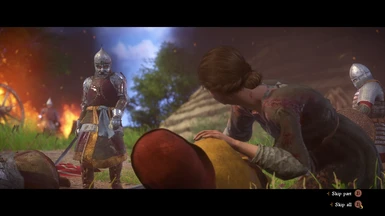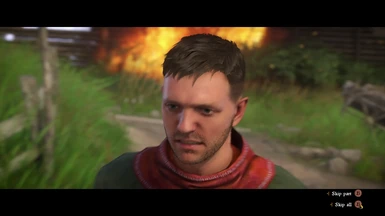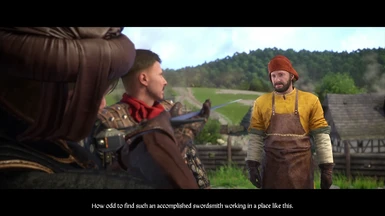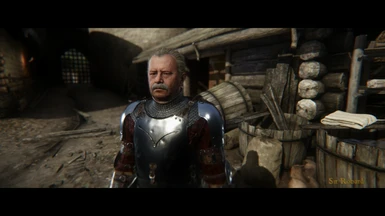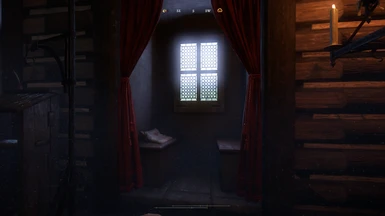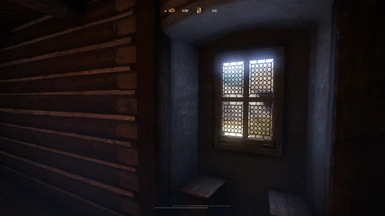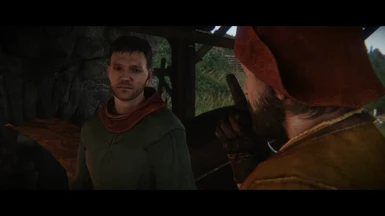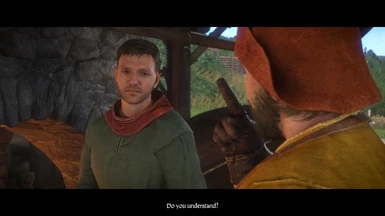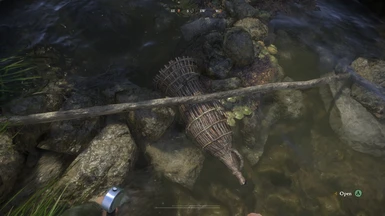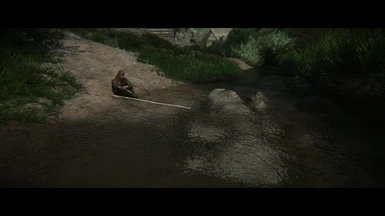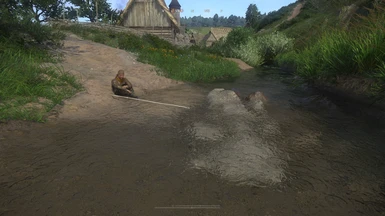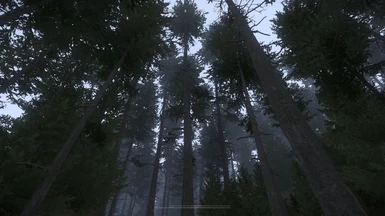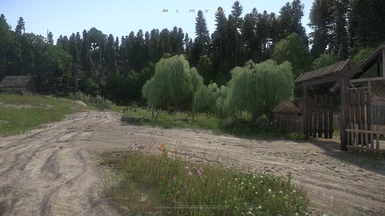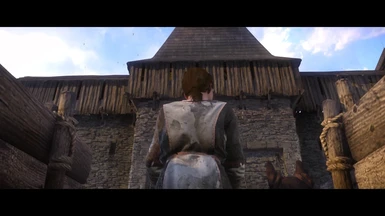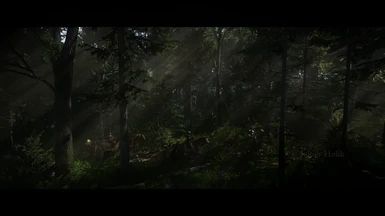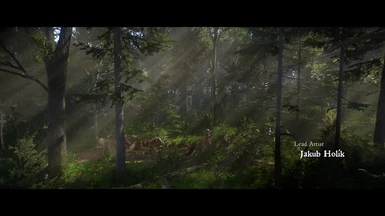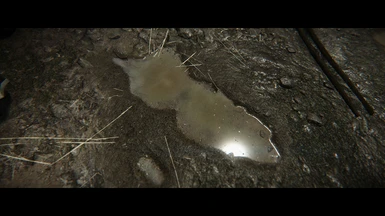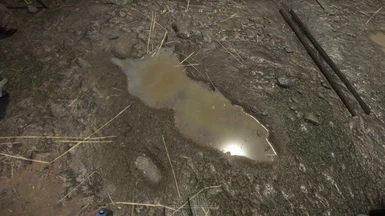About this mod
This is a photorealistic & cinematic effects graphics overhaul I've been working on literally since the game was released. Modifies as much as an ENB. This isn't some random basic Reshade that does the bare minimum to barely give you new & better visuals. It was meticulously crafted over countless hours to give you knock-your-socks-offs exp
- Permissions and credits
- Donations
*Newer version pics are at the end of the images --- scroll backwards? They're marked with 1-3 too.
*Watch this if you're not convinced:
WHAT IS THIS?
This is a photorealistic & cinematic effects graphics overhaul I've been working on literally since the game was released. This isn't some random basic Reshade that does the bare minimum to barely give you new & better visuals. It was meticulously crafted over countless hours to give you knock-your-socks-off-visuals. I made it easily customizable. There are three versions, each supporting monitors with various color calibration settings (red, green, blue). So, if you haven't calibrated you monitor, don't worry. I did, and one of my three versions should suit you perfectly. I recommend starting out with the Blue or Green Version first. Try the Red one last.
The videos are all using the "green" version, which, for me, is the neutral version, but for some it may be the blue that appears to be the neutral version. Either way, enjoy! . Btw, the pics on the mod page are a mix of all three version, which anyone can use, regardless of monitor calibration.
Green calibration: https://www.youtube.com/watch?v=N5KKe8mZGrE&t=4s
Blue calibration: https://www.nexusmods.com/kingdomcomedeliverance/images/45 (all the screenshots here use the blue version!)
I set up letterboxing to intentionally cover the compass and health bar/stamina bar, for those that like more immersion (and generally just because it looked awkward otherwise). This pairs perfectly with one of the mods that hide's the awful dot reticle.
I've been working on this reshade suite tirelessly since the day the game launched. I truly hope you like it. Please pay attention to the toggle options and corresponding controls, there's a lot of them.
Please let me know if you have any issues. Positive and/or constructive feedback welcome.
CRITICAL INSTRUCTIONS!!!!!!!
1) Once you've installed ReShade through the reshade.me page, you must then go to the in-game ReShade settings menu and make sure your settings are as follows:
RESHADE_DEPTH_LINEARIZATION_FAR_PLANE=10000.0
RESHADE_DEPTH_INPUT_IS_UPSIDE_DOWN=0
RESHADE_DEPTH_INPUT_IS_REVERSED=1
RESHADE_DEPTH_INPUT_IS_LOGARITHMIC=1
Then, go back to the main "Home" reshade menu tab and click "reload" at the bottom of that reshade menu.
Failure to do this will render your entire screen either 100% blurry or give you odd ghost transparent projections everywhere DOF should be while Depth-of-Field (DoF) is on.
2) After finishing all the install steps below, you need to overwrite the default "reshade-shaders" folder with the one included in this download in your main KingdomComeDeliverance folder, where the game's .exe file is. Failure to do this will give you massive lens dirt splotches that are discolored and extremely bright bloom.
PATCH NOTES
1.4 - Returned sharpness to 1.1-and-before-levels. It looked unnatural in 1.3. Renabled LiftGammaGain by default to give a more natural lighting look, again as in 1.1-and-previous versions. Disable LiftGammaGain with 4 on the numberpad for vibrancy/clarity.
1.3 - Further reduced instances of blotchy DoF appearing in cutscenes, greatly reduced very distant horizon DoF strength, increased sharpness, switched all presets to use clearer/more vibrant lighting by default (renable the cinematic lighting with 4 on numberpad), tweaked lens flares to trigger a little less and look a little intense, removed lens dirt from the sky, decreased titlshift blur towards bottom of screen/surface.
1.1 - Cleaned out all the old .ini files from the install. Now it's clear which three are actually the correct presets to use... because they are the only three left. Completely overwrite old install. Fixed long-range LightDoF being disabled by default in red version.
CRASHING FIXES
1. For me, the game crashes if I use any form of ReShade or SweetFx in fullscreen mode. So you must enable borderless window mode to use ReShade if yours also crashes when trying to load the game with Reshade enabled.
2. Recently I've needed to rename my reshade files, "dxgi.ini" and "dxgi.dll" to "d3d11.ini" and "d3d11.dll", respectively, to get the game to stop crashing on launch.
3. I've tested and optimized this ReShade for the game's default in-game gamma, tested on High settings, with textures, weather, and particles on Ultra.
IMPORTANT THINGS TO NOTE ON ADJUSTING EFFECTS AND BRIGHTNESS
Bloom and Lens Flares: Adjust fBloomThreshold or the fBloomAmount up or down in very small increments (of about 10 or 20) until you are happy with how much bloom you want. Increasing fBloomThreshold the value will give less bloom, while increasing fBloomAmount will give you more bloom.
Brightness: If it is too dark lower the gamma setting in the in-game Reshade "Tonemap" setting in increments of 20 (recommended method). Or, raise the "brightness" in the RehShade Technicolor 2 setting.
Adjusting DoF: To pull the DoF on main, close-range out-of-focus areas closer to the player (and make it stronger), adjust DOF_FarBlurCurve up or down. Increasing the value will give less blur.
You may have to manually type it in certain values to adjust them. Just keep spam-clicking in the box until it gives you the typing cursor or use the .ini file.
CONTROLS
All of these are remappable once in game. (make sure numberpad is enabled or the controls won't work)
-Toggle ReShade menu on-off - shift+F2
-Toggle all ReShade effects - scroll-lock
-Toggle depth-of-field - / on numberpad
-Toggle camera and lenz distortion (zoom and warping in corners of screen) & chromatic aberration (color bleeding on objects' edges) - 0 on numberpad
-Toggle sharpness - 5 on numberpad
-Toggle film grain - 3 on numberpad
-Black bars (letterbox) - 0 on numberpad
-Bloom and lens effects - 6 on numberpad
-Vignette (darkness around the corners) - 0 on numberpad
-Ambient Light [highly recommended not to cut this off, as the whole reshade is built with the slight lighting correction it does in mind] (Controls certain image adaptive brightness/darkening and certain lens-dirt effects) - . (Decimal point) on numberpad
-Toggle TiltShift (blur towards the bottom of the screen) - 0 on numberpad (linked to the letterbox by default, but can disable in the resahde menu separately)
-Clarity (off by default in some presets, enable to more-or-less sharpen the image more and make the image pop more, unrealistic, but looks cool) - 7 on numberpad
-Toggle GuassianBlur [highly recommended to leave this one, disabling it leaves the image over-sharpened, like vanilla, and it looks unrealistic] (used to smoothen out image and give, I think, a more natural, though less-visually stunning look) - 9 on numberpad
-Toggle soft DoF on horizon (distant landscape) - 1 on numberpad
-Toggle LiftGammaGain off... I can't even say why I feel it's appropriate that it's on, but turning it off will brighten and, for lack of a better description, clear up the image somewhat drastically. I think it looks more realistic on, but do what you want - 4 on the numberpad
INSTALLATION INSTRUCTIONS
Step-by-Step Instructions
1) Download latest version of ReShade from here: https://reshade.me/
2) Run the .exe in admin mode and select "KingdomCome.exe" in your Kingdom Come Deliverance main folder, where the game's .exe is.
3) Choose the DirectX 10+ version
4) Say yes when it ask if you want to download a collection of shaders. Have these following shaders selected and deselect any of the effects not listed here:
AdaptiveSharpen
Border
Clarity
Tonemap
Technicolor2
FilmGrain
DOF (depth of field)
Bloom
Vignette
LiftGammaGain
Tiltshift
AmbientLight
LightDoF
5. Now download my preset here. Put the three preset .ini files in your game's main folder where you found "KingdomCome.exe" and where your reshade-shaders folder should now also be installed. Overwrite the reshade-shaders folder with my own reshade-shaders folder.
Run your game and after you get a message in a grey box saying reshade effects have loaded, press Shift+F2 simultaneously to open the in-game ReShade GUI. Select the .ini file from that drop down menu. Toggle the effect with scroll-lock key. You can change these keys in the ReShade's settings menu.
Click continue until the boxes go from red to gray/clear.
6. Go to the Critical Instructions section above and follow those steps.
7. Done. Your new ReShade should be making your game look fapping sexy by this point (I hope).
UNINSTALLING
Delete the Reshade folder, d3d11.ini, d3d11.dll, and d3d11.log, and the four preset files from your game folder. That's it.
Enjoy, leave comments below if you're having trouble installing or better yet youtube a Resahde 3.0+ install guide. It's extremely easy.
You may notice a slight decrease in performance, but it should still be pretty similar FPS to what you usually get. The visual difference is night and day to me and I can't ever go back to vanilla.
CONTACT
-- Please subscribe to my YouTube channel for lets plays and demos of my upcoming and released ReShades: https://www.youtube.com/channel/UCn5KAZuLeVmeQLXSMJNBMcA --
-- Please follow me on twitter: https://twitter.com/MercsAssassin --
MY MODS FOR OTHER GAMES
Exhaustive List Here, constantly updating it as I make new ReShades: https://www.facebook.com/MercsAssassin/
ps: I'm AssassinsDecree on the SFX database site, The Lazy
ps+: Do not use any part of my ReShades in your own work. Make your own through hard work and lots of time, like I did, please. Thanks.