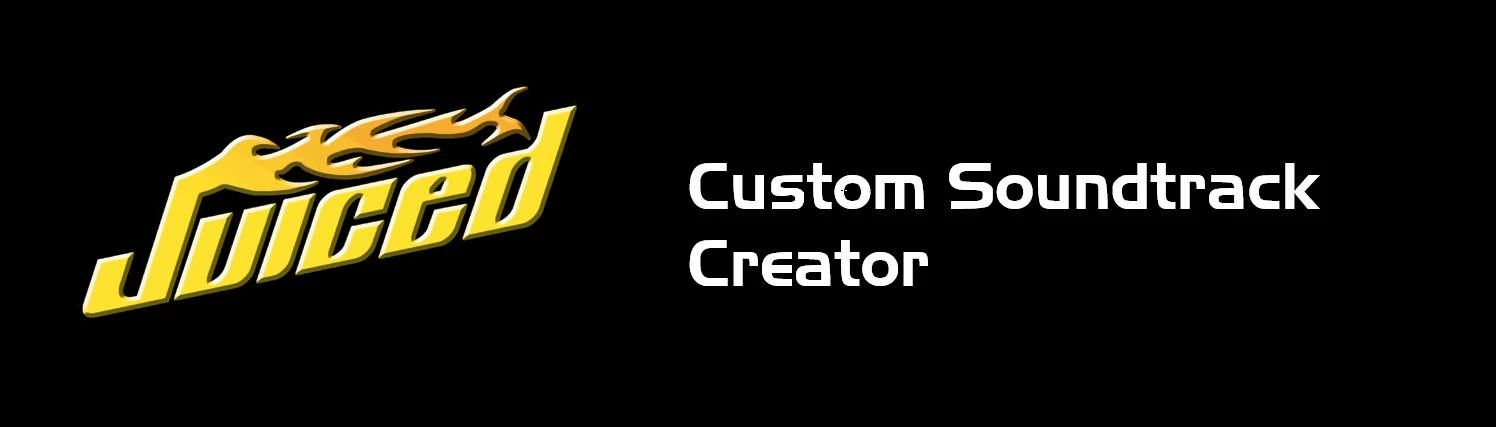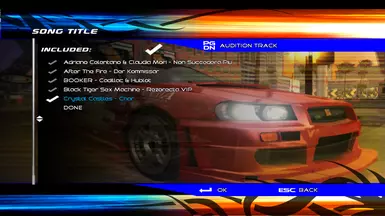Documentation
Readme
View as plain text
Thanks for downloading the Juiced Custom Soundtrack Creator!
[Instructions for use]
{PC}
1)
Ensure the latest version of Python is installed on the system.
2)
Extract this .zip archive to any folder you like.
3)
Place all of the audio files you want to add to the game in the provided "music" folder.
Your music files can be in .mp3, .flac, .aac, .wav, or .ogg format.
The program uses the track title and artist name from your file's metadata, so make sure your files have correct metadata, or else they will appear as unknown tracks in-game.
4)
Run JuicedAudioConverter.py
It will open a command prompt window while it is working. The program will automatically close itself when it is finished processing your audio.
5)
The program outputs 3 files to the "out" directory, music.cfg, music.dat, and music.dsb
Copy these files. Locate your Juiced directory, and paste the files in Juiced\audio\music\. Overwrite the original files when prompted.
**I HIGHLY RECOMMEND CREATING A BACKUP OF THE GAME'S ORIGINAL MUSIC FILES JUST IN CASE**
6)
Load into the game and check that your music is working. Enjoy!
{XBOX}
(These instructions assume that you have already ripped your copy of juiced to an iso image and have the file on your pc)
1)
Ensure the latest version of Python is installed on the system.
2)
Download extract-xiso (https://github.com/XboxDev/extract-xiso) and follow the instructions included in its ReadMe to extract the contents of your Juiced iso image to a folder.
3)
Extract this .zip archive to any folder you like.
4)
Place all of the audio files you want to add to the game in the provided "music" folder.
Your music files can be in .mp3, .flac, .aac, .wav, or .ogg format.
The program uses the track title and artist name from your file's metadata, so make sure your files have correct metadata, or else they will appear as unknown tracks in-game.
5)
Run JuicedAudioConverterXBOX.py
It will open a command prompt window while it is working. The program will automatically close itself when it is finished processing your audio.
The program outputs 2 files and 1 folder to the "out" directory, music.cfg, music.dat, and the wma folder containing the audio tracks.
6)
Copy both files and the wma folder.
7)
Locate the folder that you extracted your Juiced iso to earlier, and browse to the audio\music\ directory within.
Delete the original games music.cfg, music.dat, and wma folder.
Paste the new music files you copied in step 6.
8)
Use extract-xiso once again to create a new iso file with the directory you previously extracted Juiced to.
9)
Your new iso image is now playable in an emulator or on original hardware (untested)
Load into the game and check that your music is working. Enjoy!
[KNOWN LIMITATIONS]
-The game's audio format only supports up to a 320kbps bitrate, so that is what the program outputs.
-Only up to 99 tracks are supported.
-Special characters and non-English characters are not supported for user audio filenames. You can simply rename your audio tracks if they contain special characters.
-Some special characters and non-English characters will be replaced with a "-" when the artist and track names are written to music.cfg. This is because the game can only display a limited set of characters.